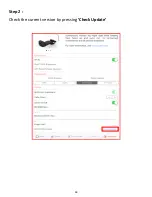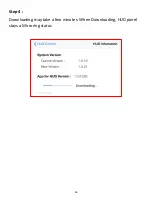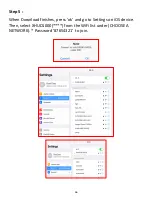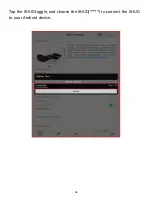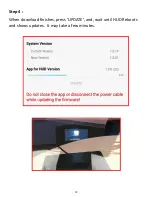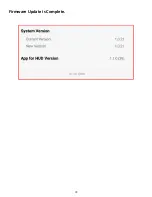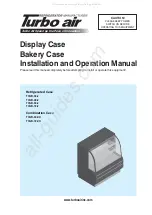77
Industry Canada licence-exempt RSS standard(s). Operation is subject to
the following two conditions:
(1)
This device may not cause interference.
(2)
This device must accept any interference, including
interference that may cause undesired operation of the device.
Warranty
This warranty gives you specific legal rights. You may also have other
rights, which vary from state to state. Dual Electronics Corp. warrants this
product to the original purchaser to be free from defects in material and
workmanship for a period of one year from the date of the original
purchase.
Dual Electronics Corp. agrees, at our option, during the warranty period,
to repair any defect in material or workmanship or to furnish an equal
new, renewed or comparable product (whichever is deemed necessary)
in exchange without charges, subject to verification of the defect or
malfunction and proof of the date of purchase. Subsequent replacement
products are warranted for the balance of the original warranty period.
Who is covered?
This warranty is extended to the original retail purchaser for products
purchased from an authorized dealer of Dual Electronics Corp. and used
in the U.S.A.
What is covered?
This warranty covers all defects in material and workmanship in this
product. The followings are not covered: software, installation/removal
costs, damage resulting from accident, misuse, abuse, neglect, product
modification, improper installation, incorrect line voltage, unauthorized
repair or failure to follow instructions supplied with the product, or
Содержание XHUD1000
Страница 8: ...8 ...
Страница 9: ...9 Tap the XHUD toggle and choose the XHUD to connect the XHUD to your Apple device ...
Страница 10: ...10 ...
Страница 16: ...16 Tap the XHUD toggle button and choose the XHUD1000 to pair the XHUD1000 with your Android device ...
Страница 17: ...17 ...
Страница 22: ...22 ...
Страница 26: ...26 ...
Страница 31: ...31 ...
Страница 35: ...35 ...
Страница 39: ...39 Once the XHUD1000 is connected to your Apple device press Wi Fi Hotspot under Tablet Graphics ...
Страница 40: ...40 Follow the steps 1 10 from the pop up screen to successfully enable Wi Fi Hotspot mode ...
Страница 41: ...41 Ɨ XHUD1000 as Wi Fi Hotspot Go to Settings of your Apple device Connect to XHUD1000 under Wi Fi ...
Страница 42: ...42 Use the password below to connect Password 87654321 ...
Страница 43: ...43 Go to Control Center under Settings Press Customize Controls ...
Страница 44: ...44 Press Screen Recording to add this feature to your Control Center ...
Страница 48: ...48 ...
Страница 51: ...51 ...
Страница 52: ...52 Press Customize Controls ...
Страница 53: ...53 Press Screen Recording to add this feature to your Control Center ...
Страница 57: ...57 ...
Страница 58: ...58 Once the XHUD1000 is paired with your Android device press Wi Fi Hotspot from the HUD Control tab ...
Страница 62: ...62 Tap the XHUD toggle and choose the XHUD to connect the XHUD to your Apple device ...
Страница 63: ...63 Step 2 Check the current version by pressing Check Update ...
Страница 65: ...65 Step 4 Downloading may take a few minutes When Downloading HUD panel stays a Mirroring status ...
Страница 69: ...69 Tap the XHUD toggle and choose the XHUD to connect the XHUD to your Android device ...
Страница 70: ...70 Step 2 Check the current version by pressing Check Update ...
Страница 71: ...71 Step 3 Then press Download if there is new version available Downloading may take a few minutes ...
Страница 73: ...73 Firmware Update is Complete ...