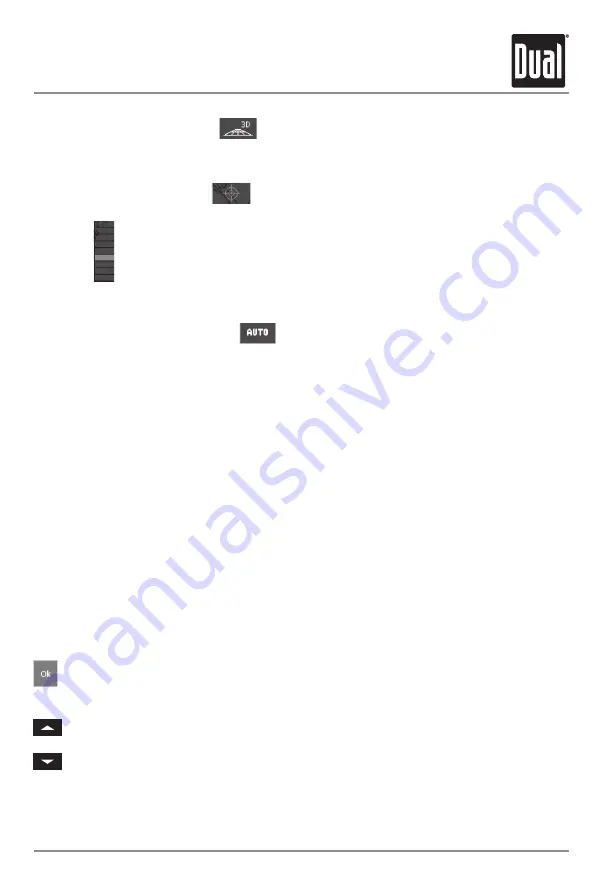
XNAV3500P
PORTABLE GPS NAVIGATION SYSTEM
23
Working with the Map
3D view (GPS signal necessary)
Tap the
3D icon to display the map in 3D mode. The icon becomes the 2D icon. Tap the 2D icon
to return to the 2D mode (standard). The icon becomes the 3D icon.
Center (GPS signal necessary)
Tap the
Center icon to center your current position on the map.
Zoom bar
Tap one of the zoom bar segments or use the zoom in/out button to modify the scale of the
map.
Auto mode (GPS signal necessary)
Tap the Auto icon to display the standard representation of the map after you have modified
the view. The settings of North orientation and auto zoom mode will be applied. Your current
position will be centered. The icons will autohide. Tap anywhere on the screen to reveal the
icons and resume manual display mode.
Selecting an entry from a list
There are many situations in which it is necessary to select an entry from a list. For example,
if you have not completely entered the name of a city before tapping
OK, a list appears that
contains all cities beginning with your entry or including it in the name. The postcode of the
cities is also indicated in order to allow you to choose the correct one if there is more than one
city with the same name.
Highlighted entry
One of the entries is highlighted as the focus. This entry is written in bold and is positioned
more at the left than the other entries of the list. There may be additional information on the
entry listed underneath. The list of cities includes the county of each entry.
Icons
At the right hand side of lists, there are three icons:
OK: Tap this icon to confirm the selection of the highlighted entry (placed directly at the
left of the OK icon).
Up: Tap this icon to scroll the list one item up.
Down: Tap this icon to scroll the list one item down.








































