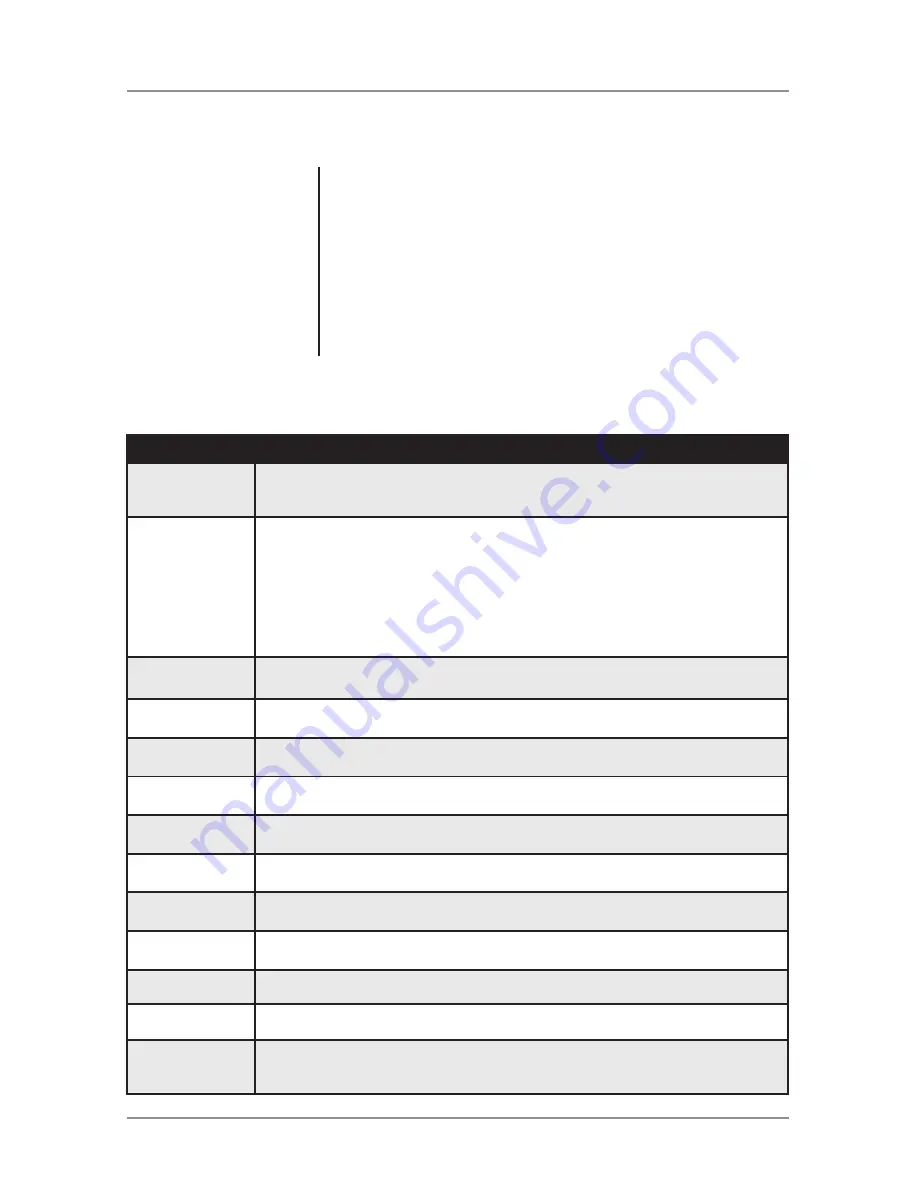
6
MMC36BT
General Operation
Audio Setup Menu
Menu Function
Options
EQ Presets
Rotate the
volume knob
to cycle through the following EQ presets
:
Flat, Pop,
Jazz,
Classic,
Beat,
Rock
and
User.
Any
manual
adjustment
to
the
Bass
or
Treble settings are automatically saved as User.
Bass Level
Rotate the
volume knob
to adjust the bass level setting
(-6 minimum / +6 maximum).
Bass Frequency
Rotate the
volume knob
to select one of the following bass frequency settings:
60 Hz, 80 Hz, 100 Hz or 200 Hz.
Mid Level
Rotate the
volume knob
to adjust the middle level setting
(-6 minimum / +6 maximum).
Mid Frequency
Rotate the
volume knob
to select one of the following middle frequency settings:
500 Hz, 1 kHz, 1.5 kHz or 2.5 kHz.
Treble Level
Rotate the
volume knob
to adjust the treble level setting
(-6 minimum / +6 maximum).
Treble Frequency
Rotate the
volume knob
to select one of the following treble frequency settings:
10 KHz, 12.5 KHz, 15 KHz or 17.5 KHz.
Balance
Rotate the
volume knob
to adjust the balance setting.
(12-L to 12-R; 0 represents equal balance).
Fader
Rotate the
volume knob
to adjust the fader setting.
(12-F to 12-R; 0 represents equal balance)
Subwoofer
Rotate the
volume knob
to turn subwoofer output ON or OFF.
Subwoofer Level
Rotate the
volume knob
to adjust subwoofer level between 0 and 12.
Subwoofer
Frequency
Rotate the
volume knob
to select one of the following subwoofer center
frequency settings: Off, 80 Hz, 120 Hz and 160 Hz. "Off" represents a full range
subwoofer output.
Press
MENU
to toggle through and select one of the
following setup menus: Audio, General, Gain and Radio.
1. Once the desired menu is displayed, rotate the
volume
knob
to scroll through the list of menu features.
2. Press
SELECT
to select a specific feature to adjust, then
rotate the
volume knob
left/right to adjust or activate
the desired feature.
3. Press
SELECT
to confirm and save the changes.
Setup Menu
LOUD Off
: Disables the loudness function.
LOUD Low
: Enables the loudness function. Activating this feature will enhance
the bass and treble frequencies when listening to music at low volumes.
LOUD High
: Enables the loudness function. Activating this feature will enhance
the bass and treble frequencies when listening to music at low volumes.
Loudness
Rotate the
Off,High,Low
volume
knob
to cycle through the following Loundness curves:




















