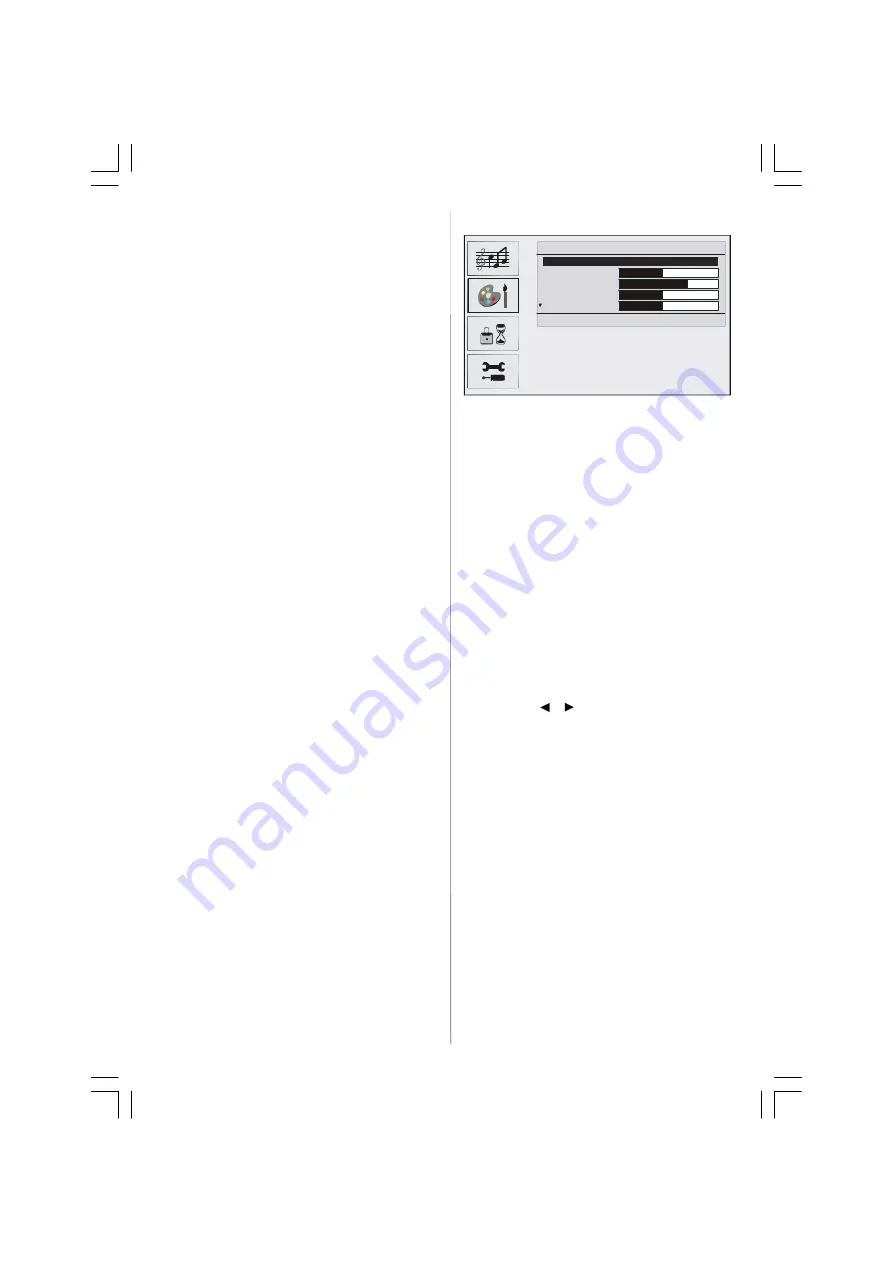
English
- 76 -
Volume/HP Volume
• By pressing
/
select
Volume / HP Volume
.
• Press
/
button to change the level of the selected
option.
Balance
• By pressing
/
select
Balance
.
• Press
/
button to change the level of the
balance.Balance level can be adjusted between -
32 and 32.
Sound Mode
• By pressing
/
select
Sound Mode
.
• Press
/
button, you can select Mono, Stereo,
Dual I or Dual I I mode, only if the selected channel
supports that mode.
AVL
• By pressing
/
select
AVL
VL
.
• Press
/
button to set the AVL as on or off.
f.
Effect
• By pressing
/
select
Effect
.
• Press
/
button to set Effect as on or off.
Equalizer
• By pressing
/
select
Equalizer
.
• Press
/
button to change the Equalizer setting.
In equalizer menu, the mode can be changed to
Flat,
Speech, Music, Personal
and
Jazz.
Select the
desired frequency by
/
button and increase
or decrease the frequency gain by pressing
/
button.
Note:
Equalizer menu settings can be altered only
when the Sound Mode is in Personal.
Line Out
• By pressing
/
select
Line Out
.
• Press
/
button to set Line Out as on or off.
Note:
HP Volume bar can not be used if Line Out is
selected as on.
Store Program
• By pressing
/
button, select
Store
.
• Press
or “
OK
” button to store the adjustments.
“
Stored
” will be displayed on the screen.
Picture Menu
PICTURE
Picture Mode
Bright
Brightness
Contrast
Colour
Sharpness
Back : Menu
Exit : TV
Picture Mode
• By pressing
/
button, select
Picture Mode
.
• Press
/
button to choose from one of these
options:
Bright
,
Standart, Soft
and
Manual
.
Brightness/Contrast/Colour/Sharpness/Hue
• By pressing
/
button, select the desired Op-
tion.
• Press
/
button to set the level.
Hint:
Hue is displayed in picture menu when the TV
receives an NTSC signal.
Colour Temp
• By pressing
/
button select
Colour Temp
.
• Press
/
to choose from one of these options:
Cool, Normal
and
Warm
.
Room Lightning
• By pressing
/
button select
Room Lightning
.
• By pressing
/
button, you can select one of
these options:
Normal, Bright
and
Movie
.
Picture Zoom
• By pressing
/
button select
Picture Zoom
.
• Use
/
buttons, to change picture zoom to
Auto,
4:3
and
Wide
.
Store Program
• By pressing
/
button select
Store
.
• Press
or “
OK
” button to store the adjustments.
“
Stored
” will be displayed on the screen.
05-ENG-20736-1243UK-17MB24-(HP LINE OUT-WO YPbPr)-50092444.p65
31.08.2006, 15:33
76






























