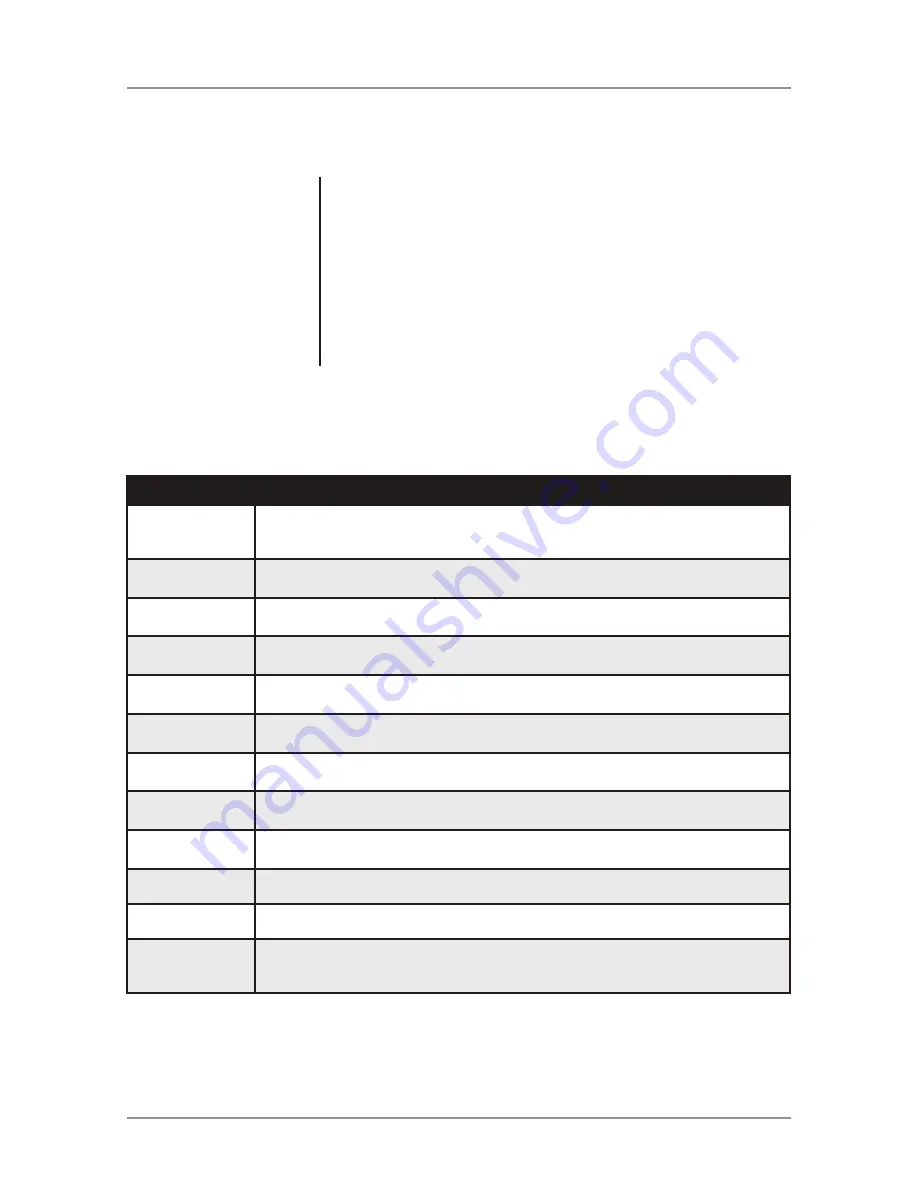
7
DC535Bi
General Operation
Audio Setup Menu
Menu Function
Options
Equalization
Curves
Rotate the
volume knob
to cycle through the following equalization curves: Flat,
Pop, Jazz, Classic, Beat, Rock and User. Any manual adjustment to the Bass or
Treble settings are automatically saved as User.
Bass Level
Rotate the
volume knob
to adjust the bass level setting
(-6 minimum / +6 maximum).
Bass Frequency
Rotate the
volume knob
to select one of the following bass frequency settings:
60 Hz, 80 Hz, 100 Hz or 200 Hz.
Middle Level
Rotate the
volume knob
to adjust the middle level setting
(-6 minimum / +6 maximum).
Middle Frequency
Rotate the
volume knob
to select one of the following middle frequency settings:
500 Hz, 1 kHz, 1.5 kHz or 2.5 kHz.
Treble Level
Rotate the
volume knob
to adjust the treble level setting
(-6 minimum / +6 maximum).
Treble Frequency
Rotate the
volume knob
to select one of the following treble frequency settings:
10 KHz, 12.5 KHz, 15 KHz or 17.5 KHz.
Balance
Rotate the
volume knob
to adjust the balance setting.
(12-L to 12-R; 0 represents equal balance).
Fader
Rotate the
volume knob
to adjust the fader setting.
(12-F to 12-R; 0 represents equal balance)
Subwoofer
Rotate the
volume knob
to turn subwoofer output ON or OFF.
Subwoofer Level
Rotate the
volume knob
to adjust subwoofer level between 0 and 12.
Subwoofer
Frequency
Rotate the
volume knob
to select one of the following subwoofer center
frequency settings: Off, 80 Hz, 120 Hz and 160 Hz. "Off" represents a full range
subwoofer output.
Press
MENU
to toggle through and select one of the
following setup menus: Audio, General, Gain and Screen.
1. Once the desired menu is displayed, rotate the
volume
knob
to scroll through the list of menu features.
2. Press
SELECT
to select a specific feature to adjust, then
rotate
the
volume knob
left/right to adjust or activate
the desired feature.
3. Press
SELECT
to confirm and save the changes.
Setup Menu








































