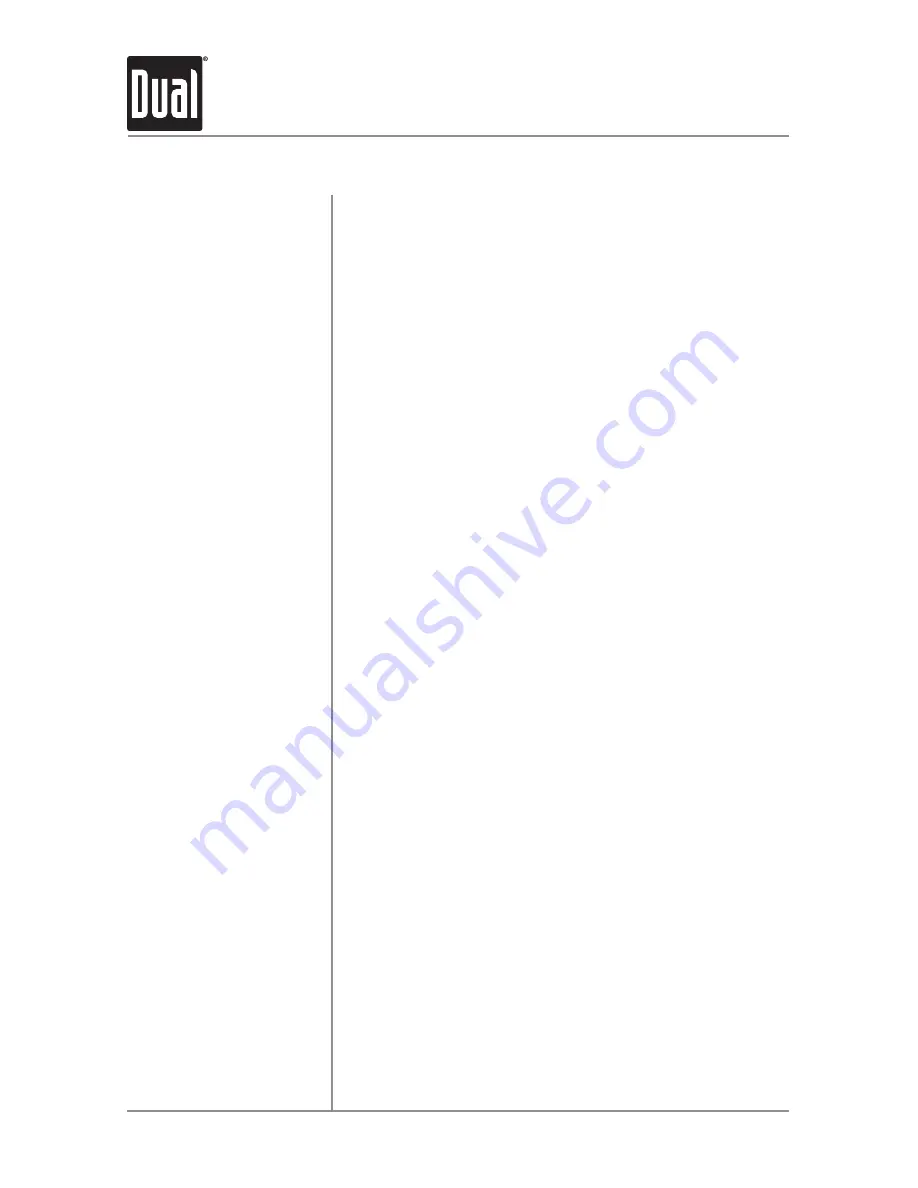
14
AMB600W
OPERATION
The iTunes Tagging feature of the AMB600W requires the optional
SiriusXM Vehicle Tuner (sold separately).
iTunes Tagging allows the user to "Tag" songs that are playing on
SiriusXM Satellite Radio channel and enables them to be purchased
later through iTunes. With the touch of a button the unit will
remember the title and artist song information, and then transfer
that information to your iPod device the next time you connect it
to the AMB600W. A new list called "Tagged" will appear in iTunes,
giving you the option to purchase each song.
Tune to a SiriusXM channel
. The
TAG
button on the LCD will
illuminate, indicating that a valid artist name and song title are
available.
Press and hold the TAG
button
. A confirmation will be displayed,
indicating that the song information has been saved. The song
information will be saved in memory until an iPod device is plugged
in. Up to 64 SiriusXM Tags can be saved before they must be
transferred or deleted.
Transfer Tags to an iPod/iPhone.
• Connect an iPod/iPhone device. The mode will change to
operation of iPod and Tags will be automatically transferred to
the device, removing the Tags from the AMB600W's internal
memory. A confirmation message will appear confirming the
number of tags sent. The AMB600W must remain in operation of
iPod mode until the "TAGS SENT" message is displayed.
• If an iPod/iPhone device is connected when a song is tagged,
Tags will transfer automatically to the device. The unit must
remain in SiriusXM mode until the "TAGS SENT" message is
displayed. (See page 15 for compatibility with iPod devices.)
Note
: Tags can only be sent from SiriusXM or operation of iPod
modes.
Sync with iTunes
. A list named "Tagged" will appear on the left in
the iTunes software. Click on the "Tagged" list to view all the songs
that have been tagged and click the "view" button for purchase
information.
Press and hold
AUDIO/MENU
to enter the setup menu and select
the "Delete Tags" option. See page 12 for details.
Note:
Once transferred, Tags are managed from the iTunes
software.
Requirements
Overview
Step 1
Step 2
Step 3
Step 4
Deleting All Tags
iTunes
®
Tagging Operation
Tagging Music
Содержание AMB600W
Страница 37: ...37 AMB600W OPERATION Notes ...
Страница 38: ...38 AMB600W OPERATION Notes ...
Страница 39: ...39 AMB600W OPERATION Notes ...





























