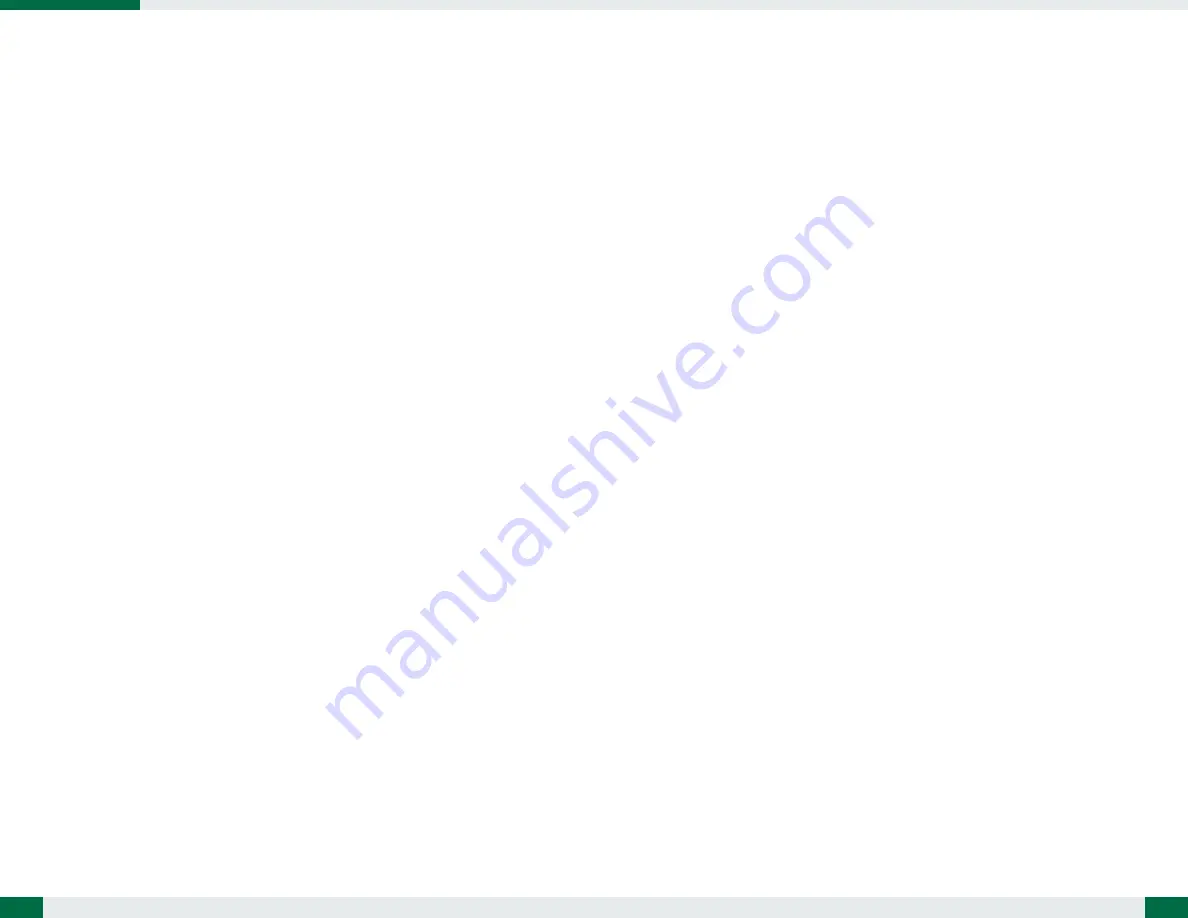
7
USING THE RUGGED LAPTOP
Peripherals Support
Through its USB 3.0 ports, the LT350 supports a wide range of USB-based
peripherals. These peripherals are applicable for software installation, applications
storage, data storage, and system software recovery and updates.
For More Support
Users can download the Laptop Modules Basic Operation Guides from the DT Research
website.
If the LT350 comes with a Mobile broadband module, please contact your product
and/or service provider for the SIM Card installation procedures.
6
Wireless Networking
Wireless LAN
The LT350 is often delivered with an embedded (user-inaccessible) 802.11 WLAN
adapter equipped with a hidden custom antenna.
• T
hrough the support of typical WLAN adapters, the LT350 should be able to
detect all 802.11 access points in the vicinity to select the access point of choice
for connection.
• T
he SSID and WEP/WPA/WPA2 (if enabled) parameters on the LT350 and the
access points have to match. The SSID is case-sensitive and it is recommended to
enable WEP/WPA/WPA2 encryption (or advanced alternatives) for secure access.
•
When WEP/WPA/WPA2 is enabled, you may need to consult your network
administrator or your networking equipment literature to properly configure
associated settings such as Authentication mode, etc.
• R
efer to the access point operating manuals for setting up the 802.11 access
points.
NVIS Mode and Screen Brightness Control (optional)
•
When power button is pressed to power on the unit, power LED will flash orange
once to indicate the unit is booting. Unit will boot into NVIS mode with zero nit
brightness by default and display will be dark. You can press the “Brightness Up”
and “Brightness Down” buttons to set NVIS mode display to desired brightness
(up to 20 nits)
.
• T
o toggle between NVIS and
h
igh-brightness
display
mode, press the “NVIS/
Normal Mode Toggle” button. When changed from NVIS mode to
h
igh-brightness
mode, display brightness percentage will be same as the brightness level set in
NVIS mode before toggling.
• U
se brightness control buttons to set desired brightness level. When changed
from normal display mode to NVIS mode, display brightness will be set to 0 nit
(display is dark) and you need to use brightness control buttons to change display
to desired brightness.
• B
rightness up, Brightness down, NVIS/Normal toggle, Windows Key and Control
Center functions are fixed and not user programmable.
• T
wo programmable buttons
can be programmed through Button Manager.
Bluetooth
The Bluetooth configuration application is enabled from the System Tray or from the
Windows Mobility Center
. Follow the instructions and options provided within the
application to configure and invoke Bluetooth connectivity with the corresponding
peripherals.






















