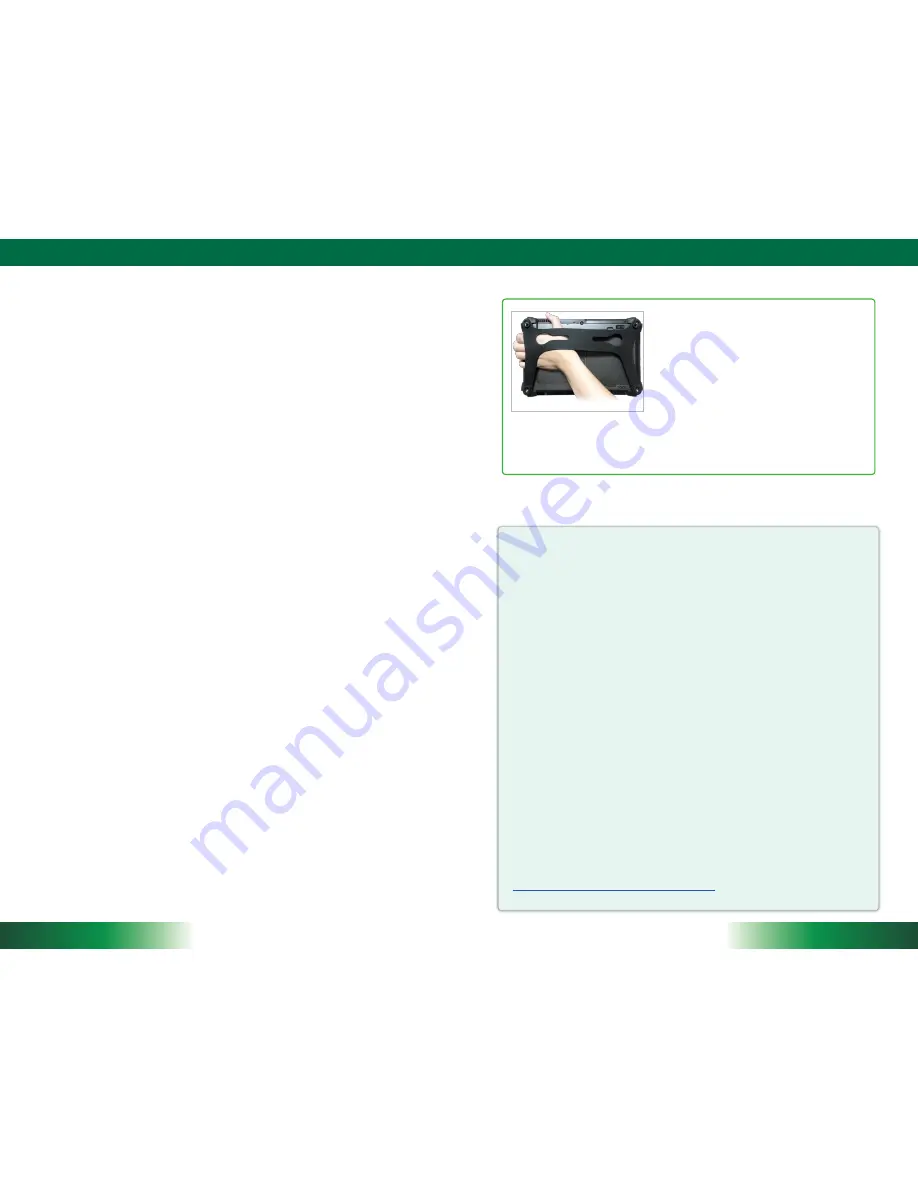
7
ENGLISH
To Hold the Tablet
Le
ft
hand: grip the le
ft
back side of the tablet
with your le
ft
hand four index
fi
ngers, with thumb
res
ti
ng on the top of the back side of the tablet
and palm securely against the back.
Right hand: grip the right back side of the tablet
with your right hand four index
fi
ngers, with
thumb res
ti
ng on the top of the back side of the
tablet and palm securely against the back.
ENERGY STAR® Partner
As an ENERGY STAR® Partner, DT Research Inc. follows the EPA’s product
quali
fi
ca
ti
on and cer
tifi
ca
ti
on process to ensure the products marked with the
ENERGY STAR® logo are ENERGY STAR® quali
fi
ed for energy e
ffi
ciency.
The ENERGY STAR® program speci
fi
ca
ti
ons for computers were to promote energy
e
ffi
ciency and reduce air pollu
ti
on through more energy-e
ffi
cient equipment in
homes, o
ffi
ces, and factories. One way products achieve this goal is by using the
Microso
ft
Windows power management feature to reduce power consump
ti
on
when the product is not in use. The power management feature enables the
computer to ini
ti
ate a low-power or “sleep” mode a
ft
er a period of user inac
ti
vity.
To take advantage of these poten
ti
al energy savings, users should use the default
power management se
tti
ngs that are provided with ENERGY STAR quali
fi
ed
computers. The default power management se
tti
ngs on ENERGY STAR® quali
fi
ed
computers are preset to behave in the following ways :
Turn o
ff
display a
ft
er 10 minutes of user inac
ti
vity.
•
Ini
ti
ate a low power sleep mode for the computer a
ft
er 30 minutes of user
•
inac
ti
vity.
Brie
fl
y press the power bu
tt
on will bring the computer out of sleep mode.
•
Addi
ti
onal informa
ti
on on the ENERGY STAR® program, its environmental bene
fi
ts
and the poten
ti
al energy and
fi
nancial savings of the power management feature
can be found on the EPA ENERGY STAR® Power Management Web site at
h
tt
p://www.energystar.gov/powermanagement
.
ENGLISH
6
Bluetooth
The Bluetooth con
fi
gura
ti
on applica
ti
on is enabled from the System Tray or from the
Windows Mobility Center
. Follow the instruc
ti
ons and op
ti
ons provided within the appli-
ca
ti
on to con
fi
gure and invoke Bluetooth connec
ti
vity with the corresponding peripherals.
Desktop Cradle
The DT311SC/ DT311T is complemented by an op
ti
onal Desktop Cradle for support,
pass-through charging, and connec
ti
on to a range of USB peripherals, including keyboard
and mouse. Always seat the DT311SC/ DT311T securely onto the cradle. The cradle must
be powered by the AC-DC adapter for the Ethernet and USB ports to func
ti
on. The ba
tt
ery
packs on the DT311SC/ DT311T may be recharged by connec
ti
ng the AC-DC adapter
directly to the DC-in port on the DT311SC/ DT311T or through the DC-in port on the
Desktop Cradle while the DT311SC/ DT311T is docked to the Cradle.
USING THE Mobile Tablet
Peripherals Support
Through its USB 3.0 port, the DT311SC/ DT311T supports a wide range of USB-based
peripherals. These peripherals are applicable for so
ft
ware installa
ti
on, applica
ti
ons
storage, data storage, and system so
ft
ware recovery and updates. The DT311SC/
DT311T is also compa
ti
ble with custom mountable cradle op
ti
ons. These securable and
mountable cradles provide an interface to VESA mounts and arms, and to ports that may
include USB, Ethernet, and pass-through power.
For More Support
Users can download the Tablet Modules Basic Opera
ti
on Guides from the DT Research
website.
If the DT311SC/ DT311T comes with a 4G module, please contact your product and/or
service provider for the SIM Card installa
ti
on procedures.






















