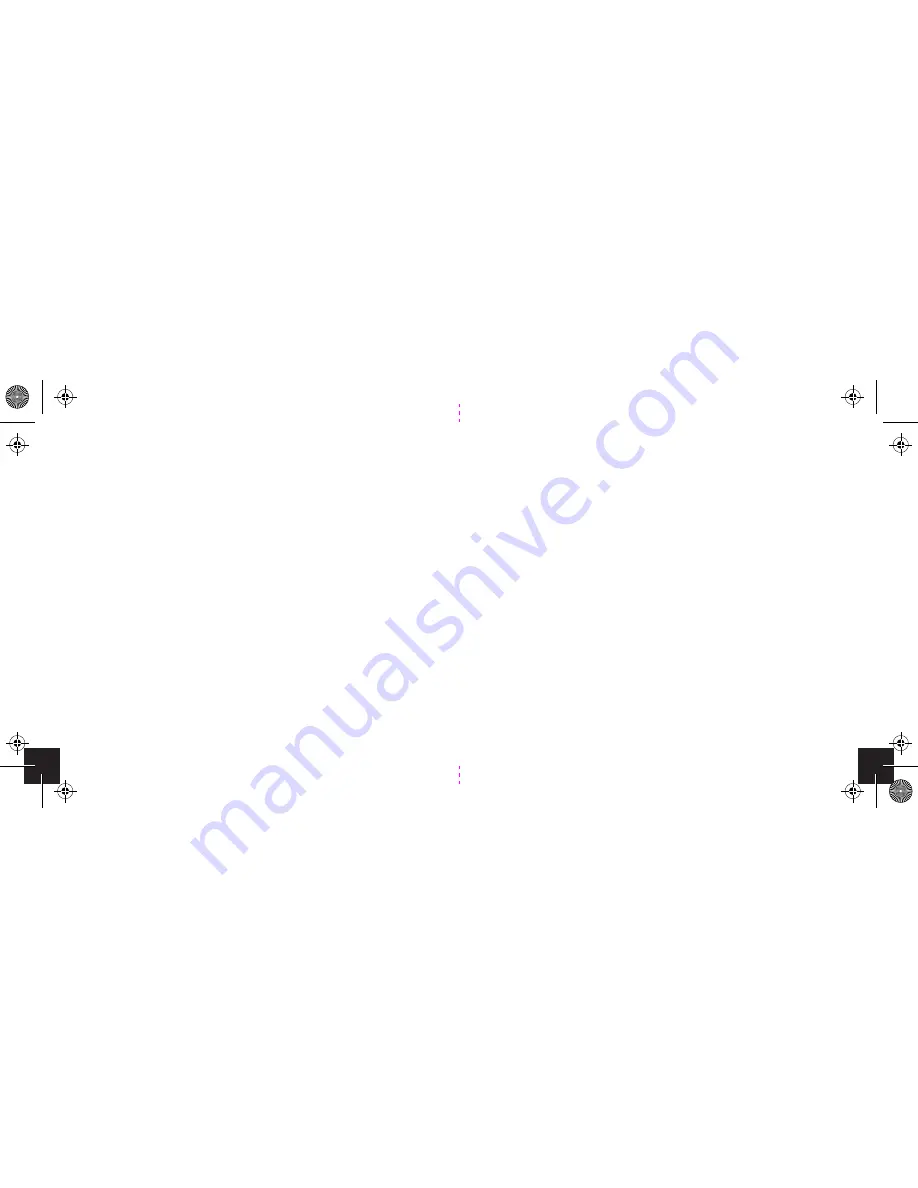
Step 5 : Advanced Operation
TV Guide
You can use the TV guide to view the list of programmes
on a specific channel for the next 24 hours. Access the TV
Guide by doing the following;
1.
Short click on the Power/Menu button. A menu will
appear on the screen.
2.
Use the selection wheel to select TV Guide.
3.
You will be presented with a list of programs that are
currently available on the various channels.
4.
Use the selection wheel to scroll and select a desired
channel.
5.
You will be presented with a list of programs on that
channel for the next 24 hours.
6.
Click on a program to reveal the synopsis.
7.
To exit the TV Guide, click on the Menu/Power button.
Step 3 : Activate your Walka
You can activate your Walka using one of the two options
listed below.
Option 1:
Go to
dstvmobile.mobi
on your mobile phone, or
http://www.dstvmobile.com
for a list of activation options.
Option 2:
Activate your Walka by calling MultiChoice customer care
(see customer care numbers on the next page) and
provide the customer service representative with the CA
number and the device serial number, found on the back
of the Walka.
11
14
fold
Содержание Walka
Страница 1: ...HANDHELD TV Quick Guide v1 2 fold...












