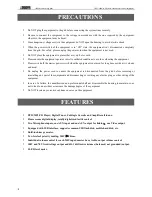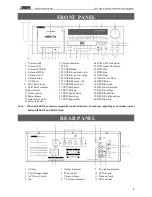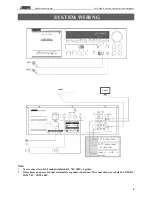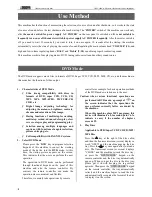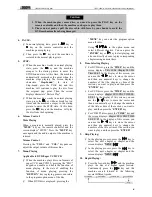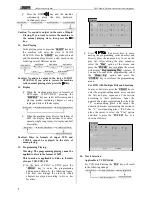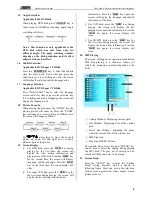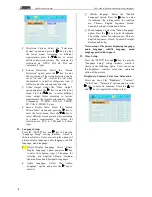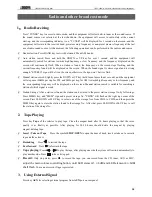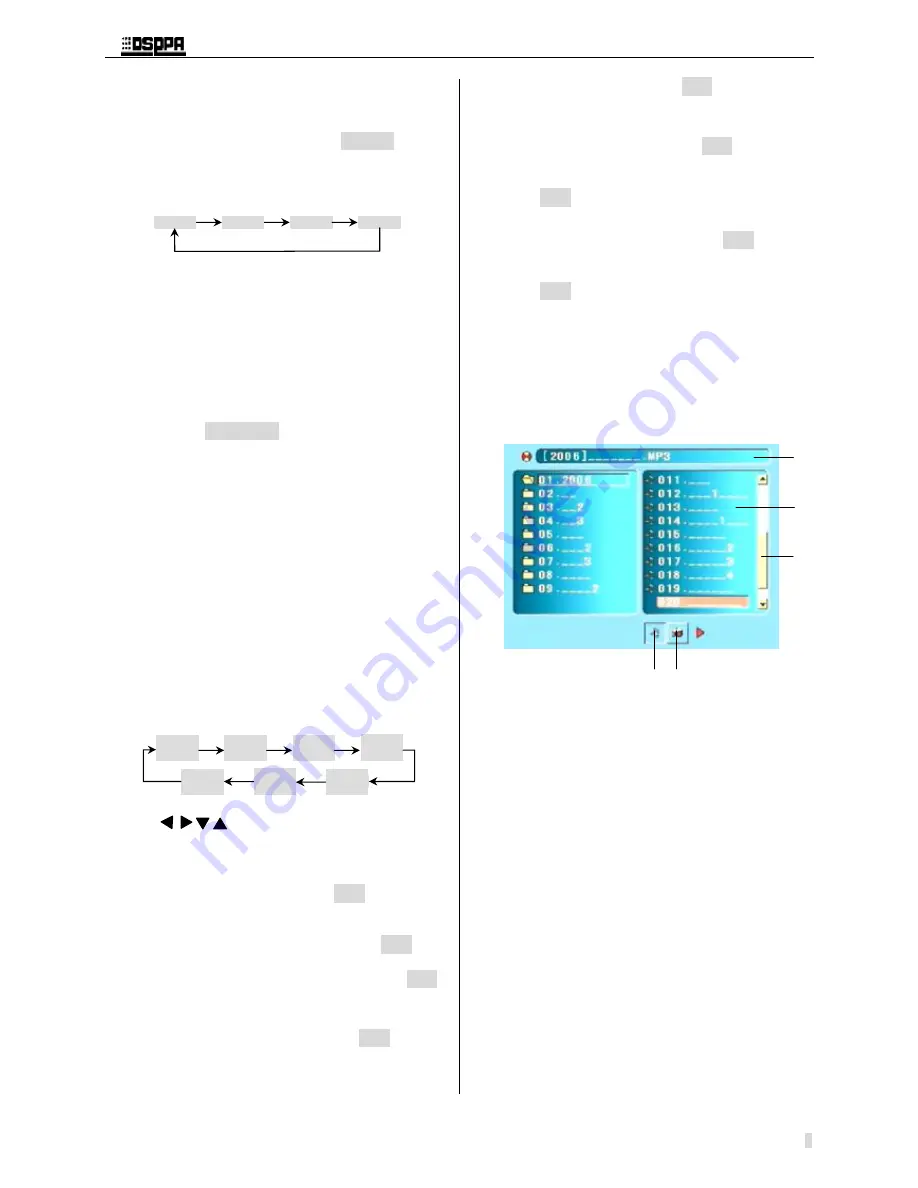
* *
Public Address System
DVD/Radio/Cassette/Broadcast Power Amplifier
8
15. Angle Selection:
Applicable to the DVD disk
When playing DVD disk, press "
ANGLE
" key to
select scenes with different shooting angle. Angle
switching as follows:
Notes: This function is only applicable to the
DVD disk which has shot from only few
different angle. The angle switching number
depends on the disk production and its effect
subjects to the actual effect.
16. Subtitle Selection:
Applicable to DVD/Super VCD Disk
Press the
“
SUBTITLE
" key to select the subtitle
class the users need. Every time you press the
selection key, it is switching one title, the screen
will display the selected subtitle language code.
17. Language Selection
Applicable to DVD/Super VCD Disk
Press "LANGUAGE" key to select the language
users need. Every time you press the selection key,
it is switching one kind of language, the screen
will display the language code.
18. Picture Zoom-In
When playing the disk, press the
“
ZOOM
”
key,
the playing picture will zoom in. Press the
“
ZOOM
”
key continuously to select picture of
different size, the screen will change as follows:
Use
arrow keys to move the zoom-in
picture up, down, left and right so as to enjoy
different parts of the picture.
19. Screen Display
Ø
For DVD disk, press the
“
OSD
" key during
playing for the first time, the screen will
display the title, section information and
playing time of the disk. Press the
“
OSD
”
key
for the second time, the screen will display
language, subtitle and angle. Press the
“
OSD
”
key for the third time, the screen display will
close.
Ø
For super VCD disk, press the
“
OSD
”
key for
the first time during playing, the screen will
display the list, playing status and time
information. Press the
“
OSD
”
key again, the
49
screen will display the language and subtitle
50
information of the disk.
51
Ø
For VCD disk, press the
“
OSD
”
key during
52
playing, the screen will display the list,
53
playing status and time information. Press the
54
“
OSD
”
key again, the screen display will
55
close.
56
Ø
For CD/MP3 disk, press the
“
OSD
”
key for
57
the first time during playing, the screen will
58
display the list and time information. Press the
59
“
OSD
”
key again, the screen display will
60
close.
61
20. MP3 Playing
62
The screen will appear an operation menu during
63
MP3 disk playing, it is shown as follows (of
64
which the displaying contents depends on the
65
disk):
66
67
68
69
70
71
72
73
74
75
76
77
①
Catalog Window: Displaying current path.
78
②
File Window: Displaying files of the current
79
path.
80
③
Scroll Bar Window: Indicating the place
81
where the current files of file window are.
82
④
MP3 Play Icon
83
⑤
Play Icon of JEPG Picture.
84
The up and down arrow key and
“
ENTER
”
key
85
can be used to select the catalog during playing
86
the MP3 disk. The play list of catalog can be
87
selected with the same way to be played.
88
21. System Setup:
89
Press the "SETUP" key to enter the "System
90
Setup" setting interface, which is shown in
91
following figure. Users can set up the television
92
system, screen protection, video output, screen
93
picture scale, etc.
94
①
②
③
④
⑤
Angle 1/4
Angle 2/4
Angle 3/4
Angle 4/4
Zoom-in 2
Zoom-in 3
Zoom-in 4
Zoom-in
1/2
角度
4/4
Zoom-in
1/4
Zoom-in:
off
Zoom-in
1/3
15. Angle Selection:
Applicable to the DVD disk
When playing DVD disk, press "
ANGLE
" key to
select scenes with different shooting angle. Angle
switching as follows:
Notes: This function is only applicable to the
DVD disk which has shot from only few
different angle. The angle switching number
depends on the disk production and its effect
subjects to the actual effect.
16. Subtitle Selection:
Applicable to DVD/Super VCD Disk
Press the
“
SUBTITLE
" key to select the subtitle
class the users need. Every time you press the
selection key, it is switching one title, the screen
will display the selected subtitle language code.
17. Language Selection
Applicable to DVD/Super VCD Disk
Press "LANGUAGE" key to select the language
users need. Every time you press the selection key,
it is switching one kind of language, the screen will
display the language code.
18.
Picture Zoom-In
When playing the disk, press the
“
ZOOM
”
key, the
playing picture will zoom in. Press the
“
ZOOM
”
key continuously to select picture of different size,
the screen will change as follows:
Use
arrow keys to move the zoom-in
picture up, down, left and right so as to enjoy
different parts of the picture.
19.
Screen Display
Ø
For DVD disk, press the
“
OSD
" key during
playing for the first time, the screen will
display the title, section information and
playing time of the disk. Press the
“
OSD
”
key
for the second time, the screen will display
language, subtitle and angle. Press the
“
OSD
”
key for the third time, the screen display will
close.
Ø
For super VCD disk, press the
“
OSD
”
key for
the first time during playing, the screen will
display the list, playing status and time
Angle 1/4
Angle 2/4
Angle 3/4
Angle 4/4
Zoom-in 2
Zoom-in 3
Zoom-in 4
Zoom-in
1/2
角度
4/4
Zoom-in
1/4
Zoom-in:
off
Zoom-in
1/3