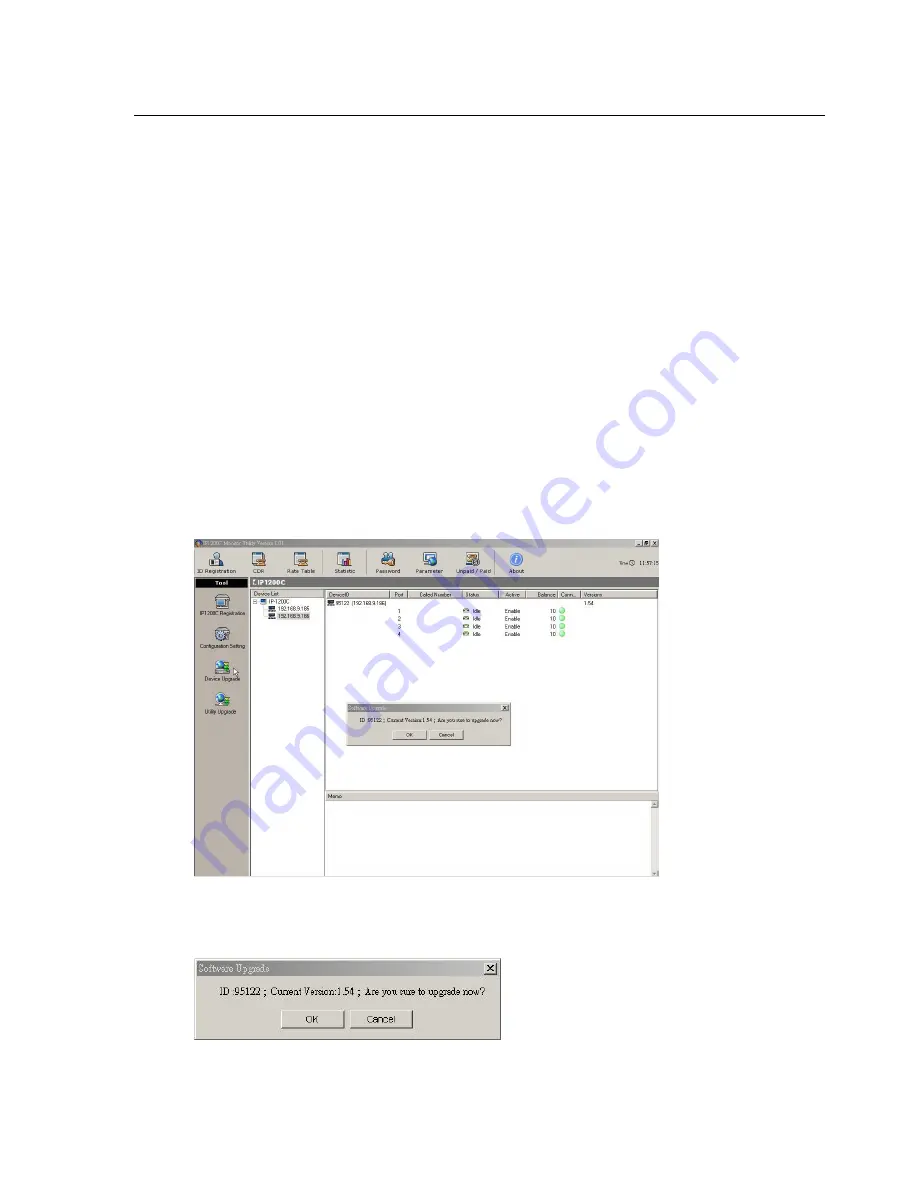
32 Chapter 5: IP1200C Monitor Utility
*
Max. Dial tone to hang up [sec]:
Select a length from 0 to 300 sec. The default setting is 30 sec. This means
after users pick up the handset but no dialing action is made within 30 seconds, the attempt of call or
accidentally off-hook will be canceled so as to release the line.
*
Fixed Rx Gain [FXS]:
The items of Rx and Tx gains for FXO and FXS ports are optional and require cautious
when adjusting the value. Any slightly change will severely impact voice input and output. If the receiver
feels that your voice is too soft or too loud, you may raise or lower your IP1200C’s Fixed Rx Gains. Select a
level from -20 to 20. The default Fixed Rx Gains value for FXO is 1 and for FXS it is -3.
*
Fixed Tx Gain [FXS]:
If you feel that the remote party’s voice is too soft or too loud, you may raise or lower
your IP1200C’s Fixed TX Gains. Select a level from -20 to 20. Press ENTER to save. The default Fixed TX Gains
value for FXO is 0 and for FXS it is -3.
*
VAD Level:
Silence or pause, as an interval during a conversation, is transmitted over the network like other
voice packet. IP1200C provides Voice Activity Detection (VAD) to send silence indicator packet instead of full
packets to reduce the traffic. Select a level from 0 to 8. The default setting is 3. It means after detecting the
voice level below 3, it is deemed, as silence and IP1200C will send silence indicator instead of full packets.
*
DTMF Level:
When local PSTN is not in good quality, raise the DTMF level or length to get a better
transmission quality. Select a level from 1 to 5. The default value is 2.
*
DTMF Length:
Select a level from 0 to 2. The default value is 100 ms.
Note:
To restore all the settings in “
Page 1
” and “
Page 2
” to default values, please click the “
Default
” checkbox
and click “
Save
.” All of the settings will be changed as default.
Device Upgrade
This function allows you to download the latest software version through the Internet to your IP1200C. Before you
download the latest software version, be sure your IP1200C has connected to the public Internet.
To upgrade your IP1200C software to the latest version, please click on the “
Device Upgrade
” icon. The “Software
Upgrade” window will pop-up. Please click “
OK
” and your IP1200C’s software version will be upgraded to the
latest one automatically.
Содержание IP1200C
Страница 1: ...07I12CM ENC Voice Communication for Free High Performance Embedded VoIP Gateway...
Страница 8: ......
Страница 12: ......
Страница 26: ......





























