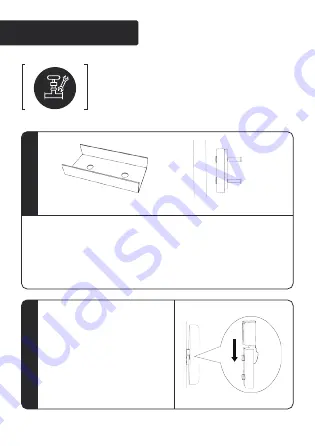
Dsee-50/Dsee-50z can be installed on the wall and
bracket. This installation is just about being
installed on the wall, if you need to be installed on
the bracket, plz consult with distributors.
Installation instructions
Wall-hung fixing part
Installation diagram
Wall-hung fixing parts
1
You need expansion screws or common screws to fix the wall-hung
fixing parts on the wall directly. Pay attention to that you you need to
using about three gaskets between wall and wall-hung fixing parts,
leaving 5mm space to help fixing the device.
1
2
Installation
Put the fixed structure behind the
device down into the wall-hung
fixing parts to complete the
installation.
Содержание 50z/50
Страница 1: ...50z 50 HOLOGRAPHIC INTELLIGENT DISPLAY INSTRUCTION MANUAL ...
Страница 2: ...Grab your eyes with brilliant colors ...
Страница 12: ...POV CONSOLE ...
Страница 17: ...Configuration of the Phone APP ...






































