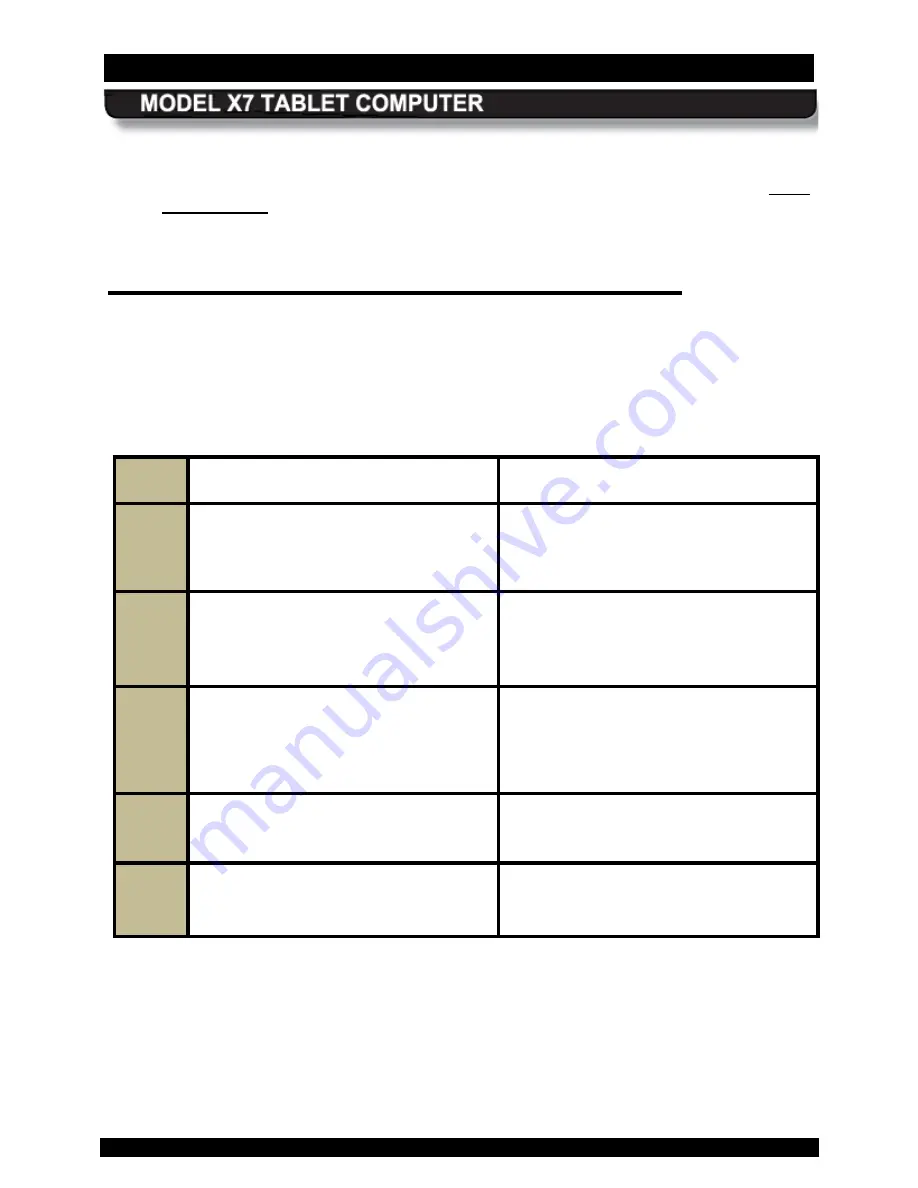
SECTION 4
NETWORKING
PAGE 96
9711-26400-0001
EXPORT CONTROLLED – SEE PAGE 3
Rev A
•
If you reboot the computer, NDIS will maintain your connection during the reboot.
•
Selecting the “Auto Launch” option on the Settings page when NDIS is selected is not
recommended as this will launch the OneClickInternet application upon reboot which will
restart your connection.
A c tivating the O ptional G P S R ec eiver
The u-blox ® u-center™ GPS control application is bundled with your X7 software suite. Before
you can use the application, however, you must manually obtain and enter the communications
(COM) port that was assigned to the u-center program by Windows when the operating system
was installed. To do this, follow the procedure in Table 17.
Table 17. Configuring the u-Center Com Port
Step
Action
Comment
1.
From the Windows desktop, select the
Start
button and select
Control Panel
à
Hardware and Sound
à
Devices
and Printers
à
Device Manager
The Device Manager dialog window will
open.
2.
Open the
Ports (COM & LPT)
option,
scroll down to
u-blox 5 GPS and
GALILEO Receiver
and record the
COM port number
.
3.
Close the Control Panel and open the u-
center application by double-clicking on
the
u-center desktop icon
or selecting
the
u-center option
from the
All
Programs
list.
The u-center application window opens
as shown in Figure 47.
NOTE:
The
application workspace is configurable
and may not look exactly as in the figure.
4.
Select the
Receiver
menu in the
application tool bar and click on the
Port
option.
5.
Choose the COM port that you recorded
from Control Panel.
Your GPS receiver will automatically
begin searching for satellites.






























