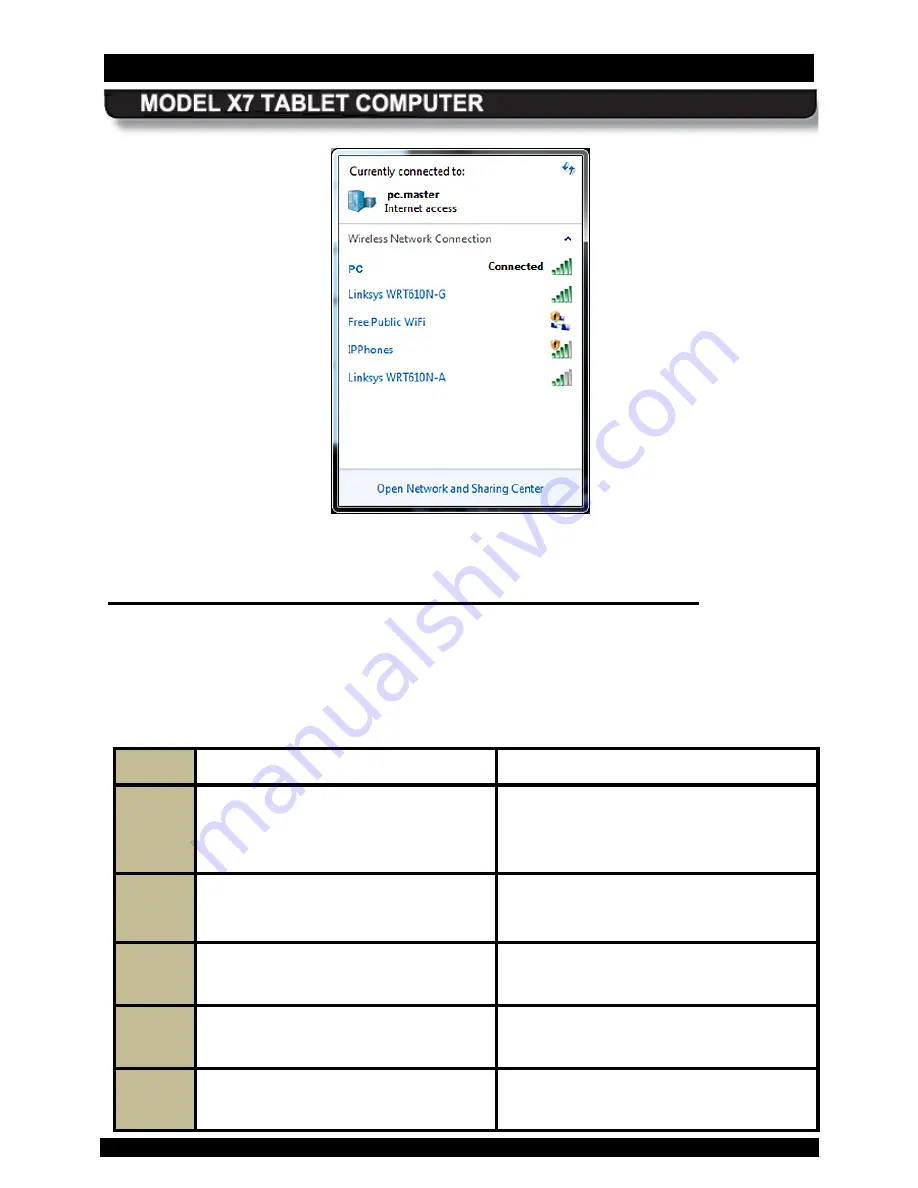
SECTION 4
NETWORKING
PAGE 89
9711-26400-0001
EXPORT CONTROLLED – SEE PAGE 3
Rev A
Figure 42. Currently Connected and Available Wi-Fi Networks
Managing your B luetooth C onnec tions
Your X7 comes equipped with Bluetooth® networking. However, to utilize this feature, you must
“associate” your computer with any Bluetooth devices you want to connect. To see what
Bluetooth devices are available and to add or remove devices, follow the procedure in Table 14.
Table 14. View and Manage Bluetooth Devices
STEP
ACTION
COMMENTS
1.
Select
Start
à
Control Panel
à
Hardware and Sound
à
Devices
and Printers.
The Devices and Printers window opens
(Figure 43) showing any peripherals are
in range or are already connected
(including cabled devices).
2.
Right-click on the icon for your
computer and select
Bluetooth
settings
from the menu.
The Bluetooth Settings window opens, as
shown in Figure 44.
3.
Check the “
Allow Bluetooth devices
to find this computer
” option.
4.
Check the “
Allow Bluetooth devices
to connect to this computer
” option.
5.
To add a device, click on the “
Add a
device
” option in the toolbar.






























