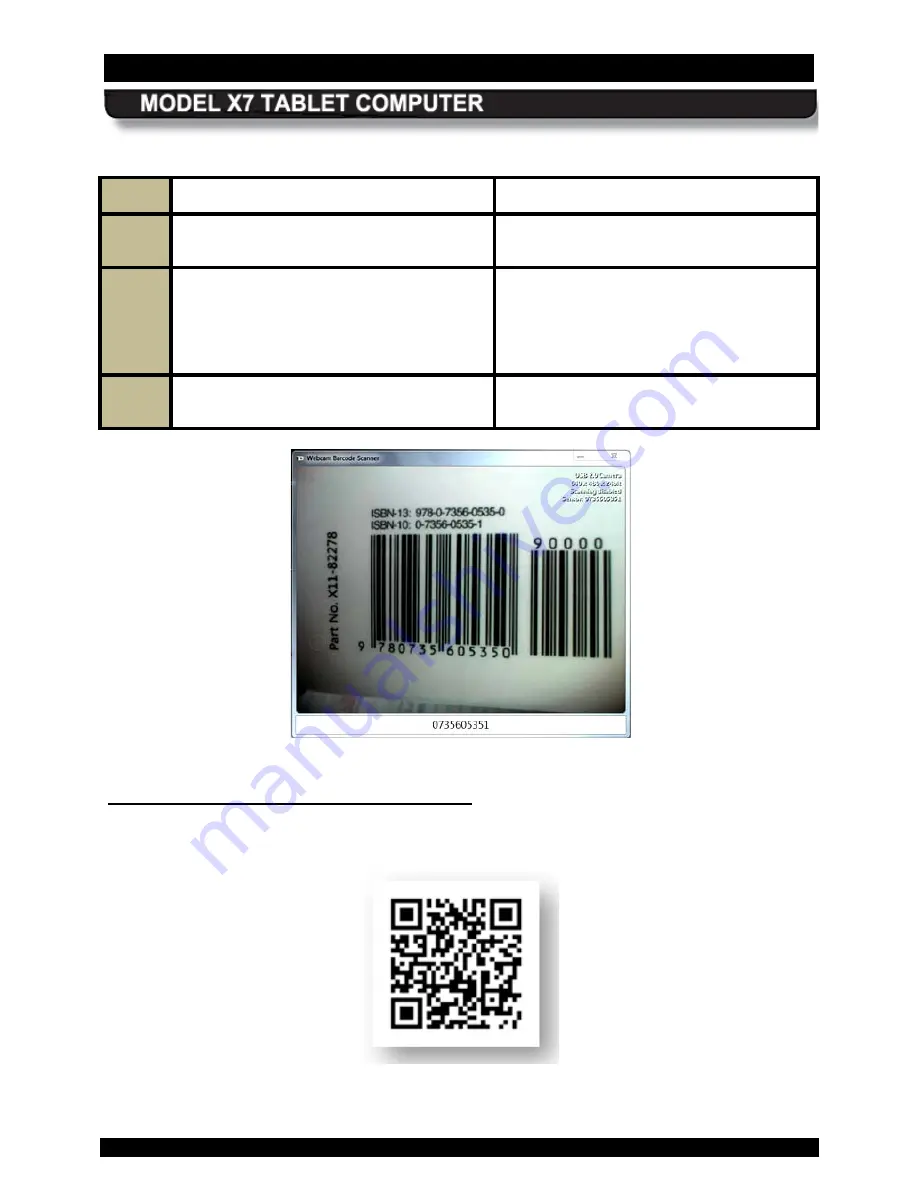
SECTION 3
GETTING STARTED
PAGE 82
9711-26400-0001
EXPORT CONTROLLED – SEE PAGE 3
Rev A
Table 11. Scan UPC-10, EAN-13 and ISBN Barcodes
STEP
ACTION
COMMENTS
1.
Double-click on the
Webcam Barcode
Scanner
icon on the desktop.
The application window opens as shown
in Figure 36
2.
Hold the barcode to be scanned 2-3” from
the camera and hold it steady.
A tone will announce successful barcode
capture, and the barcode number will
appear at the bottom of the window. The
captured barcode is stored in the
Windows clipboard.
3.
To use a barcode in an application, place
the pointer in a field and paste.
Figure 36. Webcam Barcode Scanner® Application Window
2D B arc odes (Data matrix or Q R format)
A sample 2D barcode is shown in Figure 37. Follow the procedure in Table 12 to scan a 2D
barcode.
Figure 37. Sample 2D Barcode






























