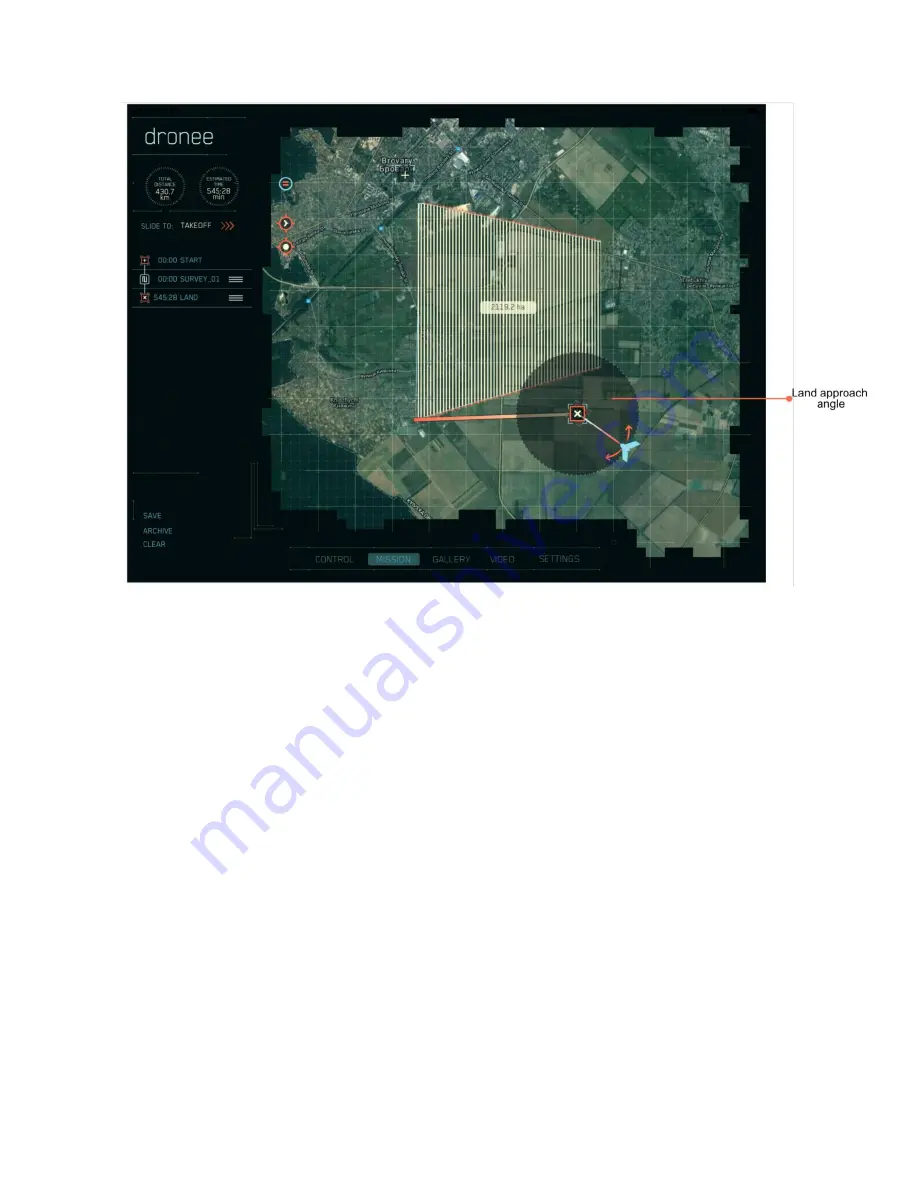
14
appear on the left of the screen. You will now have four labels appearing below “
Slide to
Takeoff
”. T
hey will be Takeoff, Survey01, Survey02 and Land.
Save the mission =>
you just click the Save button (lower left corner). It is now saved in the Archive, and can
be accessed by clicking the Archive button.
Clear the mission =>
on the screen by clicking Clear
. It’s a good idea to
use a logical system to name your
missions, because you may accumulate a number of them in the Archive.
“
Slide to Takeoff
” sends the mission to the drone
.
2.1.2 SETTINGS Tab
The SETTINGS screen is where you set up the details of the mission.
There are six tabs on the left of this screen, in descending order Control, Survey, Proxy,
Geofence, License and Drone.























