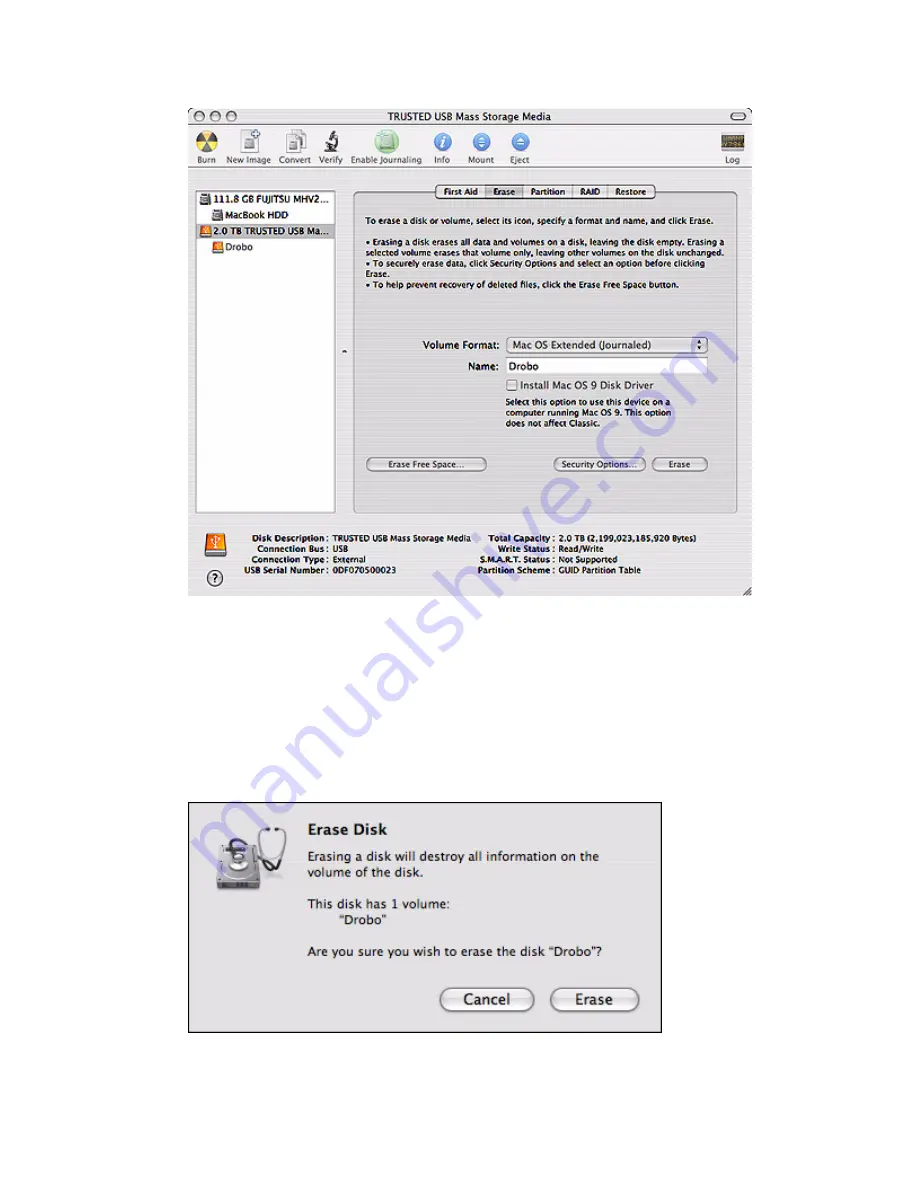
7
2. From the left panel, select
2.0 TB Drobo USB Mass
.
Warning:
Be sure to select
2.0 TB Drobo USB Mass
(the new drive), and not
another drive that may contain data.
3. From the button bar (at the top of the right panel), select the
Erase
.
4. From the
Volume Format
drop-down list, accept
Mac OS Extended
(Journaled)
unless you have a specific need for a different option.
5. In the
Name
text box, type a name for your Drobo; for example, Drobo.
6. Click the
Erase
button to view the
Erase warning message.
7. Click
Erase
to wipe clean the new drives in Drobo.
Содержание Storage system
Страница 17: ...17 Clear Hard Drives ...
Страница 22: ...22 Related Topics Basic Drobo Dashboard Advanced Drobo Dashboard ...
Страница 28: ...28 Launching the Drobo Dashboard Basic Drobo Dashboard ...






















