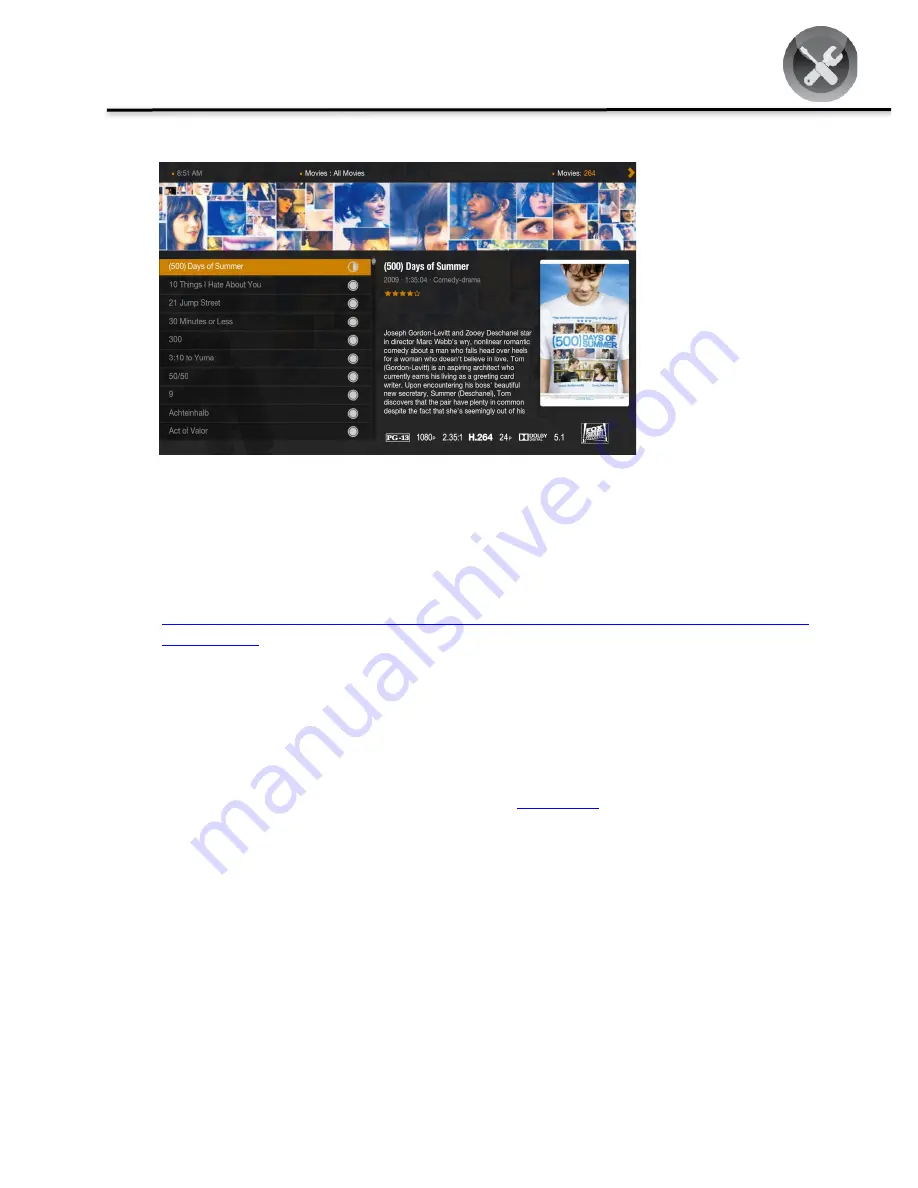
Drobo How-To Guide
Creating a Home Media Server with Plex and Drobo Storage
drobo.com | Creating a Home Media Server with Plex and Drobo Storage
13
STEP 4
Select a movie and press
Return
to begin playing
the movie.
NOTE –
When new
content is added to a
source folder on the
Drobo, Plex will
automatically add it to the
media management
system.
Accessing Plex Content from DLNA enabled devices
Once the initial configuration of Plex has completed, support for DLNA enabled devices is automatically enabled.
Follow the configuration instructions from the device manufacture to enable DLNA and discover the Plex server. As
DLNA utilizes universal plug and play, there is no network configuration information required. For more information
on Plex DNLA support, consult the URL below.
http://wiki.plexapp.com/index.php/How_do_I_connect_my_DLNA_device_to_Plex_Media_Server_running_o
n_my_computer
NOTE -
The Plex server will appear in the DLNA autodiscovery with the same name as the hostname set in the
operating system (OSX/Windows). To change this display name, go to
Settings -> General
in the Plex Media
Manager and update the
Friendly Name
field.
Drobo
2460 North First Street, Suite 100, San Jose, CA
www.drobo.com
1.866.97.DROBO
Copyright 2013 Drobo, Inc. Data Robotics, Drobo, DroboEllite, DroboPro, BeyondRAID, and Smart Volumes are trademarks of
Drobo, Inc., which may be registered in some jurisdictions. All other trademarks used are owned by their respective owners.
All rights reserved. Specifications subject to change without notice.
March 2013













