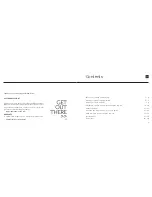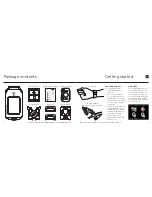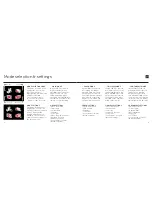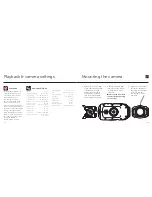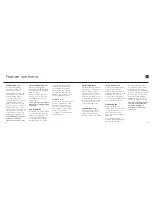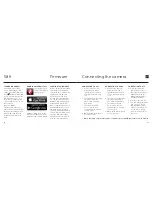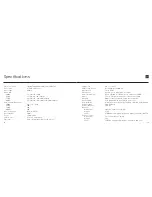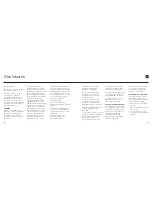8
7
Mode selection & settings
VIDEO MODE
(Green LED) The camera
will record video when
ACTION is pressed on the
camera or remote. The
LED will flash red while
recording. Press ACTION on
the camera, or STOP on the
remote, to end recording.
MODE SELECTION MENU
The Mode Selection menu
displays the icons for the
four camera modes.
Highlight the desired mode
and press ACTION.
The screen will return
to Live Preview and the
camera is ready to record.
TIMELAPSE MODE
(Purple LED) The camera
will capture a series of still
images at a specified rate
when ACTION is pressed
on the camera or remote.
To stop recording, press
ACTION on the camera or
STOP on the remote.
PHOTO MODE
(Yellow LED) The camera
will capture still images
when ACTION is pressed
on the camera or remote.
The LED will blink red every
time a photo is taken (this
applies for Timelapse and
Photoburst modes also).
PHOTOBURST MODE
(Cyan LED) The camera
will capture a burst of still
images for an allotted
duration, at a specified
rate, when ACTION on the
camera or remote is pressed
(for best results, use a Class
10 or higher micro SD card).
MODE SETTINGS
The Mode Settings menu
displays the icons for the
settings of the four camera
modes. Highlight the
desired mode and press
ACTION. The screen will
show the list of settings for
the chosen mode.
VIDEO SETTINGS
• Video Resolution
• Frame Rate
• Field of View
• Exposure
• Self-Timer
• Video Tagging (
see p12
)
• Car DVR (
see p11
)
• Bit Rate
(see p11)
• Scene Mode (
see p12
)
• Default Settings
PHOTO SETTINGS
• Photo Resolution
• Field of View
• Exposure
• Self-Timer
• Scene Mode (
see p12
)
• Default Settings
TIMELAPSE SETTINGS
• Photo Resolution
• Field of View
• Exposure
• Sequence Interval
• Self-Timer
• Scene Mode (
see p12
)
• Default Settings
PHOTOBURST SETTINGS
• Photo Resolution
• Field of View
• Capture Rate
• Burst Duration
• Exposure
• Self-Timer
• Scene Mode (
see p12
)
• Default Settings
Video
Timelapse
Photo
Photoburst