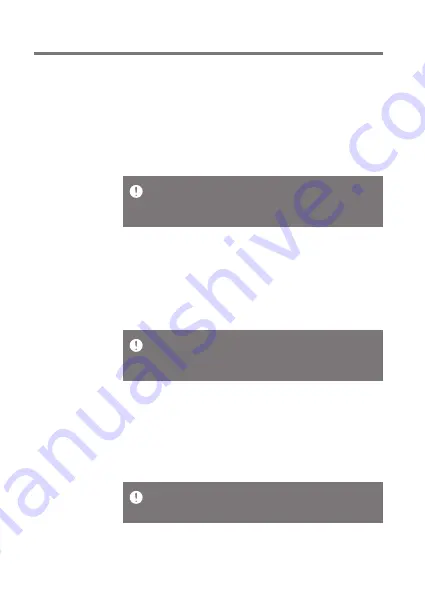
Getting Started
05
User Guide
Resetting the device will not affect stored data or time settings. Do
not use the reset function while the product is in use. Doing so may
corrupt the data on the device.
This device has an automatic timeout feature to save battery power.
The screen will turn off if there is no user input during the period
defined in [Menu - Settings - Timer Settings - Screen Timeout]. (See
Page 51)
Reset Function
1. In case of unexpected device failure or freeze, press and
hold [Power] for 7 seconds to force a shutdown. The device
can then be restarted after the shutdown is complete.
Turning the Screen On/Off
1. While the screen is on, press the [Power] button to turn
off the screen.
2. Press [Power] button again to turn it on.
This device has an automatic shutdown feature to save battery
power. The device will turn off if there is no user input during the
period defined in [Menu - Settings - Timer Settings - Auto Power
Off] (See Page 51)
Powering the Device On/Off
1. Press and hold the [Power] button to turn on the device.
2. While the device is on, press and hold the [Power] button
to shut down the device. A confirmation message
will appear.
3. Press [OK] to turn off the device.
Power
Manage-
ment
Содержание Astell & Kern PPS22
Страница 1: ...INSTRUCTION BOOK PPS22 User Guide...


















