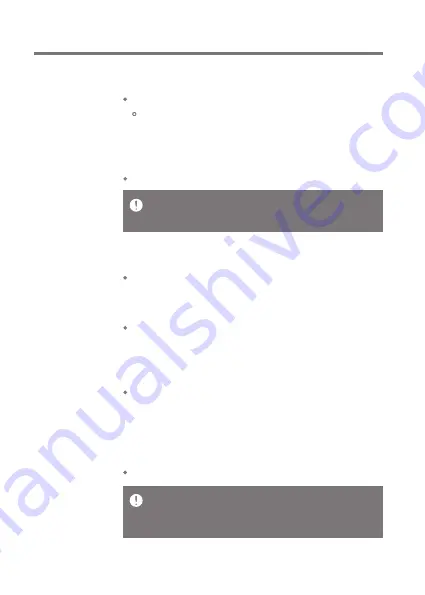
Using the Device
46
User Guide
Line Out
Set the voltage value generated when Line Out is activated.
Do not use earphones with the Line Out feature enabled. Doing so
may cause permanent hearing loss.
Line-out is supported when the amplifier is set to low gain.
LR Balance
Adjust the left-right balance for earphones/headphones.
Playback Settings
Set how to add a song to Now Playing when a song is
selected from a music list.
Notification Panel
Add, delete, or reorganize Quick Settings buttons on the
notification bar. Drag and drop icons to add quick settings
buttons or change the preferred order.
Gapless
Plays the next song without any interruption.
Gapless playback is only supported between two files
with identical bit rates, sample rates, and channels.
The amplifier supports 2.5mm, 3.5mm and 4.4mm connections.
Battery consumption will be greater when used in high gain mode.
It is recommended to connect the device to power when utilizing in
this setting.
AMP
The AMP output can be set to LOW, MID, or HIGH.
















































