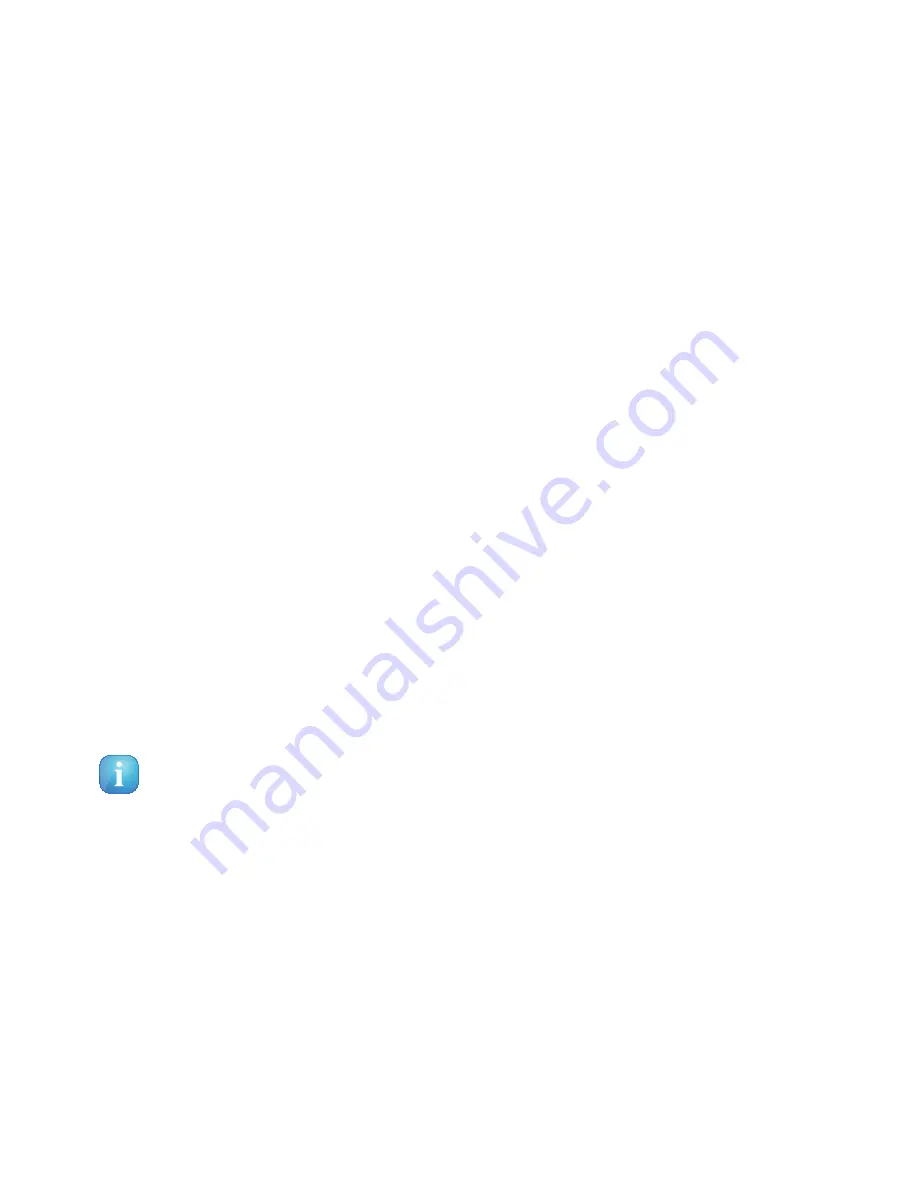
In this example we decided to lock the service called
“ProSieben”
. Accordingly we selected the “P”
as the first letter. The
Parental control services Editor
will open up. All services beginning with the
letter “P” are shown.
5. With the
Navigation-Buttons
(
NH
) choose the service
“ProSieben”
and press the
OK-Button
. A
symbolized padlock will appear in front of the channel letting you know that it can only be watched
when the right pincode is entered.
If you have selected whitelist under the
“Parental control type”
then this channel will be the only one
that can be viewed without entering the right pincode.
Change service pin
1. With the
Navigation-Buttons
(
NH
) choose the option
“Change service pin”
and press the
OK-
Button
.
2. With the
Numeric-Keypad
enter a 4-digit Pincode. You have to enter the new pincode twice to
ensure you didn’t make any typing errors. If you already created a pincode earlier you will be prompted
to enter the old pincode and afterwards the new one.
You will see a notice that the pincode has been changed. If the entered pincode was false you will see
this notice. Press the
OK-Button
to get back into the
“Change service pin”
menu and to enter the
correct new pincode twice.
3. Press the
OK-Button
to get back into the Parental control menu.
Protecting the parental lock setup
Additionally you have the option to protect the parental control menu using a pincode.
Setting the
“Protect setup”
option to
“yes”
you will only be able to change parental control setting after
you have entered the correct pincode.
1. Once you entered the wrong pincode three times in a row you have to wait 15 minutes before
you can try again.
2. You can use two different pincodes to protect the setup and the service list.
35






























