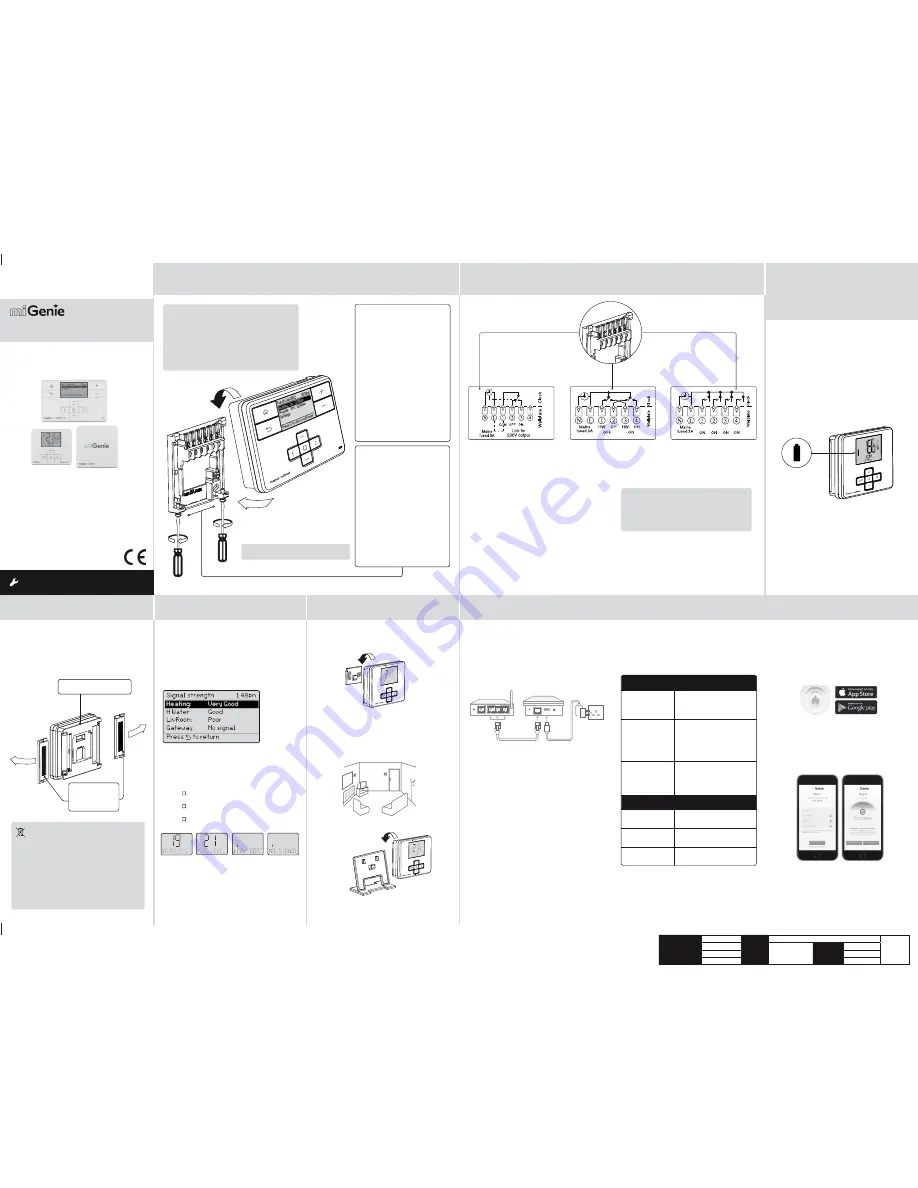
Step 1:
Mounting the Wall-plate
!
IMPORTANT:
Installation must only be carried out by a
qualified electrician or heating engineer.
Make sure mains input has a 3 amp fuse.
!
CAUTION! Before installation, make sure the
mains supply is switched off!
Option 1: Fitting a new wall-plate
The ideal location is 1.2m above
floor level, with reasonable
lighting, good access, no
condensation, no extremes of
temperature and a supporting
surface that fully covers the
back of the unit. Position with
70mm clearance to the right,
25mm above and sufficient room
to access the securing screws
underneath. Fix, with terminals
at the top, either direct to a flat
wall using wall plugs and No. 6 x
1” (25mm) woodscrews, or on a
flush mounting single conduit box
type UA1 (BS4662) using M3.5 x
14 bolts. Check the 3A fuse, and
switch on the mains.
!
DO NOT use a surface mounting box
→
Option 2: Using an existing
industry standard wall-plate
Loosen the securing screws
on the old programmer and
unplug it. Check that there is
70mm clearance to the right of
the wall-plate and 25mm above
it. Check the wiring diagram for
your product model to compare
terminals and, if necessary,
change the wiring of the wall-
plate to suit. Now fit the miGenie
controller into the wall-plate and
tighten the securing screws.
Check the 3A fuse, and switch on
the mains.
Wireless Packs
Technical Helpline:
0333 7000 622
Website: www.draytoncontrols.co.uk
www.mi-genie.co.uk
E-mail: [email protected]
l
@DraytonControls
x
/DraytonControls
EU Design Regs:- 002180638-1/2/3
Installer Guide 06490211001 Iss
E
INSTALLATION
Guide
Single Channel : miGenie Wish 1 T714R
Dual Channel: miGenie Wish 2 T724R
Multi Channel: miGenie Wish 3 T744R
Step 2:
Wiring
→
Step 3:
continued...
Step 4:
Signal Strength
Step 5:
Mounting Options
Step 6:
Install the miGenie Gateway & miGenie app
→
→
→
→
The miGenie thermostat(s) & miGenie gateway are
pre-bound to the miGenie controller in the factory so
they just need to be positioned in the best place for
wireless communication. To help with this there is a
built in signal strength indicator, available in the Zone
Settings menu on the miGenie controller, as shown.
It is recommended that the signal strength is Good or
Very Good to ensure communication is maintained.
The signal strength can also be seen on the miGenie
thermostat.
To enter the Signal Strength menu
• Press + & - for approx. 5 secs, then scroll (+/-) to show
10. ADV-SET,
• Press ( ) to enter the Advanced Settings menu,
• Press +/- until 19 WIRELESS is shown,
• Press ( ) to enter the Wireless menu,
• Press +/- to show 21 SIG-LEVEL as shown,
• Press ( ) to see the current signal strength.
miGenie thermostat rear
Battery Covers:
Slide outwards
to remove
Once the best position has been identified, the
miGenie thermostat should be fixed to the wall using
the wall bracket as shown.
Location & Wiring
The miGenie gateway is designed to be placed
on a flat surface and should be located next to the
customer’s internet router. A short ethernet cable is
provided to connect the miGenie gateway to a spare
LAN port on the back of the internet router (see
image below).
Creating a User Account
Note: You can only create a User Account when your
miGenie Wireless Pack has been fully installed.
You will first need to download the Drayton miGenie
app for your smartphone or tablet which is available
from the App Store or Google Play.
The app guides you through the registration process
which connects your miGenie system to your e-mail
address. During this process you will be asked to
press the button on the back of the miGenie gateway
which will flash green until the connection is made.
A verification e-mail will be sent to you to confirm
your e-mail address before the app can be used.
Once the gateway has been registered the system
is ready to control your heating and hot water.
To control your miGenie system from additional
smartphones or tablets simply download and install
the app and login using the same e-mail address
and password.
NB. miGenie thermostat can also be positioned using
the table stand included.
The miGenie gateway is powered from a standard
mains wall socket using the supplied adaptor plug.
Care should be taken to mount the miGenie thermostat
in a position which is not subject to direct sunlight or
draughts. Preferably it should be mounted on an inside
wall about 1.2m (4ft) above the floor in a position where
it can respond to room temperature but away from the
direct influence of radiators or other appliances giving
off heat.
Status
The miGenie gateway reports status information
on the LED located on the rear of the product.
An overview of the status information is given in the
table below:
Connect the wiring as shown above.
T714R only: Note that the output contacts are
voltage-free, so power needs to be put on to
Terminal 1 either by linking from Terminal L or
from a separate supply with a 3A fuse.
!
IMPORTANT:
Always switch off the mains before removing
the miGenie controller and never fit it to a live
wall-plate!
eg.
eg.
It has to be placed in a location where it will be able to
control the room temperature.
If POOR is displayed, look for a better location
If NO SIGNAL is displayed, try connecting again with
the room unit in a different position. To exit, press + &
- keys for approx. 5 seconds. If there is no key pressed
for 2 minutes, the menu will be exited automatically.
1.2m
Client
Schneider Electric
File Name
6490211_
E
Artwork.pdf
Artworker
-
Proof Stage
Finished Size
420x297mm
Creative Director
N/A
Artwork %
100%
Modification Date
18
/0
2
/1
7
Bleed
3mm
1
2
3
LAN
WAN
LED State
(During Setup)
Activity
Cycling through Red,
Amber, Green
The miGenie gateway is attempting
to bind to a miGenie Controller.
Can be started manually by
pressing and holding the gateway
button for 5 seconds.
Off
Indicates that either;
- the miGenie gateway is not
connected to the miGenie controller.
or
- the miGenie gateway has not been
registered with an internet account
and app.
Green flashing every
1 second
This occurs when the button on the
rear of the gateway is pressed. The
miGenie gateway is attempting to
connect to a miGenie app via the
internet. This mode will time out
after 5 minutes.
LED State (During
normal use)
Activity
Green
Indicates 'all OK' – the gateway is
connected to the miGenie controller
and internet control is available.
Solid Red
No RF signal – the device should
be relocated closer to the miGenie
controller.
Solid Amber
No internet connection – check the
status of the local internet router
and all cabling.
Single Channel:
miGenie T714R
Dual Channel:
miGenie T724R
Multi Channel:
miGenie T744R
Ch1 Ch2 Ch3 Ch4
Step 3:
miGenie Thermostats
- Checking the batteries
How do I know when to change
the batteries?
When the batteries start to run low a battery icon
will flash in the display, to indicate “low battery”
during this time the miGenie thermostat will function
normally. Please replace batteries with 2 x 1.5V
IEC LR6 (AA) Alkaline batteries. When the battery
icon alone is shown in the display, the batteries are
completely exhausted and the miGenie thermostat
will cease to function (see below).
Re-activate by replacing the batteries.
Battery Handling
Batteries, rechargeable or not, should not be disposed
of into ordinary household waste. Instead, they must be
recycled properly to protect the environment and cut
down the waste of precious resources.
Your local waste management authority can supply
details concerning the proper disposal of batteries.
In compliance with the EU Directive 2006/66/EC, the
button cell battery located on the printed circuit board
inside the product, can be removed at the end of the
product life, by professional personnel only.
How to replace the batteries
Remove the battery covers as shown. Replace the
spent batteries with 2 x 1.5V IEC LR6 (AA) Alkaline
batteries ensuring correct orientation. Replace the
battery covers pressing fully home.
Drayton
401 Southway Drive
Plymouth
PL6 6QT
United Kingdom




















