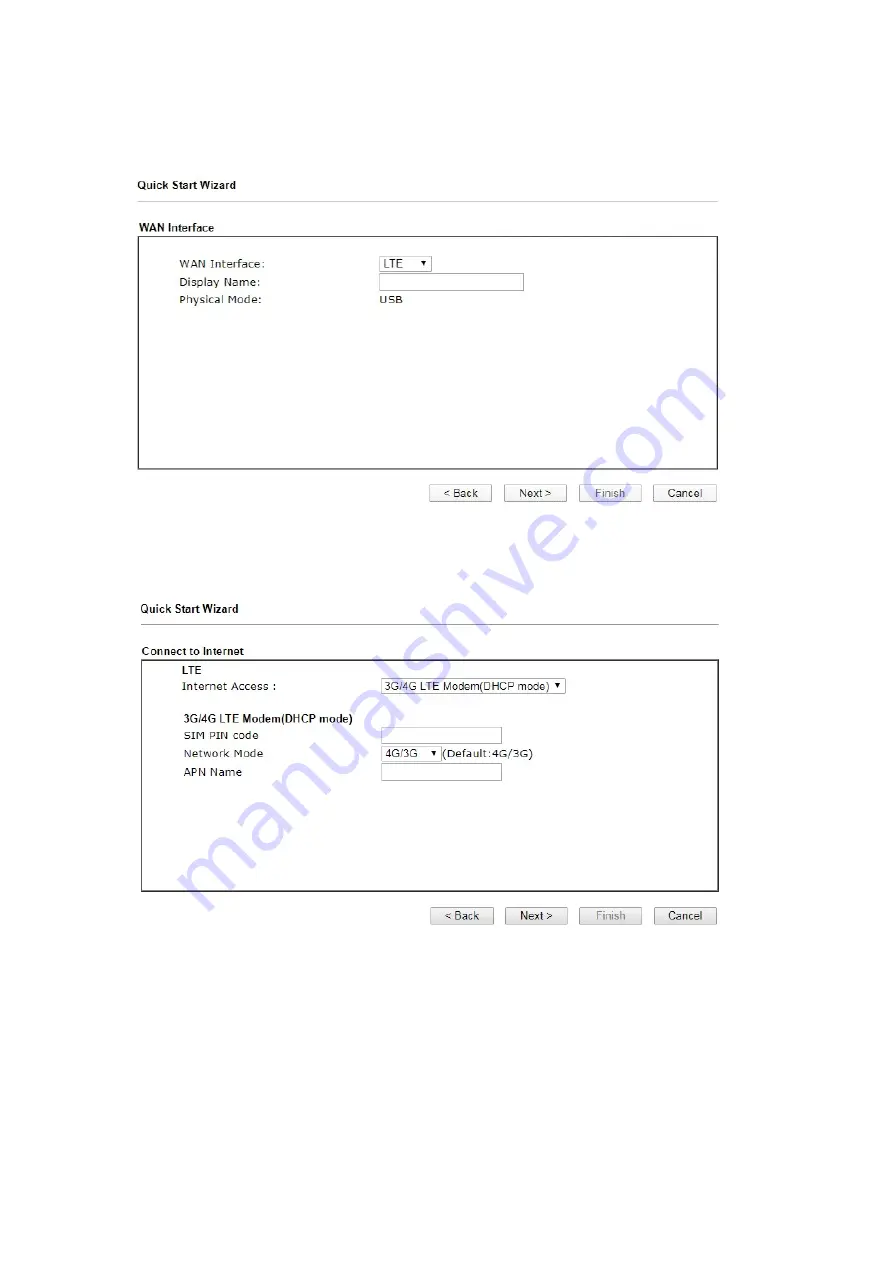
8
6.
On the next page, please select the WAN interface that you use. If DSL interface is used,
please choose WAN1; if USB interface is used, please choose LTE. Then click
Next
for
next step. WAN1 and LTE will bring up different configuration page. Here, we take
LTE
as an example.
7.
Manually enter SIM PIN code and APN Name provided by your ISP. Then click
Next
for
viewing summary of such connection.
Click
Next
to go to the following page.
Содержание VigorLTE 200n
Страница 1: ...i ...












