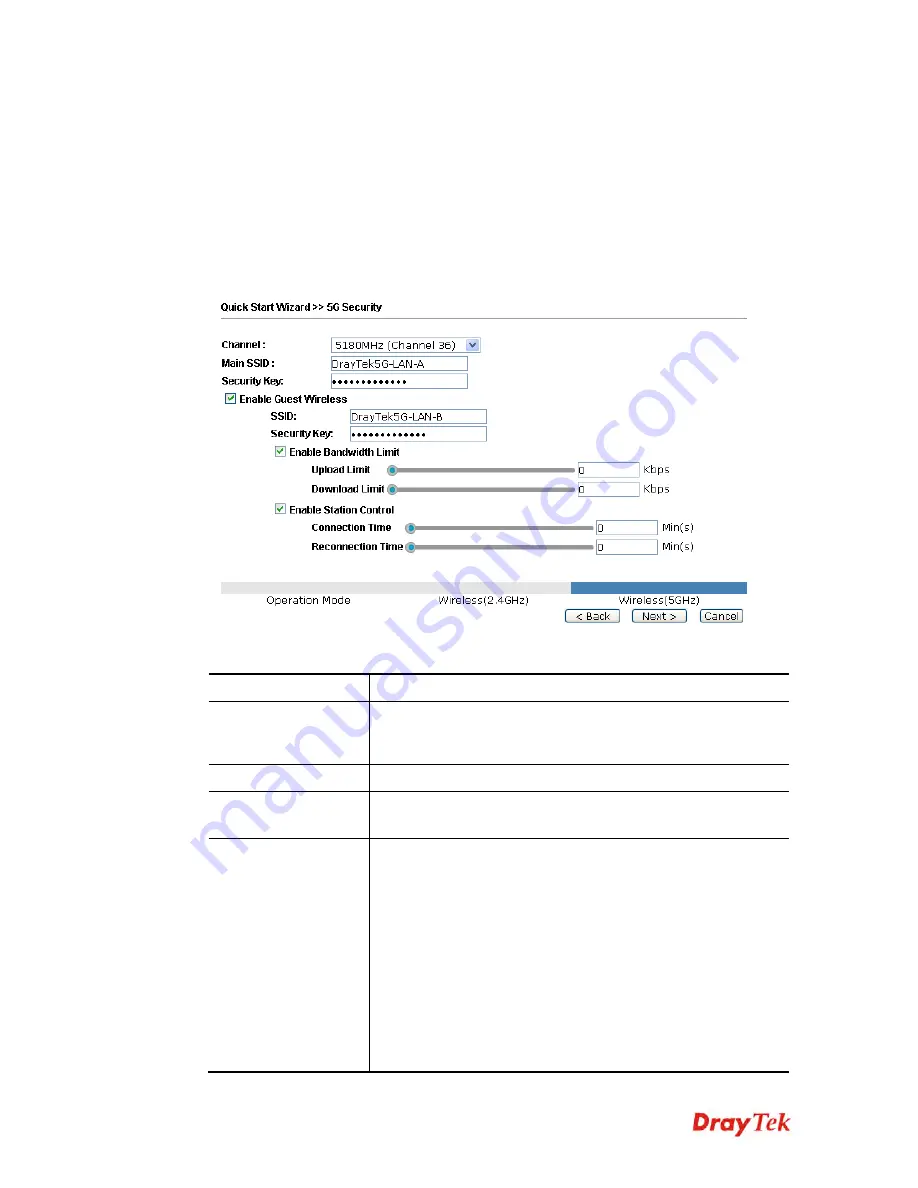
VigorAP 902 User’s Guide
24
2
2
.
.
7
7
.
.
3
3
C
C
o
o
n
n
f
f
i
i
g
g
u
u
r
r
i
i
n
n
g
g
5
5
G
G
H
H
z
z
W
W
i
i
r
r
e
e
l
l
e
e
s
s
s
s
S
S
e
e
t
t
t
t
i
i
n
n
g
g
s
s
B
B
a
a
s
s
e
e
d
d
o
o
n
n
t
t
h
h
e
e
O
O
p
p
e
e
r
r
a
a
t
t
i
i
o
o
n
n
M
M
o
o
d
d
e
e
VigorAP 902 offers 5GHz wireless connection capability. You can setup 5GHz features in
Quick Start Wizard first. Once the USB 5GHz wireless dongle connects to VigorAP 902, it
can work immediately.
S
S
e
e
t
t
t
t
i
i
n
n
g
g
s
s
f
f
o
o
r
r
A
A
P
P
After finished the configuration for wireless LAN (2.4GHz) and click
Next
, you will need to
configure the following page if you choose AP as the operation mode for wireless LAN
(5GHz).
Available settings are explained as follows:
Item Description
Channel
Means the channel of frequency of the wireless LAN. The
default channel is 36. You may switch channel if the selected
channel is under serious interference.
Main SSID
Set a name for VigorAP 902 to be identified.
Security Key
Type
8~63
ASCII characters, such as 012345678..(or 64
Hexadecimal digits leading by 0x, such as "0x321253abcde...").
Enable Guest
Wireless
Check the box to enable the
guest
wireless setting.
SSID
– Set a name for VigorAP 902 which can be identified and
connected by wireless guest.
Security
– Set
8~63
ASCII characters or
8~63
ASCII characters
which can be used for logging into VigorAP 902 by wireless
guest.
Enable Bandwidth Limit
–Check the box to define the
maximum speed of the data uploading/downloading which will
be used for the guest connecting to Vigor device with the same
SSID.
Upload Limit
–Scroll the radio button to choose the
Содержание VIGORAP 902
Страница 1: ...VigorAP 902 User s Guide i ...
Страница 10: ......
Страница 40: ...VigorAP 902 User s Guide 30 This page is left blank ...
Страница 75: ...VigorAP 902 User s Guide 65 ...
Страница 118: ...VigorAP 902 User s Guide 108 ...
Страница 147: ...VigorAP 902 User s Guide 137 ...
Страница 248: ...VigorAP 902 User s Guide 238 This page is left blank ...
Страница 268: ...VigorAP 902 User s Guide 258 This page is left blank ...
















































