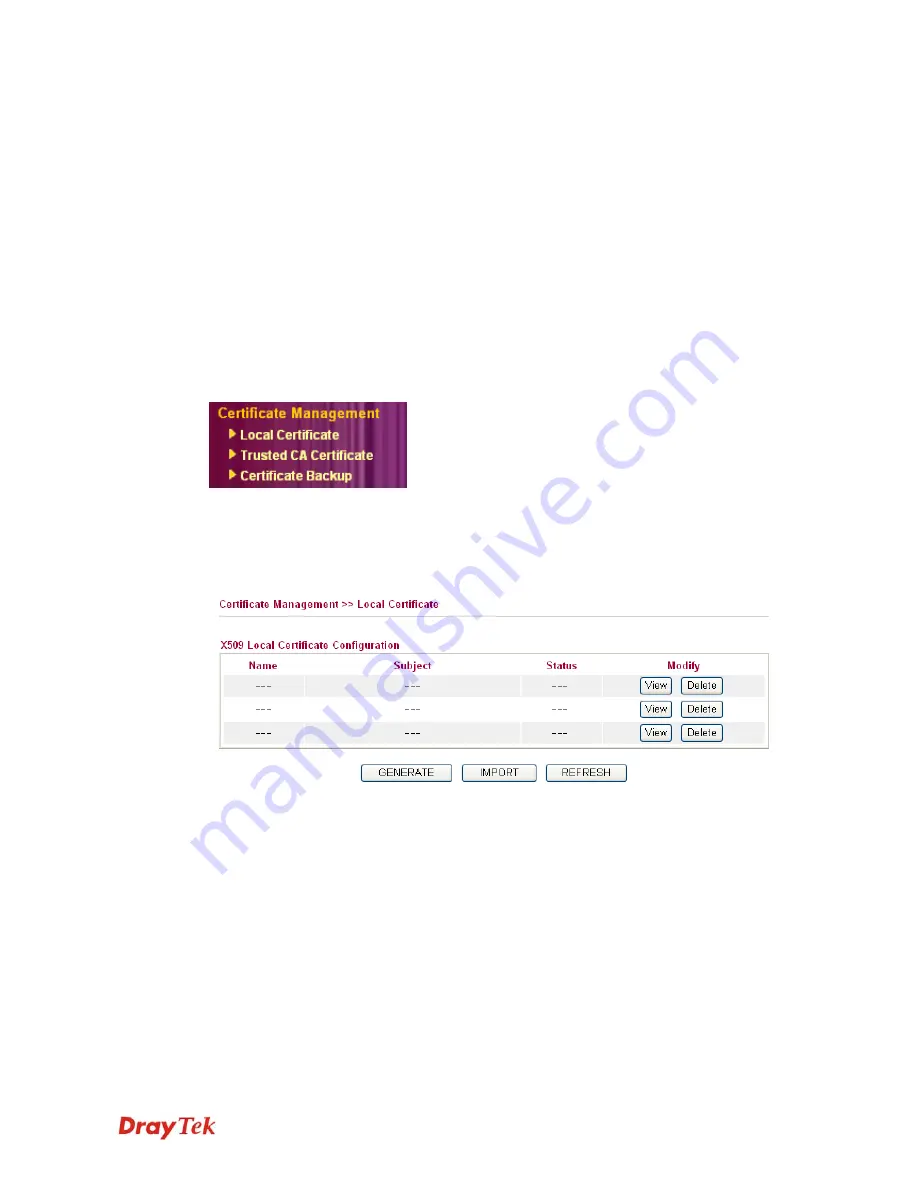
Vigor2930 Series User’s Guide
158
3
3
.
.
1
1
0
0
C
C
e
e
r
r
t
t
i
i
f
f
i
i
c
c
a
a
t
t
e
e
M
M
a
a
n
n
a
a
g
g
e
e
m
m
e
e
n
n
t
t
A digital certificate works as an electronic ID, which is issued by a certification authority
(CA). It contains information such as your name, a serial number, expiration dates etc., and
the digital signature of the certificate-issuing authority so that a recipient can verify that the
certificate is real. Here Vigor router support digital certificates conforming to standard
X.509.
Any entity wants to utilize digital certificates should first request a certificate issued by a CA
server. It should also retrieve certificates of other trusted CA servers so it can authenticate
the peer with certificates issued by those trusted CA servers.
Here you can manage generate and manage the local digital certificates, and set trusted CA
certificates. Remember to adjust the time of Vigor router before using the certificate so that
you can get the correct valid period of certificate.
Below shows the menu items for Certificate Management.
3
3
.
.
1
1
0
0
.
.
1
1
L
L
o
o
c
c
a
a
l
l
C
C
e
e
r
r
t
t
i
i
f
f
i
i
c
c
a
a
t
t
e
e
This page allows users to adopt single certificate or mutliple certificates for certification
through generating or importing. Users can generate up to three local certificats or they can
import the third-party certificate(s) to fit different requests.
GENERATE
Click this button to open
Generate Certificate Signing Request
window. Type in all the
information that the window request such as certifcate name (used for identifying different
certificate), subject alternative name type and relational settings for subject name. Then click
GENERATE
again.
Содержание Vigor2930 Series
Страница 1: ......
Страница 22: ...Vigor2930 Series User s Guide 14 This page is left blank...
Страница 181: ...igor2930 Series User s Guide 173...
Страница 254: ...Vigor2930 Series User s Guide 246 This page is left blank...
Страница 262: ...Vigor2930 Series User s Guide 254...
Страница 292: ...Vigor2930 Series User s Guide 284 This page is left blank...
















































