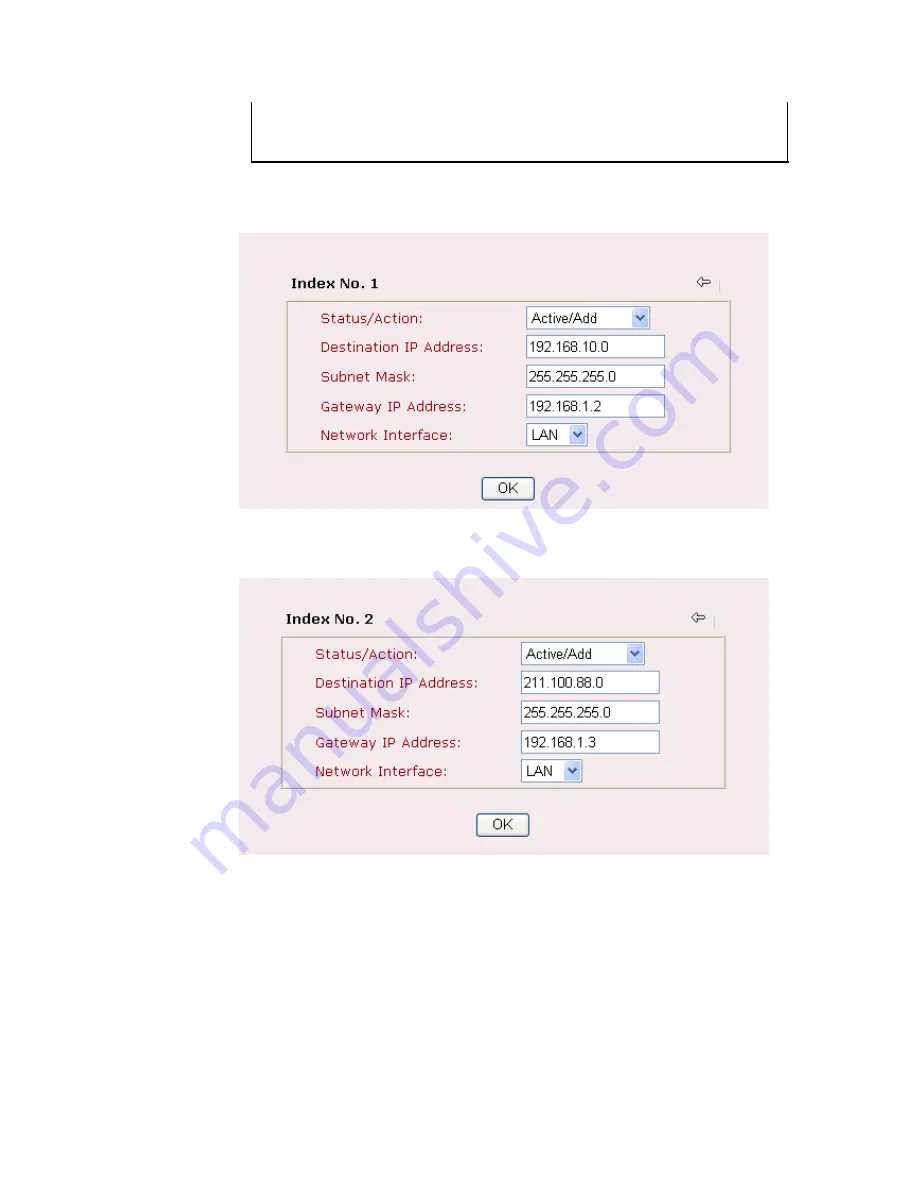
Vigor2900 Series User’s Guide
69
is that those hosts on the internal private subnets (ex. 192.168.10.0/24) can
access the Internet via the router, and continuously exchange of IP routing
information with different subnets.
2.
Click
Index Number 1
from the
Static Route Configuration
page. Please add a static
route as shown below, which regulates all packets destined to 192.168.10.0 will be
forwarded to 192.168.1.2. Click
OK
.
3.
Return to
Static Route
Setup
page. Click on another
Index Number
to add another
static route as show below,
which regulates all packets destined to 211.100.88.0 will be
forwarded to 192.168.1.2.
4.
Click
Diagnostics Tools
on the
System Management
group, then choose
View
Routing
Table
to verify current routing table.
Содержание Vigor2900 Series Security Router
Страница 2: ...Vigor2900 Series User s Guide ii ...
Страница 6: ......
Страница 126: ...Vigor2900 Series User s Guide 120 This page is left blank ...
Страница 165: ...Vigor2900 Series User s Guide 159 14 Click Send 15 Now the firmware update is finished ...
Страница 166: ...Vigor2900 Series User s Guide 160 This page is left blank ...
Страница 171: ...Vigor2900 Series User s Guide 165 ...
















































