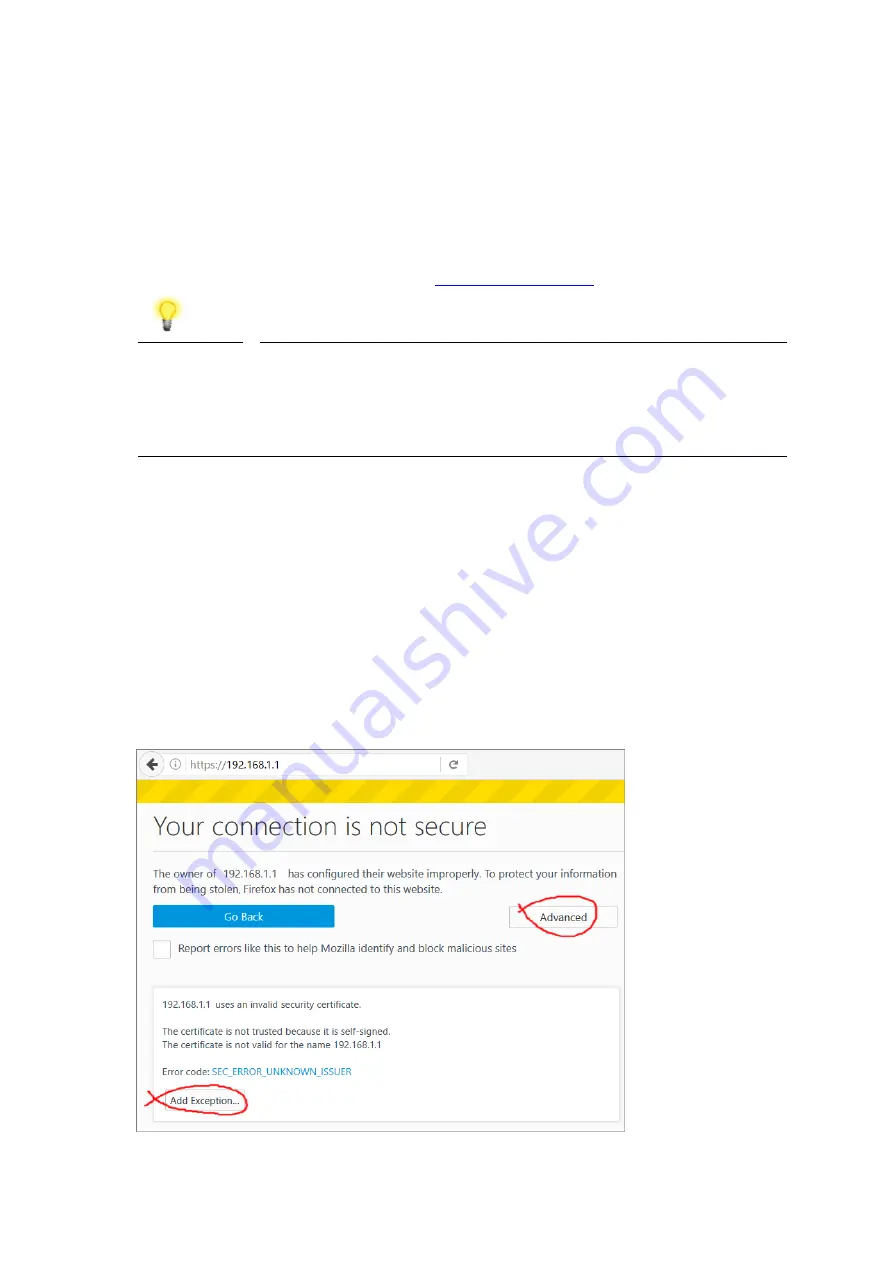
13
4
4
.
.
S
S
e
e
t
t
u
u
p
p
&
&
C
C
o
o
n
n
f
f
i
i
g
g
u
u
r
r
a
a
t
t
i
i
o
o
n
n
This section provides examples of how to initially access the router and configure
internet access for the most common types of Internet connection in the UK.
If the instructions in this quick start guide do not allow you to get online with
your ISP or type of Internet connection, there are additional guides available
from the Product Knowledgebase on
Note
To access the router, your PC will need to either get its IP
address using DHCP or have an IP address in the 192.168.1.x
range.
For details on how to change this, please refer to the “Trouble
Shooting” section
in the User Guide.
4
4
.
.
1
1
A
A
c
c
c
c
e
e
s
s
s
s
i
i
n
n
g
g
t
t
h
h
e
e
R
R
o
o
u
u
t
t
e
e
r
r
W
W
e
e
b
b
I
I
n
n
t
t
e
e
r
r
f
f
a
a
c
c
e
e
Open a web browser on your PC and type
https://192.168.1.1.
The https:// prefix ensures that your connection is encrypted using SSL so that
your session data cannot be intercepted. Without that prefix, your data passes in
clear text.
You may get a warning from your browser (IE, Chrome, Edge, Safari etc.) about
your server (the router) having an invalid certificate. Your browser will demand
further confirmation or exception before allowing access. The warnings will look
something like these examples.
An example of how to access the router via HTTPS with Mozilla Firefox:
Содержание Vigor2865 Series
Страница 1: ...i d ...
Страница 35: ...29 Additional details on the LTE modem status can be found under LTE Status ...










































