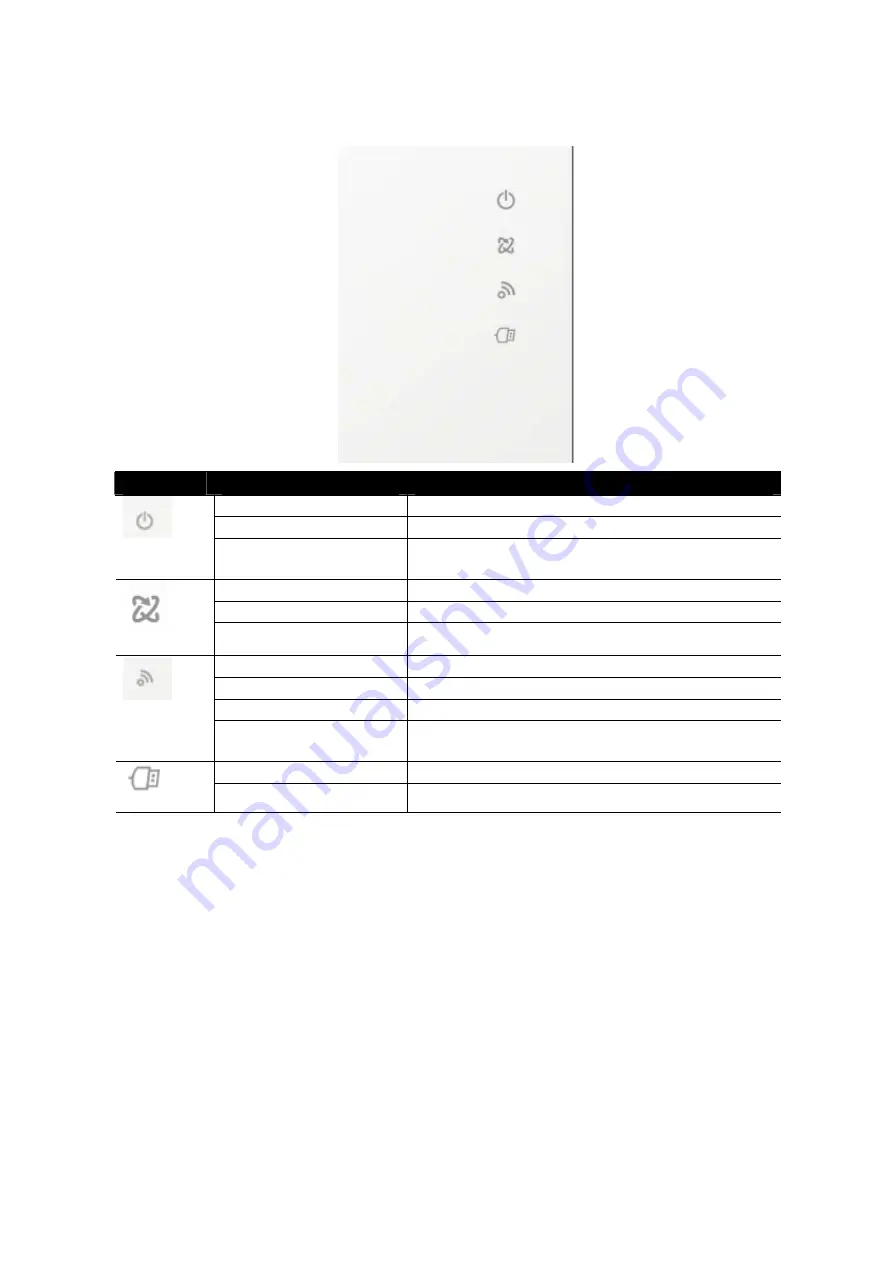
5
2
2
.
.
2
2
V
V
i
i
g
g
o
o
r
r
2
2
1
1
3
3
5
5
a
a
x
x
LED
Status
Explanation
Off
The system is not ready or is failed.
Blinking
The system is ready and can work normally.
ACT
Blinking with WLAN
WPS is enabled and waiting for the response
from the wireless client.
On
Internet connection is ready.
Blinking
The data is transmitting.
WAN
Off
Internet connection is not ready.
Off
Wireless function is not ready.
On
Wireless function is ready.
Blinking
Data is transmitting (sending/receiving).
WLAN
Blinking with WLAN
WPS is enabled and waiting for the response
from the wireless client.
On
A USB device is connected and active.
USB
Blinking
The data is transmitting.










































