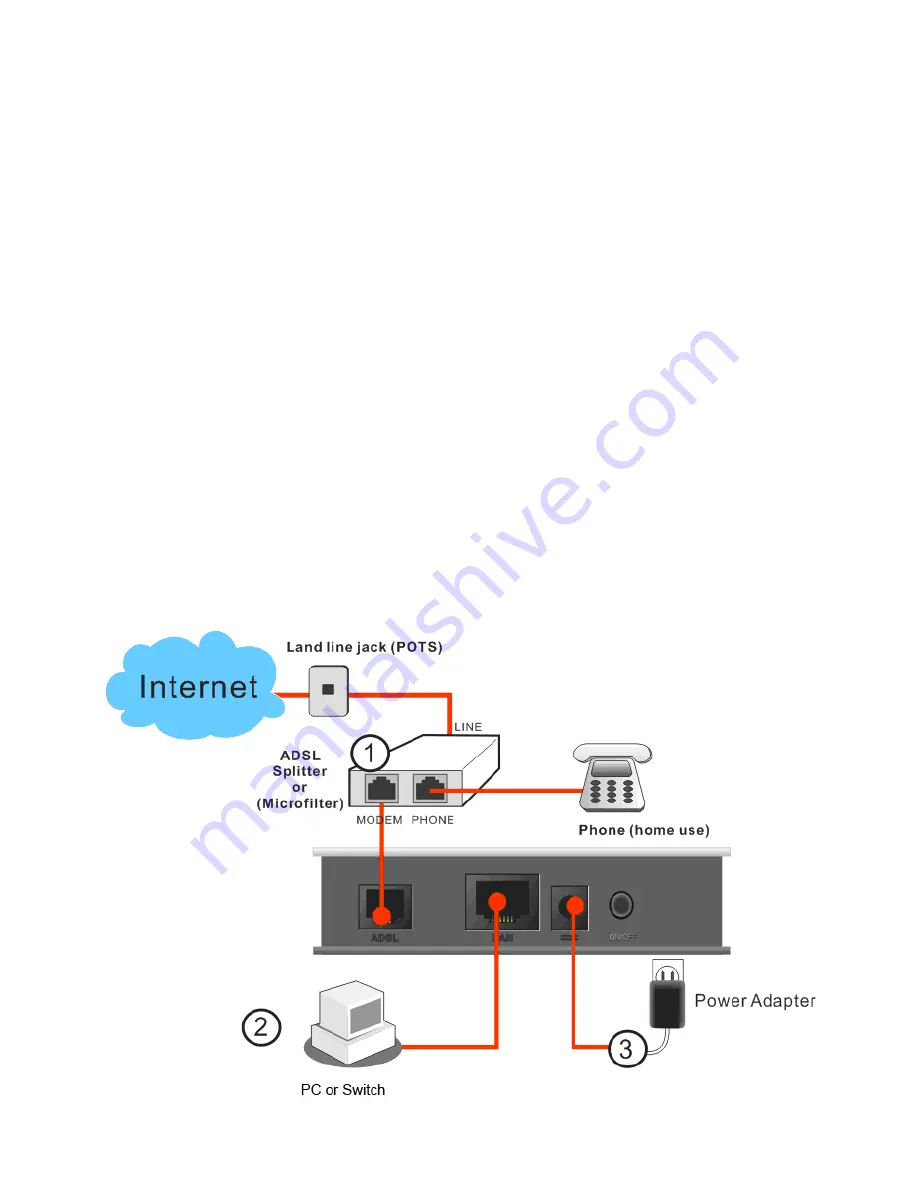
Ž
Installing Your Modem
The DrayTek
Vigor 120
is an ADSL modem with an Ethernet connection;
it is not a router but a true ADSL Ethernet Modem. By providing a PPPoE
to PPPoA Bridge, the connected device (firewall, router or PC) can log
into the Internet (your ISP) directly and have full control over the ADSL
connection.
This section will guide you on how to install the modem for Physical
connectivity.
1.
Connect the DSL interface to the MODEM port of external ADSL
splitter with an ADSL line cable.
2.
Connect the LAN port to your host device (PC, router etc.) with the
supplied RJ-45 ethernet cable.
3.
Connect the power adapter to the power port of the Vigor120.
Connect the other end to the mains wall outlet.
4.
Turn on the Vigor120
5.
Check the
POWER, ACT, LAN and DSL
LEDs to confirm network
connections.
Содержание Vigor120 Series
Страница 1: ......
Страница 7: ...1 Click on Internet Access MPoA 2 Enable MPoA and configure this page as below ...








