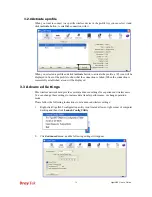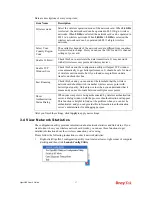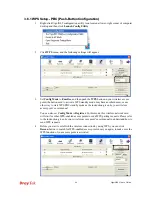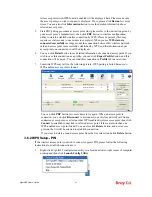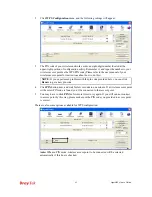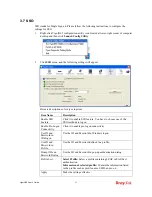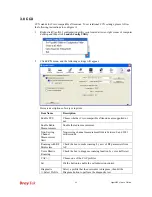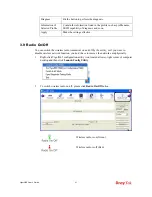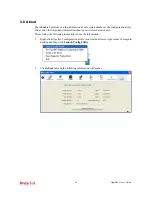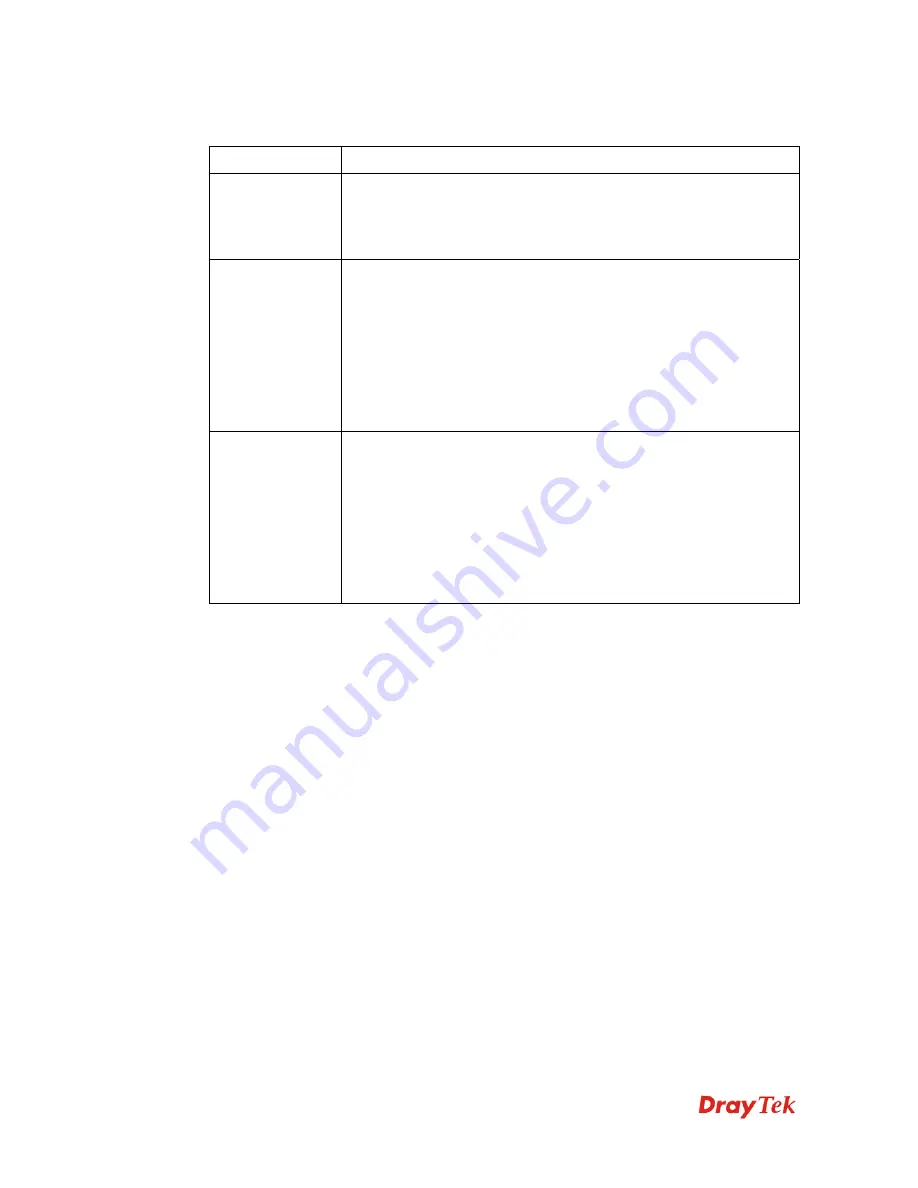
VigorN65 User’s Guide
39
In
WMM Setup Status
block, current WMM settings will be displayed. And here are
descriptions of every setup item:
Item Name
Description
WMM Enable
Check this box to enable WMM function. Please click „Apply
‟
button
on the right of this check box after you check or uncheck this box, so
corresponding settings in this window will be activated or deactivated
respectively.
WMM - Power
Save Enable
Check this box to enable WMM power saving mode to save energy,
and let your computer’s battery live longer. You also have to select
WMM power save modes here:
AC_BE: Best Performance
AC_BK: Worst Performance
AC_VI: Video data has priority
AC_VO: Voice data has priority.
Direct Link Setup
Enable
If you have another WMM-enabled wireless device, you can enter its
MAC address here, then click
Apply
button, and this network card
will establish a direct link to the wireless device you specified here.
You also have to specify the timeout value of this directly-linked
wireless device. Valid values are from 1 to 65535 (seconds), and input
0
for infinity.
If you want to remove a specific wireless device from direct link table,
select the device and click this button to remove it.
3
3
.
.
6
6
W
W
P
P
S
S
C
C
o
o
n
n
f
f
i
i
g
g
u
u
r
r
a
a
t
t
i
i
o
o
n
n
Wi-Fi Protected Setup (WPS) is the latest wireless network technology which makes wireless
network setup become very simple. If you have WPS-enabled wireless access point, and you
want to establish a secure connection to it, you don’t have to configure the wireless access
point and setup data encryption by yourself. All you have to do is to go to the WPS setup page
of this wireless card, click a button, and then press a specific button or enter a set of 8-digit
code on the wireless access point you wish to establish a secure connection - just three simple
steps!
For older wireless access points, it’s possible to perform a firmware upgrade to become a
WPS-enabled access point. Since they may not have a hardware button to press for WPS setup,
you can use an alternative WPS setup method - input the pin code. Every WPS-compatible
wireless network card support pin code configuration method; you can just input the code to
wireless access point, and the wireless access point and wireless network card will do the rest
for you.
This wireless network card is compatible with WPS. To use this function, the wireless access
point you wish to connect to must support WPS function too. Now, please follow the
following instructions to establish secure connection between WPS-enabled wireless access
point and your wireless network card.
Содержание Vigor N65
Страница 1: ......
Страница 8: ...VigorN65 User s Guide 8 This page is left blank ...