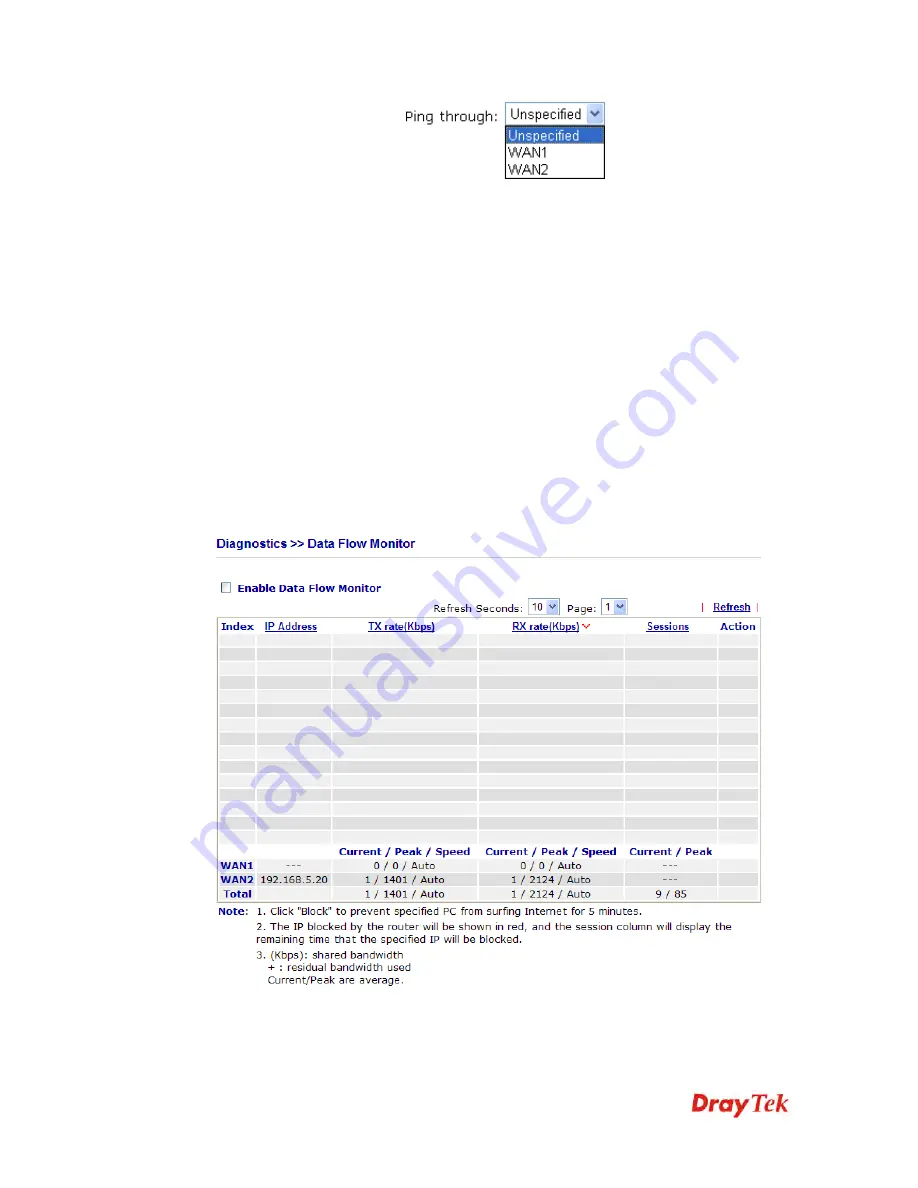
VigorIPPBX 2820 Series User’s Guide
357
Ping to
Use the drop down list to choose the destination that you
want to ping.
IP Address
Type in the IP address of the Host/IP that you want to
ping.
Run
Click this button to start the ping work. The result will be
displayed on the screen.
Clear
Click this link to remove the result on the window.
6
6
.
.
1
1
2
2
.
.
7
7
D
D
a
a
t
t
a
a
F
F
l
l
o
o
w
w
M
M
o
o
n
n
i
i
t
t
o
o
r
r
This page displays the running procedure for the IP address monitored and refreshes the data
in an interval of several seconds. The IP address listed here is configured in Bandwidth
Management. You have to enable IP bandwidth limit and IP session limit before invoke Data
Flow Monitor. If not, a notification dialog box will appear to remind you enabling it.
Click
Diagnostics
and click
Data Flow Monitor
to
open the web page. You can click
IP
Address
,
TX rate
,
RX rate
or
Session
link for arranging the data display.
Enable Data Flow
Monitor
Check this box to enable this function.
Refresh Seconds
Use the drop down list to choose the time interval of
refreshing data flow that will be done by the system
Содержание Vigor IPPBX 2820n
Страница 1: ......
Страница 2: ......
Страница 3: ...VigorIPPBX 2820 Series User s Guide Version 2 7 Based on Firmware Version V3 5 9 Date 10 12 2013...
Страница 25: ...VigorIPPBX 2820 Series User s Guide 17 Online status for Static IP for WAN1 Online status for DHCP WAN1...
Страница 28: ...VigorIPPBX 2820 Series User s Guide 20 This page is left blank...
Страница 196: ...VigorIPPBX 2820 Series User s Guide 188 This page is left blank...
Страница 245: ...VigorIPPBX 2820 Series User s Guide 237...
Страница 246: ...VigorIPPBX 2820 Series User s Guide 238...
Страница 362: ...VigorIPPBX 2820 Series User s Guide 354 Refresh Click it to reload the page...
Страница 370: ...VigorIPPBX 2820 Series User s Guide 362 This page is left blank...
Страница 375: ...VigorIPPBX 2820 Series User s Guide 367...




























