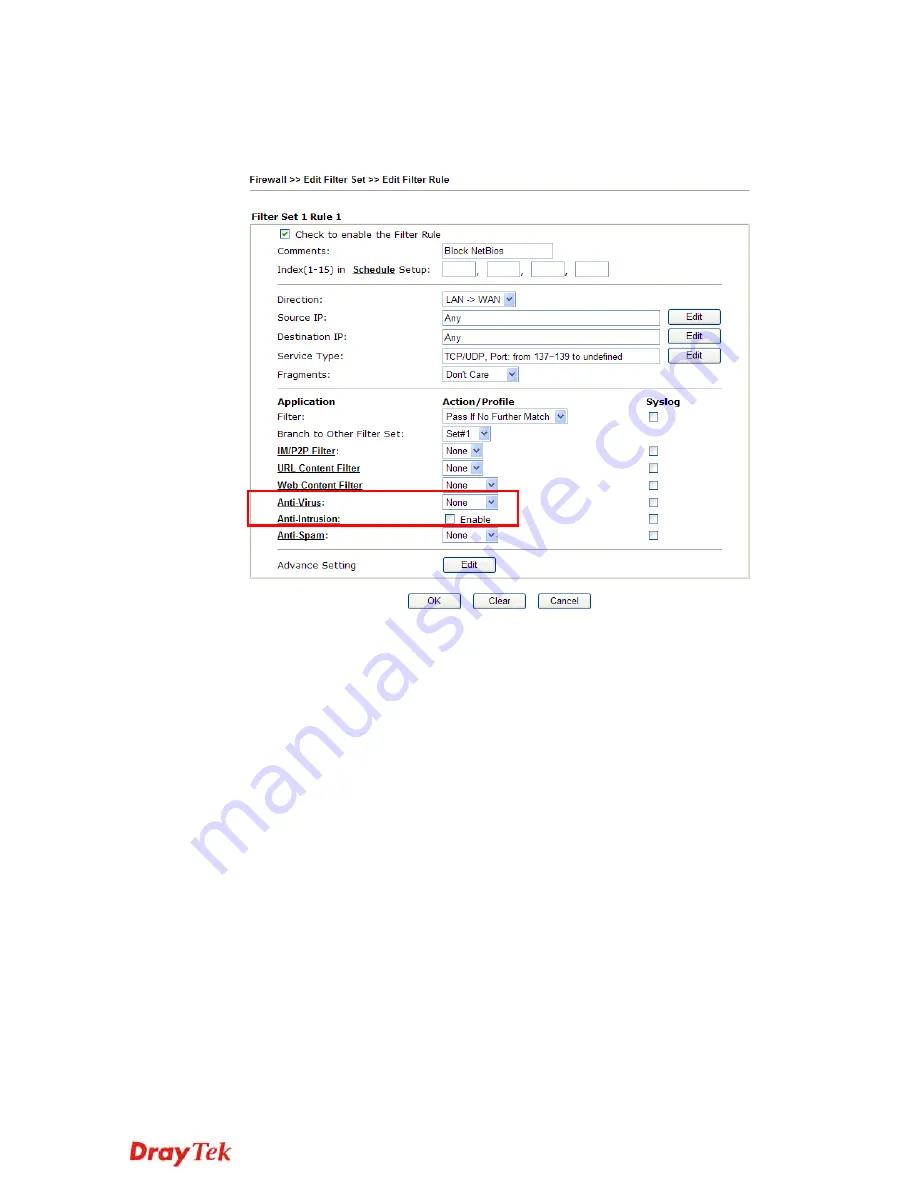
VigorPro 5510 Quick Start Guide
42
B.
For specified filter rule (there are twelve filter sets in Firewall, and each set is allowed to set
seven filter rules), please check the box of
Enable
for
Anti-Intrusion,
and choose proper
action (profile) from the drop down list of
Anti-Virus
. Next, click
OK
to finish the procedure
of activation.
If you
do not
check the Anti-Intrusion box and choose a proper profile for Anti-Virus, you still
cannot use
the Anti-Intrusion/Anti-Virus function even if you finished all the relational profiles
configuration.
Содержание Vigor 5510Gi
Страница 1: ...VigorPro 5510 Quick Start Guide i...
Страница 6: ...VigorPro 5510 Quick Start Guide vi...

































