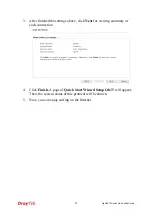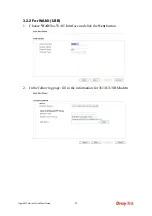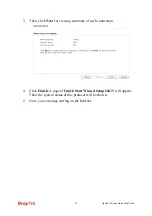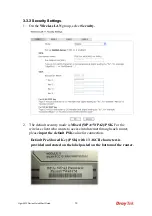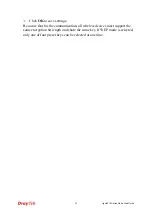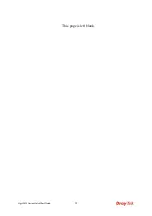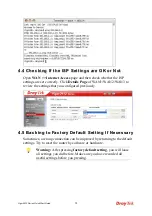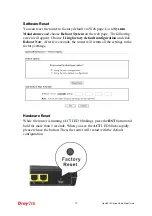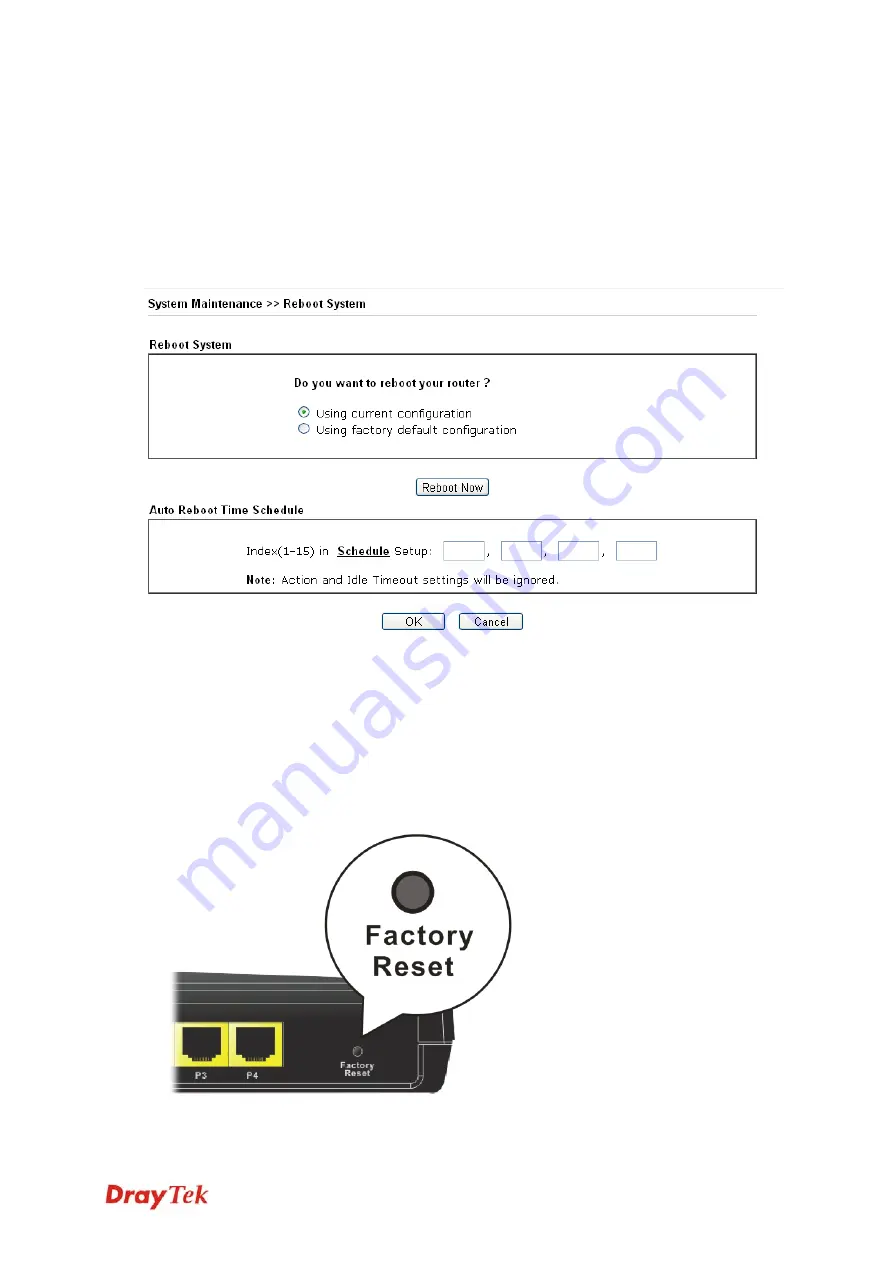
Vigor2912 Series Quick Start Guide
39
S
S
o
o
f
f
t
t
w
w
a
a
r
r
e
e
R
R
e
e
s
s
e
e
t
t
You can reset the router to factory default via Web page. Go to
System
Maintenance
and
choose
Reboot System
on the web page. The following
screen will appear. Choose
Using factory default configuration
and click
Reboot Now
. After few seconds, the router will return all the settings to the
factory settings.
H
H
a
a
r
r
d
d
w
w
a
a
r
r
e
e
R
R
e
e
s
s
e
e
t
t
While the router is running (ACT LED blinking), press the
RST
button and
hold for more than 5 seconds. When you see the
ACT
LED blinks rapidly,
please release the button. Then, the router will restart with the default
configuration.
Содержание Vigor 2912 Series
Страница 1: ...Vigor2912 Series Quick Start Guide i...
Страница 2: ...Vigor2912 Series Quick Start Guide ii...
Страница 6: ...Vigor2912 Series Quick Start Guide iv...
Страница 8: ...Vigor2912 Series Quick Start Guide vi...
Страница 17: ...Vigor2912 Series Quick Start Guide 9 4 Click Local printer attached to this computer and click Next...
Страница 40: ...Vigor2912 Series Quick Start Guide 32 This page is left blank...