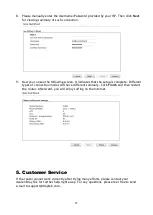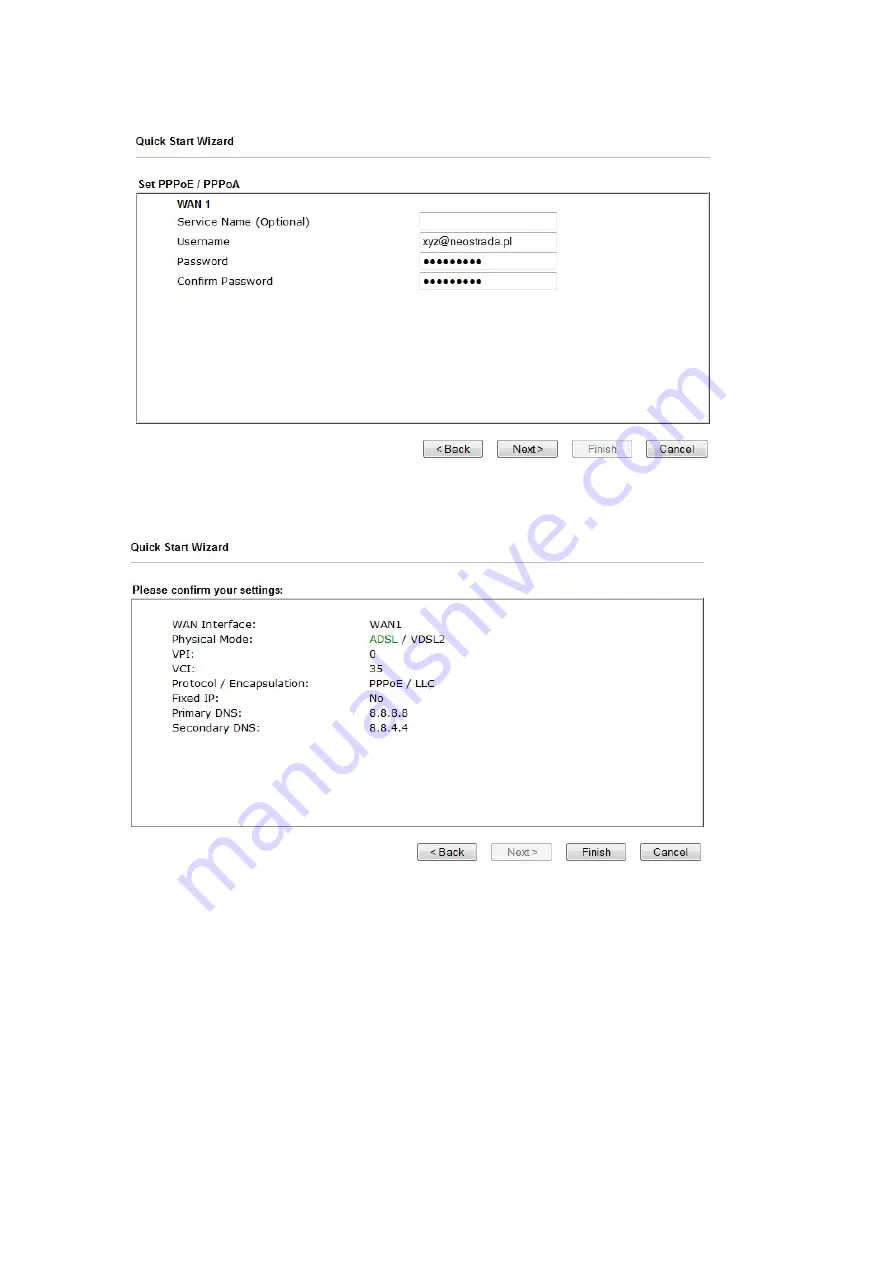
15
8.
Please manually enter the Username/Password provided by your ISP. Then click
Next
for viewing summary of such connection.
9.
Now you can see the following screen. It indicates that the setup is complete. Different
types of connection modes will have different summary. Click
Finish
and then restart
the router. Afterward, you will enjoy surfing on the Internet.
5
5
.
.
C
C
u
u
s
s
t
t
o
o
m
m
e
e
r
r
S
S
e
e
r
r
v
v
i
i
c
c
e
e
If the router cannot work correctly after trying many efforts, please contact your
dealer/DrayTek for further help right away. For any questions, please feel free to send
e-mail to [email protected].
Содержание Vigor 2862 Series
Страница 1: ...i...