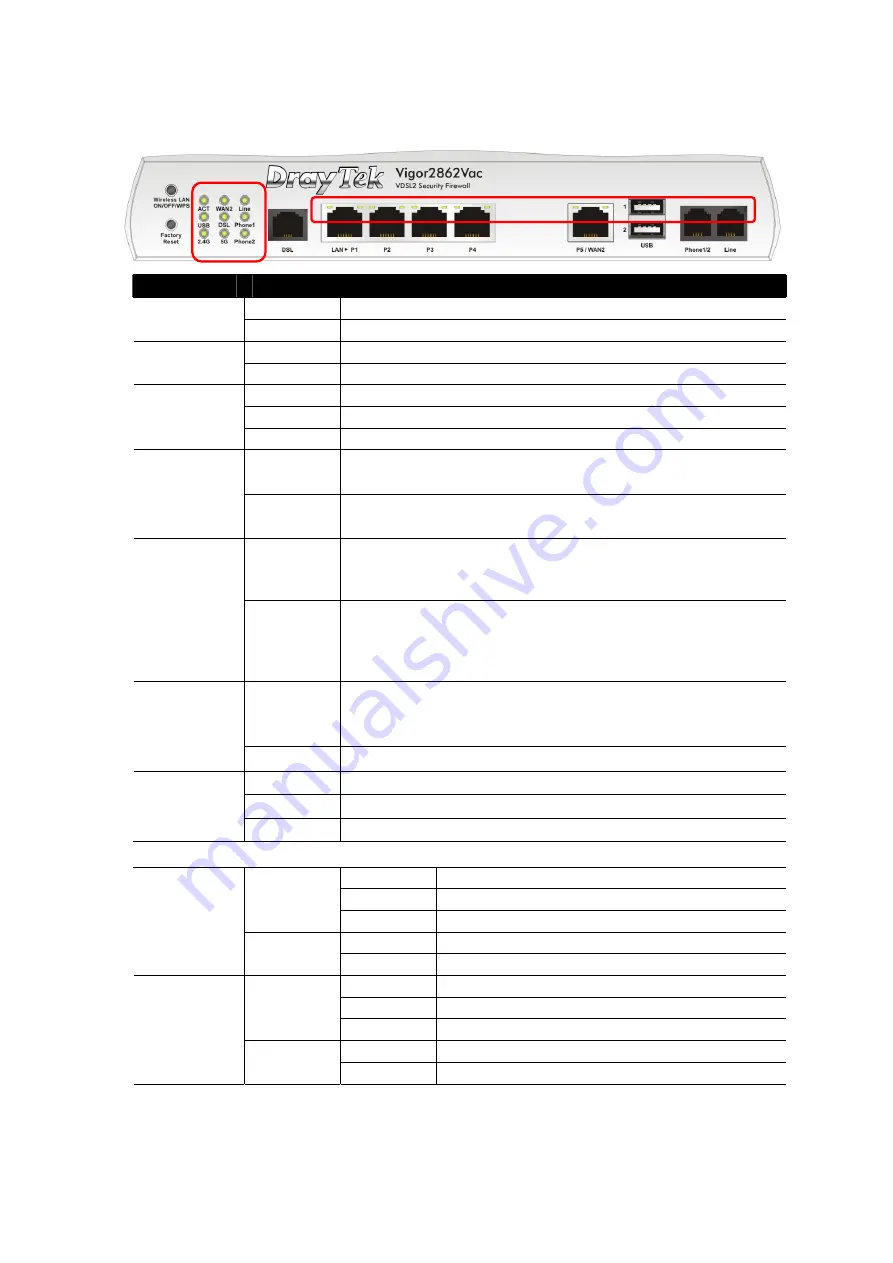
9
3
3
.
.
3
3
V
V
i
i
g
g
o
o
r
r
2
2
8
8
6
6
2
2
V
V
a
a
c
c
LED
Status
Explanation
Blinking
The router is powered on and running normally.
ACT
(Activity)
Off
The router is powered off.
On
USB device is connected and ready for use.
USB
Blinking
The data is transmitting.
On
Internet connection is ready.
Off
Internet connection is not ready.
WAN2
Blinking
The data is transmitting.
On
The router is ready to access Internet through DSL
link.
DSL
Blinking
Slowly: The DSL connection is ready.
Quickly: The connection is training.
On
2.4G/5G: Wireless access point with bandwidth of
2.4GHz/5GHz is ready.
WLAN: Wireless access point is ready.
2.4G/5G
Blinking
It will blink slowly while wireless traffic goes through.
ACT and WLAN LEDs blink quickly and simultaneously when
WPS is working, and will return to normal condition after
two minutes. (You need to setup WPS within 2 minutes.)
On
A PSTN phone call comes (in and out). However,
when the phone call is disconnected, the LED will be
off.
Line
Off
There is no PSTN phone call.
On
The phone connected to this port is off-hook.
Off
The phone connected to this port is on-hook.
Phone 1/2
Blinking
A phone call comes.
LED on Connector
On
The port is connected.
Off
The port is disconnected.
Left LED
(Green)
Blinking
The data is transmitting.
On
The port is connected with 1000Mbps.
LAN P1~P4
Right LED
(Green)
Off
The port is connected with 10/100Mbps.
On
The port is connected.
Off
The port is disconnected.
Left LED
(Green)
Blinking
The data is transmitting.
On
The port is connected with 1000Mbps.
P5/ WAN2
Right LED
(Green)
Off
The port is connected with 10/100Mbps.
The port “P5 / WAN2” is switchable. It can be used for LAN connection or WAN
connection according to the settings configured in WUI.
Содержание V2862AC-K
Страница 1: ...i...




































