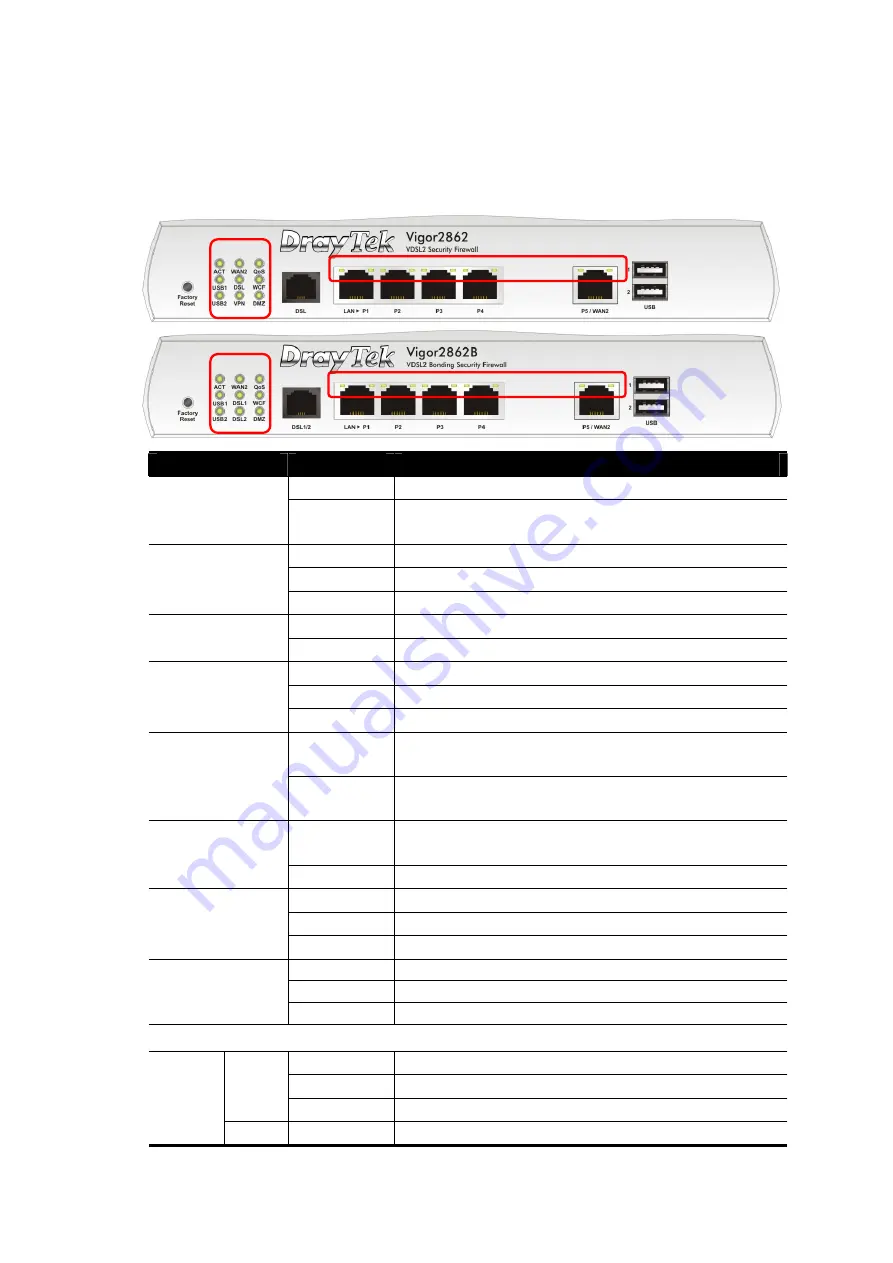
3
3
3
.
.
P
P
a
a
n
n
e
e
l
l
E
E
x
x
p
p
l
l
a
a
n
n
a
a
t
t
i
i
o
o
n
n
3
3
.
.
1
1
V
V
i
i
g
g
o
o
r
r
2
2
8
8
6
6
2
2
/
/
V
V
i
i
g
g
o
o
r
r
2
2
8
8
6
6
2
2
B
B
LED
Status
Explanation
Off
The router is powered off.
ACT (Activity)
Blinking
The router is powered on and running
normally.
On
Internet connection is ready.
Off
Internet connection is not ready.
WAN2
Blinking
The data is transmitting.
On
The QoS function is active.
QoS
Off
The QoS function is inactive.
On
USB device is connected and ready for use.
Off
No USB device is connected.
USB1~2 / USB
Blinking
The data is transmitting.
On
The router is ready to access Internet through
DSL link.
DSL/DSL 1/2
Blinking
Slowly: The DSL connection is ready.
Quickly: The connection is training.
On
The Web Content Filter is active. (It is
enabled from Firewall >> General Setup).
WCF
Off
WCF is disabled.
On
The VPN tunnel is active.
Off
VPN services are disabled
VPN
Blinking
Traffic is passing through VPN tunnel.
On
The DMZ function is enabled.
Off
The DMZ function is disabled.
DMZ
Blinking
The data is transmitting.
LED on Connector
On
The port is connected.
Off
The port is disconnected.
Left
LED
Blinking
The data is transmitting.
LAN
P1~P4
Right
On
The port is connected with 1000Mbps.
Содержание V2862-K
Страница 1: ...i...




























