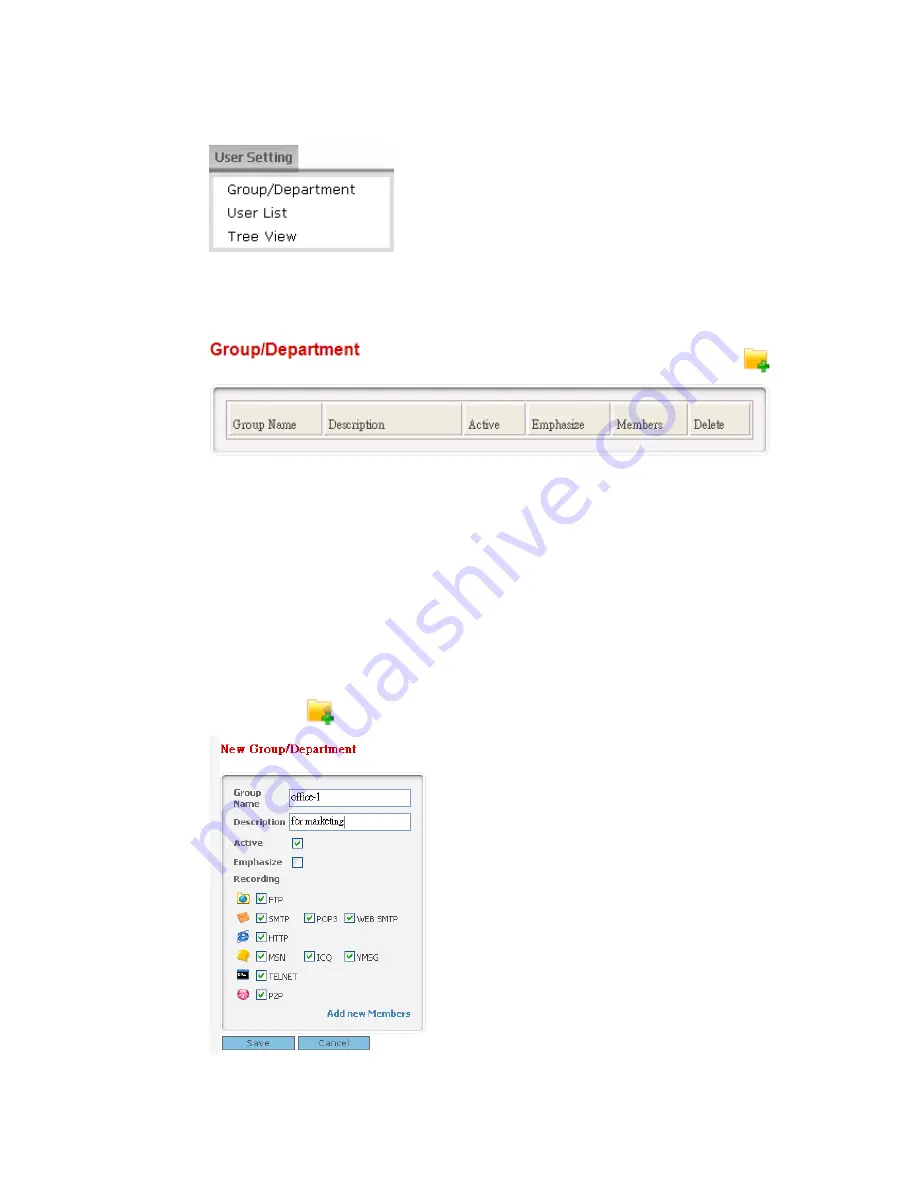
SmartMonitor User’s Guide
31
User Setting allows you to create new group/department and users for monitored by
SmartMonitor. In addition, it also offers tree view for all the accounts to be checked in ease.
3
3
.
.
2
2
.
.
1
1
G
G
r
r
o
o
u
u
p
p
/
/
D
D
e
e
p
p
a
a
r
r
t
t
m
m
e
e
n
n
t
t
This page can display current created group/department. It allows you to create new groups,
modify existing group, and change the members to be controlled under the specified group.
Group Name:
Display the name of the group/department for current user.
Description:
Display the explanation for the group.
Active:
Display the status for current group,
Y(active)
or
N (inactive)
.
Emphasize:
IP/name followed by red mark “*” can assist the administrator to
find out the ones being monitored specially and quickly within lots
of records.
Members:
Display the number of the members included in such group.
Delete
:
Remove the selected group.
A
A
d
d
d
d
a
a
N
N
e
e
w
w
G
G
r
r
o
o
u
u
p
p
/
/
D
D
e
e
p
p
a
a
r
r
t
t
m
m
e
e
n
n
t
t
Click the New
icon. The following screen will appear.
Group Name:
Type the name for the group (maximum 36 characters).






























