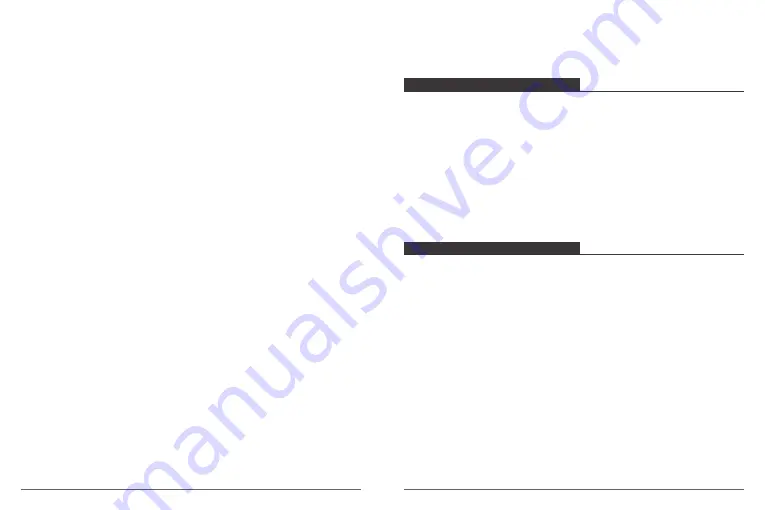
7. LED Indicator Light:
Off / On
Default setting is On.
8. Auto Screensaver:
10s, 20s, 30s, Close
Default setting is 30s.
Turns off the LCD display after a period of inactivity to save battery life. To turn on the LCD
display again, press any button on the camera.
9. Auto Shutdown:
1minutes, 3minutes, 5minutes, Close
Default setting is 3minutes.
Powers off your Vision 3 after a period of inactivity to save battery life.
10. Time Watermark:
Off / On
Default setting is On.
If you turn on Time Watermark, this camera adds date stamp to the video and photos you
take.
General Setting
1. Language:
简体中文
,
繁體中文
, English,
日本語
, Pyckий, Deutsch, Français, Italiano,
Español, Polski, Nederlandse, Português, Turkey
Default setting is English.
2. Date-Time:
YYYY-MM-DD HH-MM-SS
3. Format:
Confirmation will be memory card format? Confirmation / Cancel
To keep your micro SD card in good condition, reformat it on a regular basis. Reformatting
erases all of your content, so be sure to offload your photos and videos first.
4. Reset To Factory Settings:
Confirm Reset to Factory Settings? Confirmation / Cancel
This option resets all settings to their default values.
5. Firmware Version
Model: Vision3
Version: 20180203V24
Updated: 180203FXPSD
Manufacturer: DragonTouch
You can check the model, version, updated time and manufacturer of your Vision 3.
CONNECTING TO THE XDV APP
The XDV app lets you control your camera remotely using a smartphone or tablet.
Features include full camera control, live preview, playback, download, sharing of content
and setting camera.
1. Download XDV app from Google Play or Apple Store.
2. Turn on camera. Press and hold the UP Button for 3 seconds to turn on Wi-Fi.
3. Turn on Wi-Fi of your mobile device, connect to the Wi-Fi SSID "ActionCam".
4. Enter the password “1234567890”.
5. Open the XDV App on your phone or tablet.
Note:
This camera does not support iPad tablet.
PLAYING BACK YOUR CONTENT
You can play back your content on the camera’s LCD display, your computer, TV, or
smartphone / tablet.
You can also play back content by inserting the micro SD card directly into a device, such
as a computer or compatible TV. With this method, playback resolution depends on the
resolution of the device and its ability to play back that resolution.
VIEWING VIDEOS AND PHOTOS ON YOUR Vision 3
1. Enter Playback mode. If your micro SD card contains a lot of content, it might take a
minute for it to load.
2. Press the Up / Down button to scroll through the video or photo files.
Note:
This camera does not support MAC computer or iPad tablet.
11
12
Содержание Vision 3
Страница 1: ...USER MANUAL Vision 3 Action Camera ...
Страница 2: ...CONTENTS 55 58 59 62 01 22 25 28 51 54 29 50 日本語 ...























