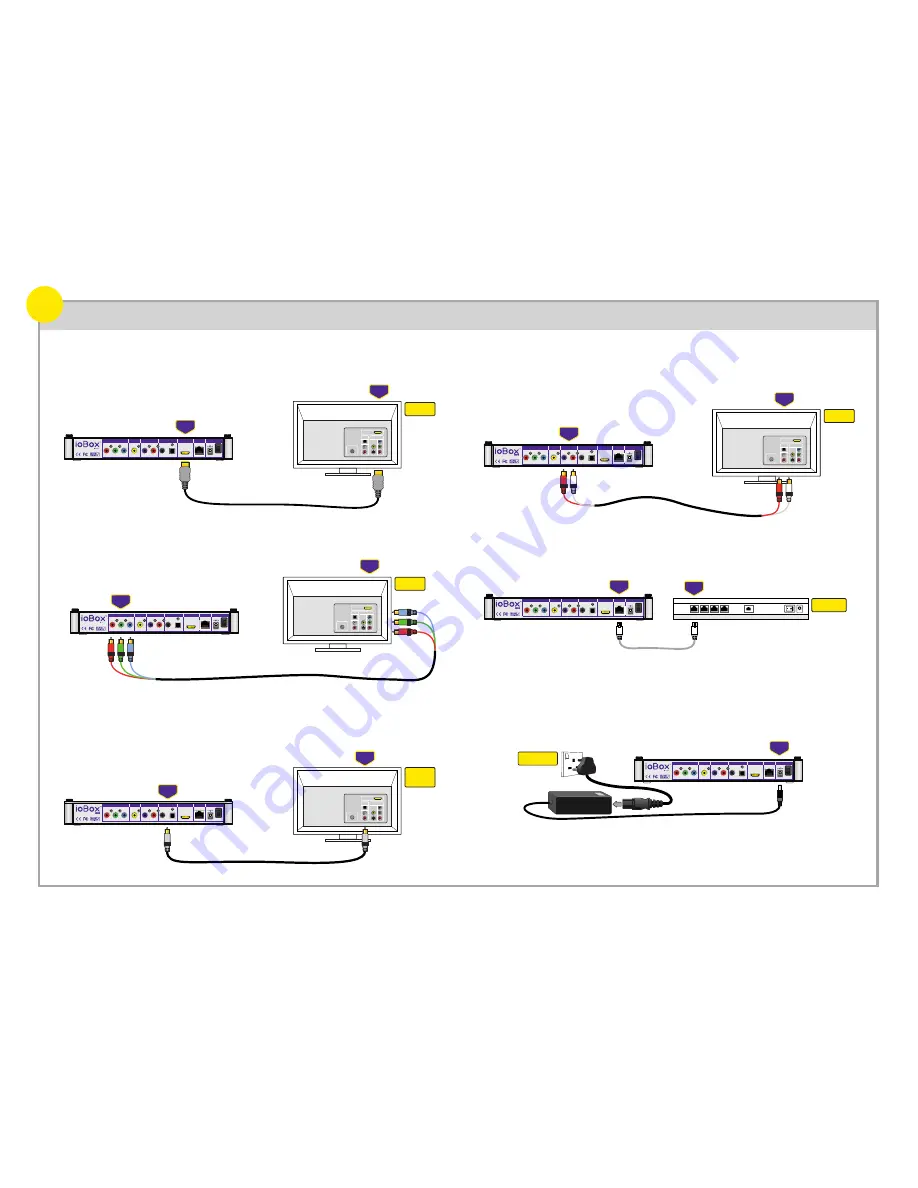
Television
YPbPr
(component)
YPbPr
(component)
Audio
Video
Antenna
HDMI
INPUTS
Television
HDMI
Audio
Video
Antenna
HDMI
INPUTS
HDMI
HDMI
HDMI
HDMI is the highest quality video output from ioBox-100HD and can also carry multi-channel audio,
reducing cabling.
In order to get High Definition video from ioBox-100HD without HDMI, a Component (YPbPr) cable
must be used.
If you are connecting the audio to an AV Receiver or to an HDTV without HDMI, the best quality
connection to use is one of the digital audio outputs - either Coaxial or Optical.
Video+Audio for HDMI-equipped HDTVs
Video for HDTVs without HDMI
Audio for AV Receivers or HDTVs without HDMI
Many TVs don't accept a digital audio signal, in which case the analogue stereo audio outputs of
ioBox-100HD can be used. You may also want to use this connection to a Hi-Fi system for music.
Audio for HDTVs without HDMI or a digital connection
Simply use a Cat. 5 network cable to connect ioBox-100HD to your home network.
Network connection
Insert the power cord into a suitable power outlet and the 12v DC plug into ioBox-100HD.
Note: The appearance of the plug and transformer will vary from country to country.
Power connection
Cabling
5
Ethernet
Network
Ethernet
Network
Network
Hub/Router
Television
Analogue
Audio
Audio
Video
Antenna
HDMI
INPUTS
Analogue
Audio
Television
or
Receiver
Audio
Video
Antenna
HDMI
INPUTS
Coax or
Optical
Coax or
Optical
in
12V DC
100v-240v AC
Power Outlet
(cable not included)
(cable not included)
(cable not included)
(cable not included)
YPbPr
12V DC
POWER
LAN
HDMI
DIGITAL AUDIO
ANALOG AUDIO
OPTICAL
COAX
L
Pr
Y
Pb
R
VIDEO
YPbPr
12V DC
POWER
LAN
HDMI
DIGITAL AUDIO
ANALOG AUDIO
OPTICAL
COAX
L
Pr
Y
Pb
R
VIDEO
YPbPr
12V DC
POWER
LAN
HDMI
DIGITAL AUDIO
ANALOG AUDIO
OPTICAL
COAX
L
Pr
Y
Pb
R
VIDEO
YPbPr
12V DC
POWER
LAN
HDMI
DIGITAL AUDIO
ANALOG AUDIO
OPTICAL
COAX
L
Pr
Y
Pb
R
VIDEO
YPbPr
12V DC
POWER
LAN
HDMI
DIGITAL AUDIO
ANALOG AUDIO
OPTICAL
COAX
L
Pr
Y
Pb
R
VIDEO
YPbPr
12V DC
POWER
LAN
HDMI
DIGITAL AUDIO
ANALOG AUDIO
OPTICAL
COAX
L
Pr
Y
Pb
R
VIDEO






