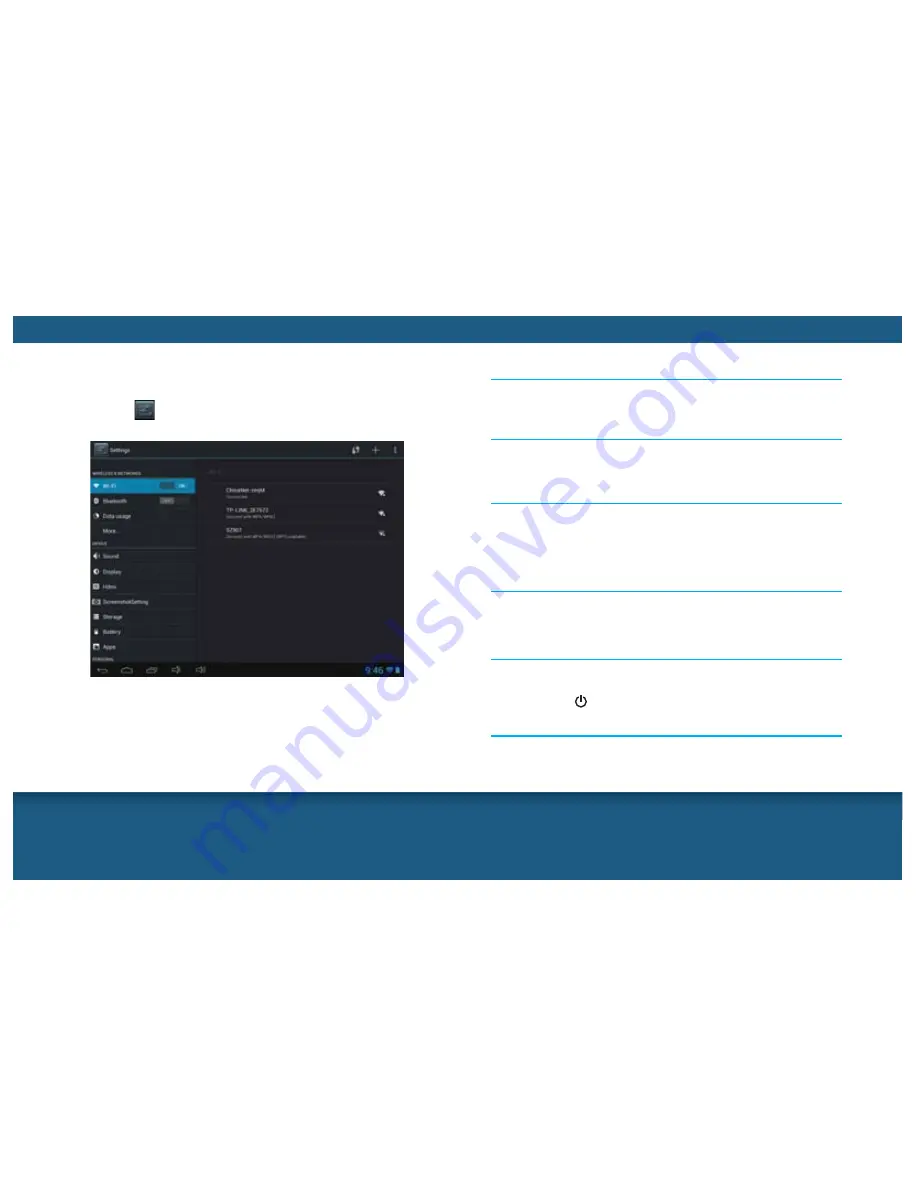
16
17
SETTINGS
In the Settings menu, you can configure the unit, set app options,
add accounts, and set other preferences.
1
Tap the on the main screen or in the Apps menu to enter
the settings menu.
2
Tap and select an option and configure it according to
the screen prompts.
TROUBLESHOOTING
Check this list for a possible troubleshooting solution.
Cannot power on
Check the battery power if it is too low.
Connect the adaptor and power on again.
Battery power is low, please charge in time.
Check the volume setting, and adjust the volume level by
tapping /- buttons.
Check if the audio file is damaged; try to choose another audio
to play.
Check if the connection is available.
Check if the unit has enough storage memory.
Power off the unit and then power on again by holding and
pressing the (Power) button.
Restore the system to factory default.
After powering on, the screen starts blinking and power off
suddenly
No sound output
Cannot copy files or play audio files
System has errors











