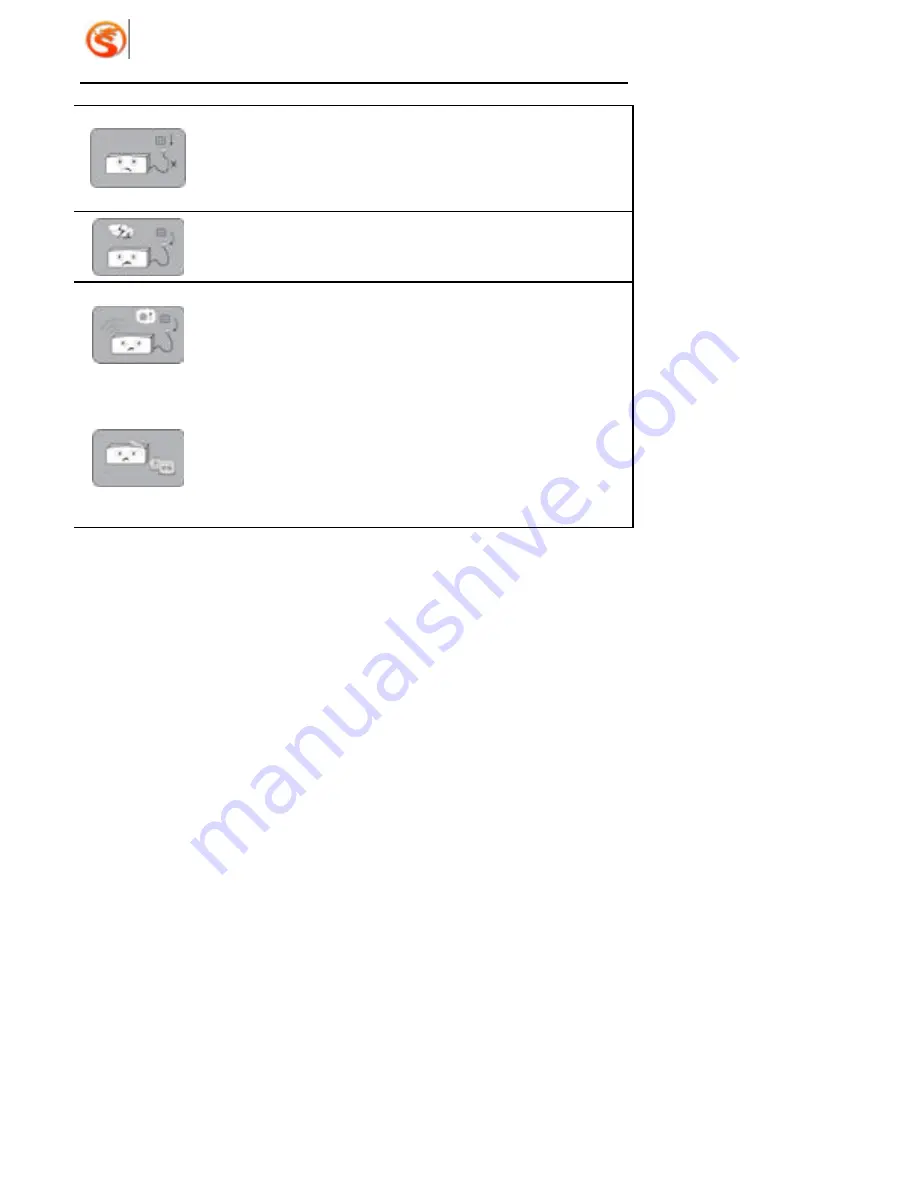
Dragon Media
Setup & User Guide
3
Please pull out power plug if it is not to be operated for a long period.
Do not use damaged power cord. Please contact technical
maintenance staff for changing new power cord.
Please pull out the power plug during thunder storm.
Stop operation immediately and switch off the power and pull out the
power plug, if such malfunction occurs like smoking, abnormal sound,
bad smell, etc.
When cleaning the exterior, please switch off the unit and pull out the
power plug. Do not operate with wet hands. Use a damp cloth
moistened with water and soft detergent for cleaning. Do not use
chemicals cleaners like benzene, alcohol, gasoline, etc.
Содержание N8608I-AW
Страница 1: ......
Страница 7: ...Dragon Media 6 2 3 The Remote...

































