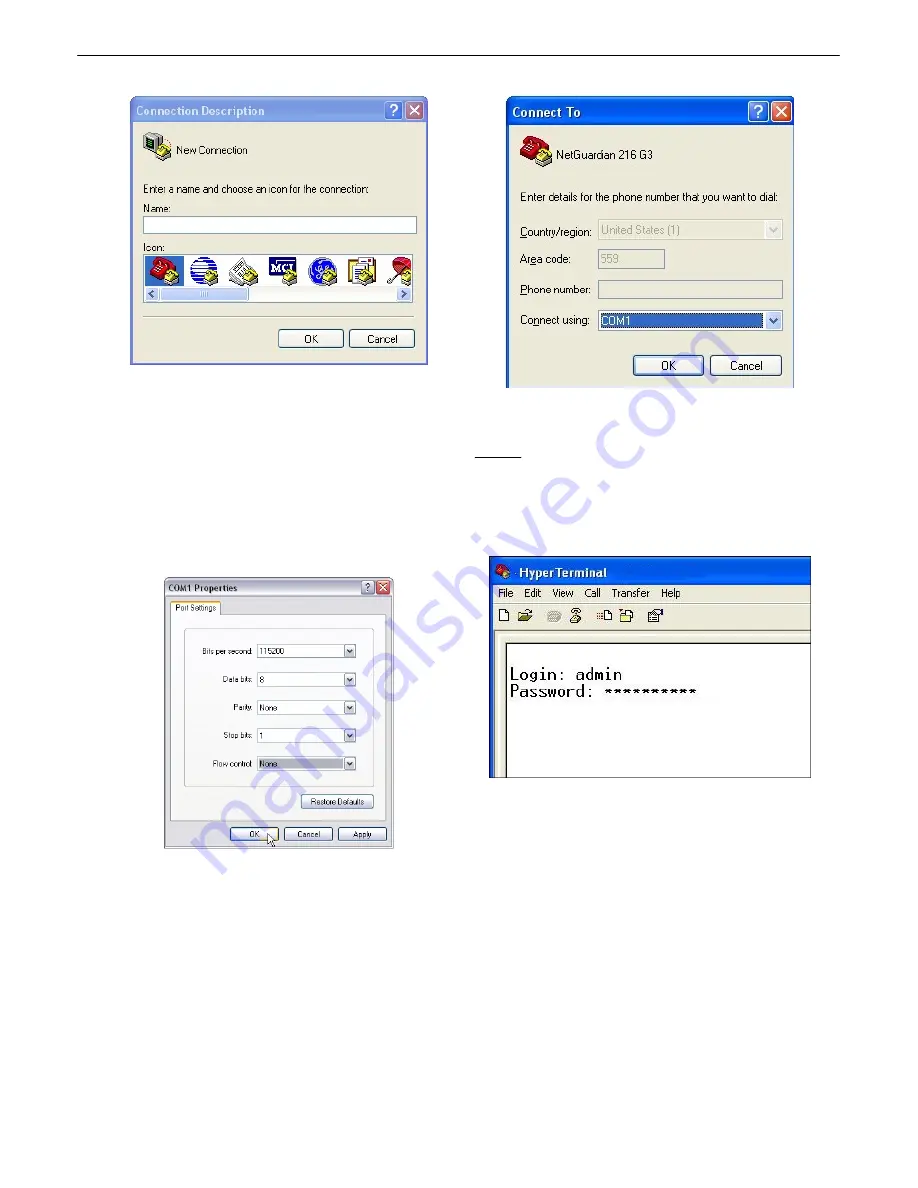
15
15. Select the following COM port options:
• Bits per second: 9600
• Data bits: 8
• Parity: None
• Stop bits: 1
• Flow control:
None
Once connected, you will see a blank, white
HyperTerminal screen. Press Enter to activate
the configuration menu.
16. When prompted, enter the default user
name
admin
and password
dpstelecom
.
NOTE
:
If you don't receive a prompt for your
user name and password, check the Com port
you are using on your PC and make sure you
are using the cable provided. Additional cables
can be ordered from DPS Telecom.
17. The NetGuardian 's main menu will appear.
Type C for C)onfig, then E for E)thernet. Configure
the unit's IP address, subnet mask, and default
gateway.
18. ESC to the main menu. When asked if
you'd like to save your changes, type Y for Y)es.
Reboot the NetGuardian to save its new
configuration.





























