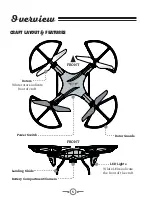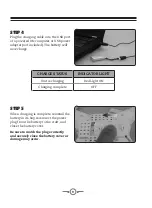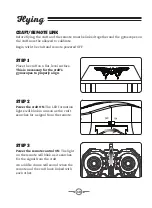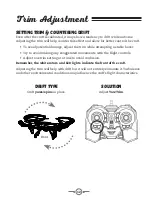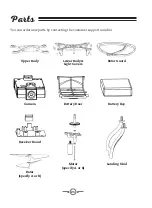12
Trim Adjustment
Setting Trim & Countering Drift
Even after the craft is calibrated, it may show a tendency to drift while airborne.
Adjusting the trim will help counter this effect and allow for better control the craft.
• To avoid potential damage, adjust the trim while attempting a stable hover.
• Try to avoid making any exaggerated movements with the flight controls.
• Adjust one trim setting at a time to avoid confusion.
Remember, the white rotors and LED lights indicate the front of the craft.
Adjusting the trim will help with drift but it will not entirely eliminate it. Turbulence
and other environmental conditions may influence the craft’s flight characteristics.
Drift Type
Solution
Craft
yaws/spins
in place.
Adjust
Yaw Trim
.
Front
Содержание DRC377
Страница 1: ...User s Guide for Model DRC377 v1742 01 ...