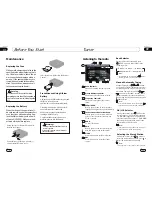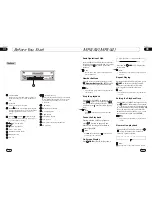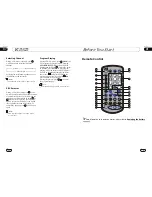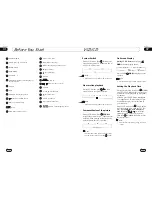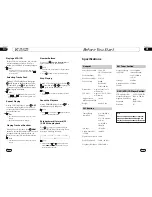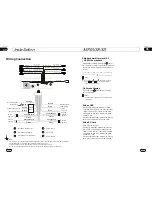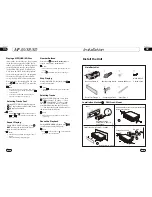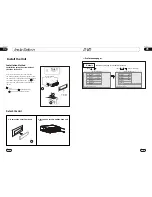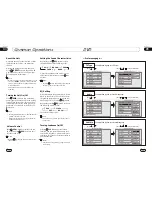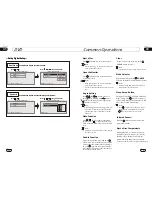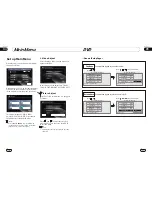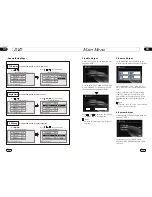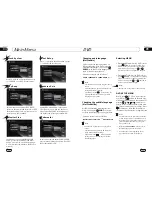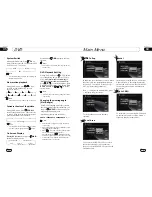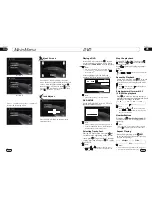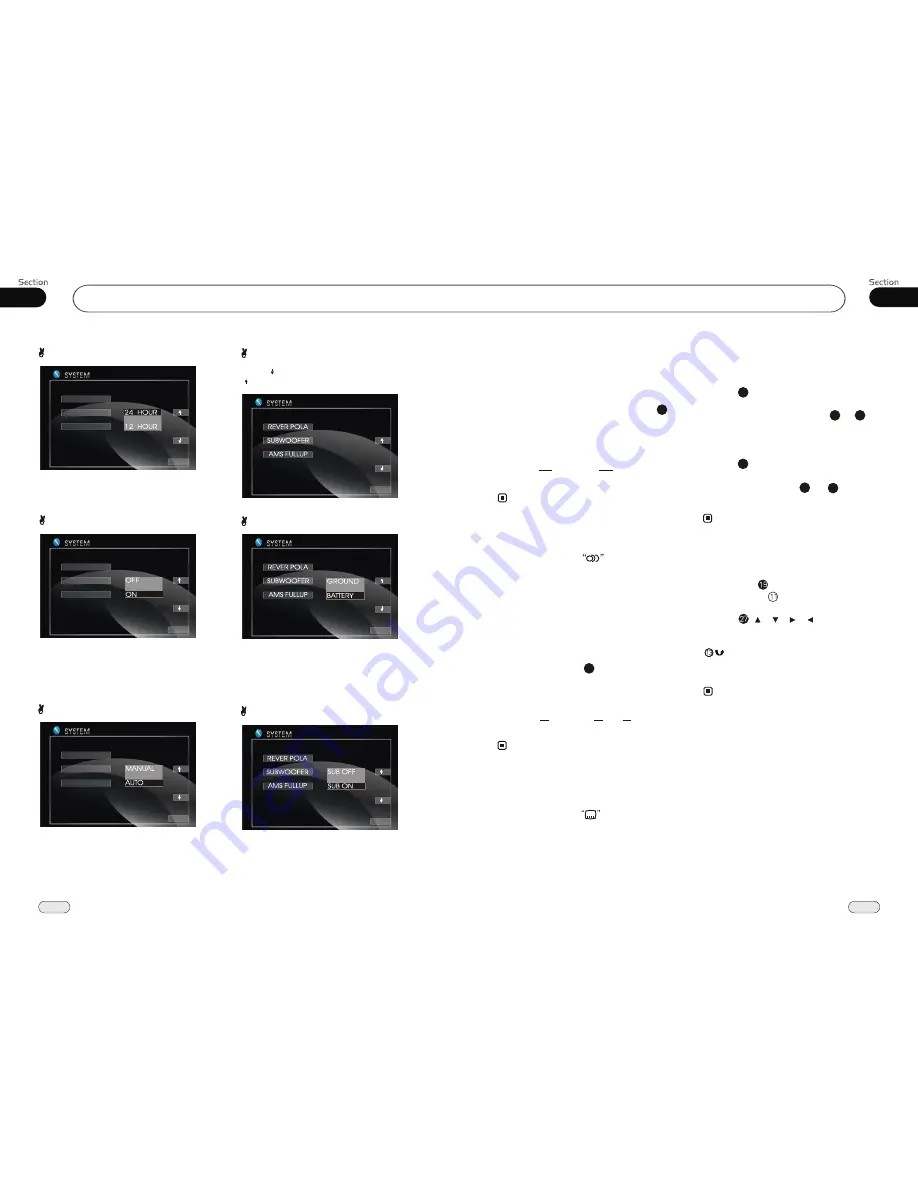
05
25
DVD
Main Menu
04
20
Changing audio language
(Multi-audio)
DVDs can provide audio playback with
different language. With DVDs featuring
multi-audio recordings, you can press
AUDIO
to switch between language and
audio systems during playback.
AUDIO 1
AUDIO 2
AUDIO 3 ......
Selection options switch as follows:
* This function is operated by using
remote
control.
the
* This function only operates with DVDs fea-
turing multi-audio recordings.
* The number in the
mark on a DVD's
package indicates the number of recorded
languages/audio systems.
2
Note:
6
Changing the subtitle language
(Multi-subtitle)
With DVDs featuring multi-subtitle recor-
dings. You can press
SUB-T
to switch
between subtitle languages during playback.
Selection options switch as follows:
* This function is operated by using
remote
control.
the
* This function only operates with DVDs fea-
turing multi-subtitle recordings.
* The number in the
mark on a DVD's
package indicates the number of recorded
subtitle languages.
2
Note:
5
Briefly press
on remote control
or briefly press MENU on the head unit,
main menu and sub-menu will appear on TFT,
pressing [ ][ ][ ][ ] on remote co-
ntrol
SET UP
to select your desired items, then press
ENTER on remote control to confirm. Press
to back out. Press SEEK-/SEEK+ on
the head unit to chooses left or right direction.
* The selections are the preferred options that
will be chosen if they are available on a disc.
If the disc that is inserted does not have the
preferred option then the discs own prefe-
rence will be used.
* Regarding
SETUP MENU
, please refer to
the following pages for more details.
* Some functions varies depending on the
types of models or formats of the disc.
DVD SETUP MENU
Selecting MENU
Selecting Menu:
During DVD status,
press
MENU
to return to the root
menu, all of the chapters will appear
on monitor. You can press or
button to select your desired chapter.
4
27
23
Selecting Title:
During DVD status,
press
TITLE
to return the title menu,
all of the titles will appear on monitor.
You also can press or button to
select your desired chapter.
3
1
2
The function is only valid on remote control.
Note:
*
Notes:
27
23
Clock System
Press CLOCK SYSTEM in the monitor to
set 12 HOUR or 24 HOUR in this menu.
Key Beep
In this menu you can adjust KEY BEEP,
press it in the monitor and select ON or OFF,
the default setting is ON, it means when you
press the keys, they sounded.
Monitor Flex
In this menu you can adjust MONITOR
FLEX, press it in the monitor and select
MANUAL or AUTO, the default setting is
AUTO, it means the monitor will flex auto-
matically.
Next Setup
Press to display the menu follows, press
to display the previous one.
Setting REVERSE POLA in this menu.
The signal is +12V when you back a car,
please press BATTERY in the monitor; if
the signal is 0V, please press GROUND.
Reverse Pola
Subwoofer
In this menu you can adjust SUBWOOFER,
press it in the monitor and select ON or OFF,
the default setting is ON.
CLOCK SYS
KEY BEEP
MONI FLEX
EXIT
CLOCK SYS
KEY BEEP
MONI FLEX
EXIT
CLOCK SYS
KEY BEEP
MONI FLEX
EXIT
EXIT
EXIT
EXIT
Subtitles 1
Subtitles 2
Subtitles OFF
......