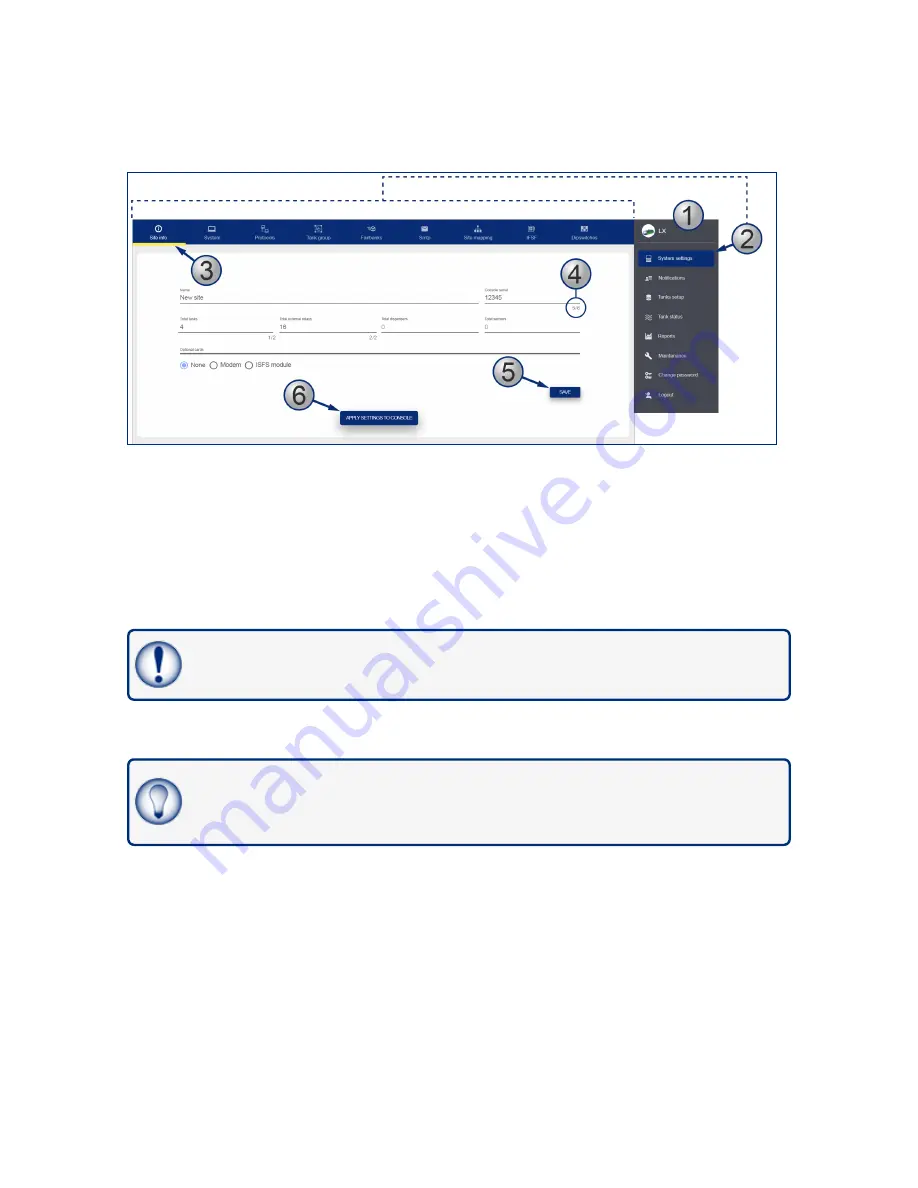
Section 6 Admin Account
1. When an Admin User is logged in, the screen will show a
Main Menu
on the right side of the display.
2. When a
menu item
is selected, its related
tabs
will come into view along the top of the display (the
selected menu item will be highlighted by a blue background).
3. When a
Tab
is selected in the
Tabs Bar
it is highlighted by a yellow line.
4. When an entry in a tab has a
character limit
it is shown as "number of characters entered / character
limit" to the right of its entry line.
5. Each tab has a
SAVE
button that is used to save that tab's configuration data after it is entered.
IMPORTANT:
Make sure you save the configuration data that you entered before you
continue to another tab.
6. When all applicable tabs have been configured you can click the
APPLY SETTINGS TO
CONSOLE
button to save all of the configuration data to the console.
TIP:
It is recommended to start from the Site Info tab and complete all applicable fields. Then,
continue to the next tab to the right and complete all applicable fields. Continue this procedure
until you have completed all tabs.
M2051-EU Rev.: 1 Dover Fueling Solutions
Page 18






























