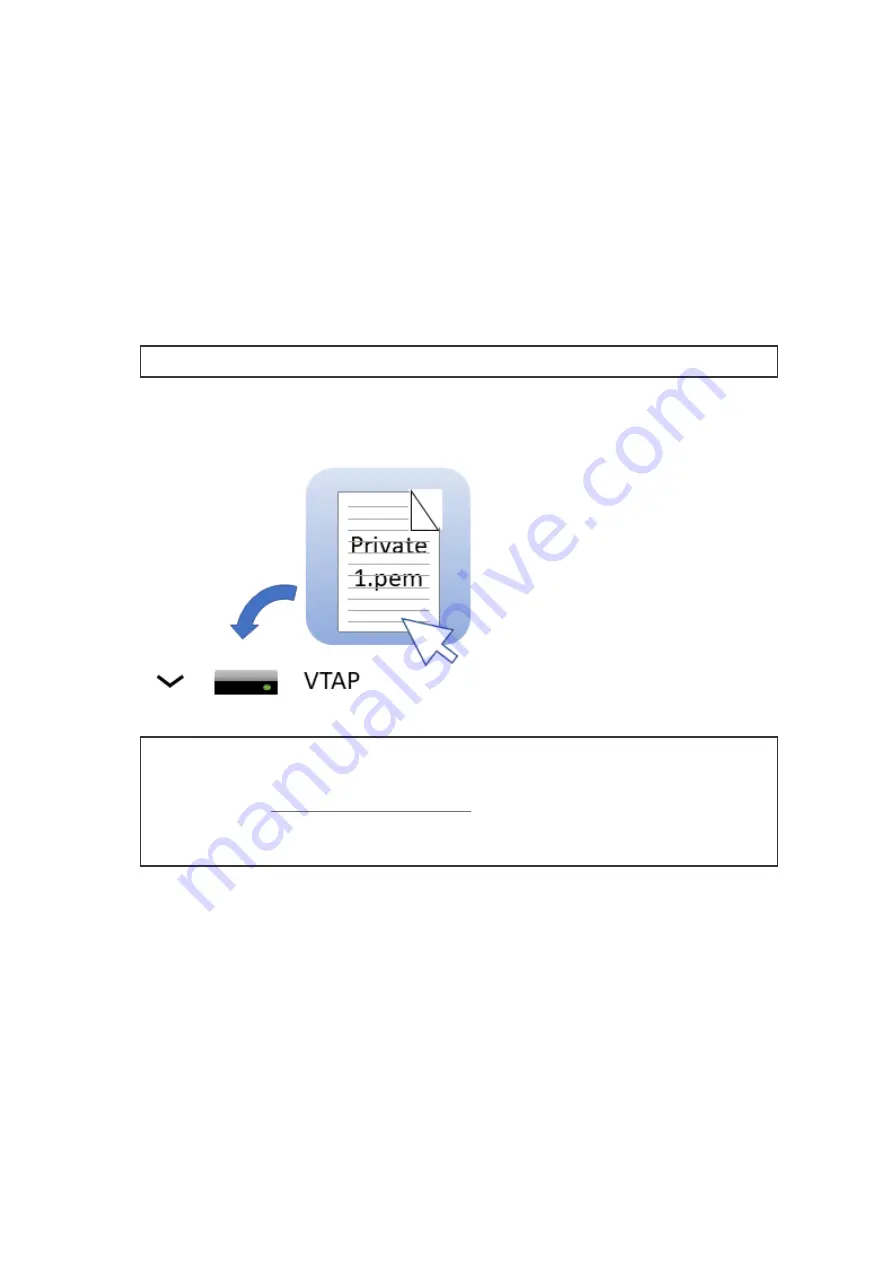
VTAP100-USB INSTALLATION GUIDE
© DOT ORIGIN
PAGE 4
This first time, you will need to connect the VTAP100 to your PC, using a USB cable. (If
needed, you can adjust the configuration to make these changes remotely in future, see
VTAP Application Notes.)
Step 1: Upload key file(s) to your VTAP100
1. Ensure each of the keys you need to use are stored in a file with the name
private#.pem
, following the .pem format, where # is replaced with a number from 1
to 6, matching the key slot you will save it in. (The demo passes are accessed using the
key in KeySlot 6, so don't overwrite this one unless you are finished with demo passes.)
Note:
You cannot use more than 6 key files.
2. Load your keys by copying these files onto your VTAP100, which shows up in the file
system of your PC as a mass storage device.
Note:
When you reboot the VTAP100 your key will have been stored in hardware, and
will no longer be listed as a file on the device. You can confirm key file(s) have been
loaded when you
. If the key file does not disappear and
there is an error in
Boot.txt
, check your
.pem
file as it is likely it did not adhere to the
standard.
VTAP MOBILE WALLET READERS

































