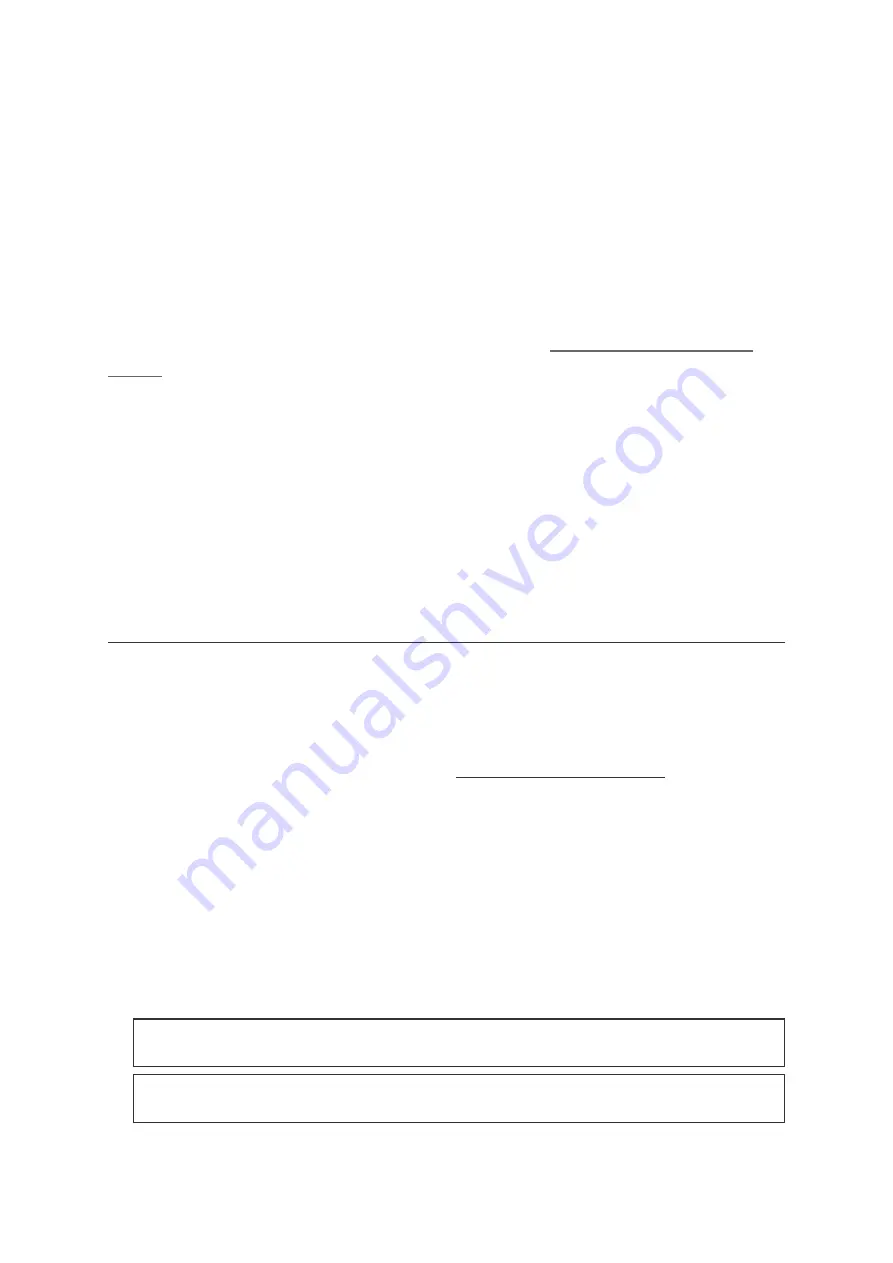
VTAP100-PACS V3A INSTALLATION GUIDE
PAGE 2
2
How the VTAP100 works
With the VTAP100-PACS connected to a PC, simply tap your smartphone against the VTAP100 device.
Your mobile NFC pass will be read and data forwarded to the connected PC. The extra facility with the
VTAP100-PACS model only, is that it can alternatively be connected to an access controller, using the
Wiegand connector supplied.
Of course, the data can only be read if your phone contains a mobile NFC pass, which has been
issued in connection with the Merchant ID(s)/Collector ID(s) and key(s) that are known to the
VTAP100. The unit comes with default values, so that you can test
before you begin customising any settings.
When the VTAP100-PACS is connected to a computer it appears as a generic mass storage device (like
a memory stick). To configure your VTAP100, you simply edit or create text files. These will be read
automatically, and control the operation of the VTAP100. The VTAP100-PACS must be configured
over USB from a PC, before it will send pass data over the Wiegand interface. After being configured it
does not need to be connected to a PC. Consult the VTAP100 Configuration Guide for more detail.
By default the VTAP100 is fully upgradable in the field. However, the VTAP100 can be locked in
software or hardware, before deploying the unit, so that operation is no longer easily changed.
2.1 Default operation on factory settings
Before anyone changes the configuration from its default, you can confirm that the unit is working.
These steps demonstrate that the hardware can detect and interact with an OriginPass mobile
NFC pass, which is ready to work with the default configuration of your VTAP100.
1. Obtain an OriginPass from Dot Origin by visiting
your Google Pay or Apple Wallet.
2. Connect the VTAP100 to your PC, using a USB cable.
3. Open a text editor, such as Windows Notepad.
4. When you tap the OriginPass on the VTAP100:
l
Pass contents will be displayed in the open text editor.
l
The diagnostic LEDs on the VTAP100 PCB will all flash together.
l
Your smartphone may signal with a buzz or beep.
Note:
Some Android phones will only interact if their screen is on, although it does not need to
be unlocked. You may need to enable NFC in the settings for the smartphone.
Note:
If local security settings prevent or limit the use of removable storage devices, or the
connection of additional keyboards, an administrator may need to alter those permissions.














