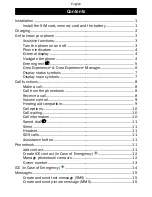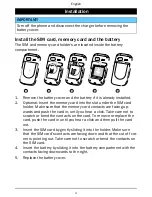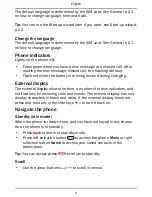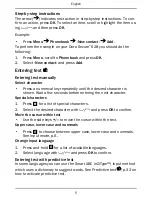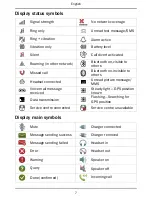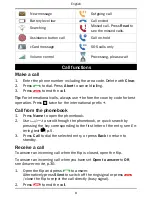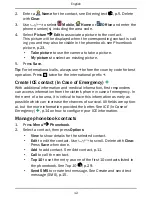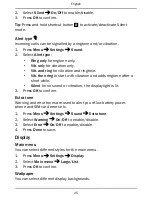English
2.
Enter a
Name
for the contact, see
Entering text
, p.5. Delete
with
Clear
.
3.
Use
/
to select
Mobile
,
Home
or
Office
and enter the
phone number(s) including the area code.
4.
Select
Picture
Edit
to associate a picture to the contact.
This picture will be displayed when the corresponding contact is call-
ing you and may also be visible in the phonebook, see
Phonebook
picture
, p.23.
•
Take picture
to use the camera to take a picture.
•
My pictures
to select an existing picture.
5.
Press
Save
.
Tip:
For international calls, always use
+
before the country code for best
operation. Press
*
twice for the international prefix
+
.
Create ICE contact (In Case of Emergency)
With additional information and medical information, first responders
can access information from the victim's phone in case of emergency. In
the event of a trauma, it is critical to have this information as early as
possible which can increase the chances of survival. All fields are option-
al, but the more information provided the better. See
ICE (In Case of
Emergency)
, p.14 on how to configure your ICE information.
Manage phonebook contacts
1.
Press
Menu
Phonebook
.
2.
Select a contact, then press
Options
:
•
View
to show details for the selected contact.
•
Edit
to edit the contact. Use
/
to scroll. Delete with
Clear
.
Press
Save
when done.
•
Add
to add contact. See
Add contact
, p.11.
•
Call
to call the contact.
•
Top 10
to set the entry as one of the first 10 contacts listed in
the phonebook. See
Top 10
, p.29.
•
Send SMS
to create text message. See
Create and send text
message (SMS)
, p.15.
12