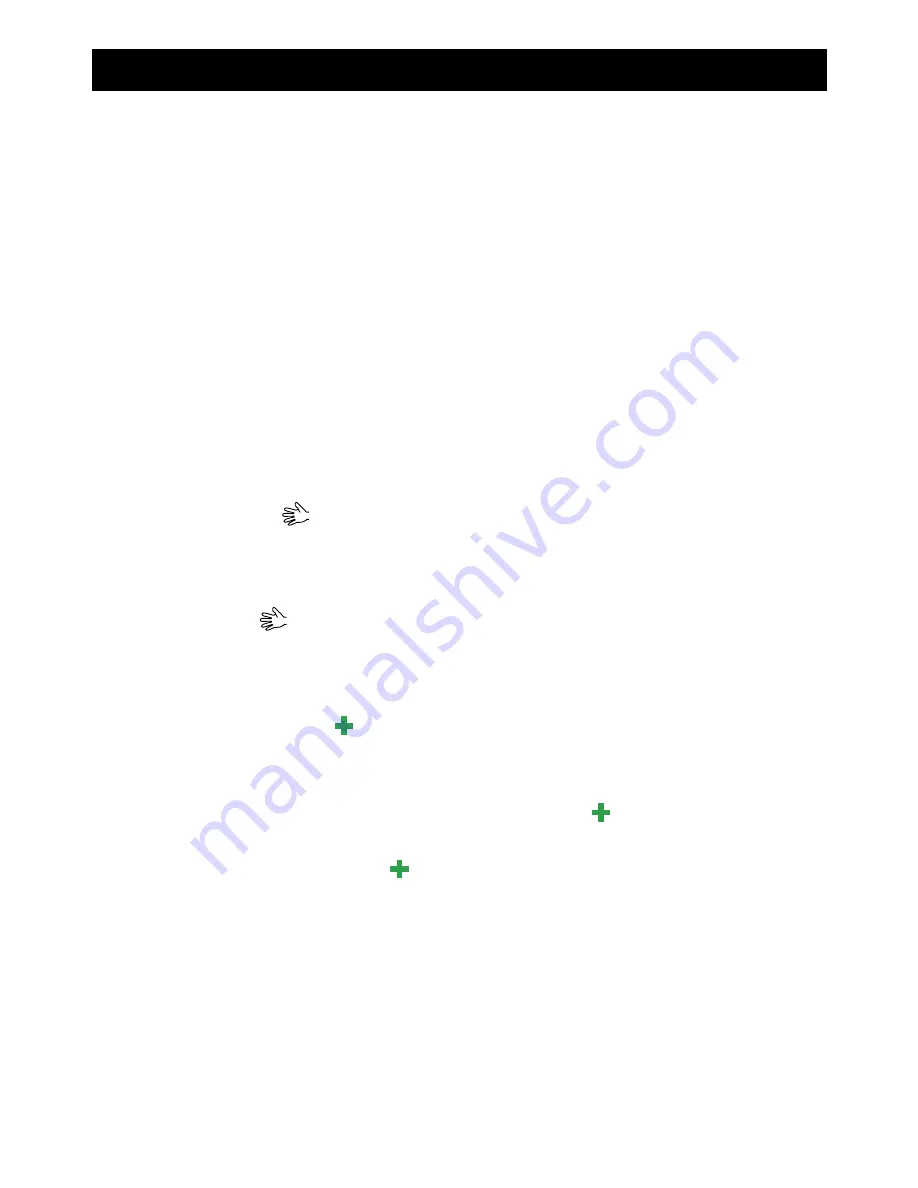
English
Contents
Installation ................................................................................ 1
Installing the SIM card, memory card and the battery ............. 1
Charging .................................................................................... 3
Symbols .................................................................................... 4
Assistive functions ............................................................... 4
Phone indicators .................................................................. 4
Display status symbols ......................................................... 4
Display main symbols........................................................... 5
Operation................................................................................... 6
Activating the phone ............................................................ 6
Making a call....................................................................... 7
Making a call from the Phonebook......................................... 7
Receiving a call ................................................................... 7
Volume control..................................................................... 7
Entering text
................................................................... 8
Call options ......................................................................... 9
Call waiting ......................................................................... 9
Call information ...................................................................10
Speed dial
......................................................................10
Silent..................................................................................10
Headset ..............................................................................10
SOS calls ............................................................................10
Assistance button
............................................................11
Phonebook.................................................................................13
Creating a phonebook entry...................................................13
Creating ICE entry (In Case of Emergency)
.........................13
Managing phonebook entries.................................................13
ICE (In Case of Emergency)
.....................................................15
Messages...................................................................................16
Creating and sending SMS....................................................16
Creating and sending voice message......................................17
Creating and sending MMS ...................................................17
Inbox, Sent, Outbox .............................................................19
Call log......................................................................................20
Retrieving and dialling..........................................................20
Camera (take photos) ..................................................................21
Содержание PHONEEASY 611
Страница 1: ...Doro PhoneEasy 611 English ...
Страница 2: ...17 18 19 ...
Страница 6: ...English Hearing aid 61 Specific Absorption Rate SAR 61 Declaration of Conformity 61 ...





































